Are you looking to enhance your OnePlus phone’s photography capabilities? Google Camera (GCam) ports can significantly improve your photo quality through advanced computational photography features that aren’t available in the stock OnePlus camera app.
This comprehensive guide will walk you through everything you need to know about GCam ports for OnePlus phones.
OnePlus GCam Compatibility List
Different OnePlus models require specific GCam ports for optimal compatibility. Here’s the of compatible ports:
- OnePlus Pad 2 Pro
- OnePlus Ace 5 Ultra
- OnePlus Ace 5 Racing
- OnePlus 13T
- OnePlus 13R
- OnePlus Ace 5 Pro
- OnePlus Ace 5
- OnePlus Pad 3
- OnePlus 13
- OnePlus Nord 4
- OnePlus Pad 2
- OnePlus Ace 3 Pro
- OnePlus Pad Pro
- OnePlus Nord CE4 Lite
- OnePlus Nord CE4 Lite (India)
- OnePlus Ace 3V
- OnePlus Nord CE4
- OnePlus Nord N30 SE
- OnePlus 12R
- OnePlus 12
- OnePlus Ace 3
- OnePlus Open
- OnePlus Pad Go
- OnePlus Ace 2 Pro
- OnePlus Nord CE3
- OnePlus Nord 3
- OnePlus Nord N30
- OnePlus Nord CE 3 Lite
- OnePlus Ace 2V
- OnePlus Pad
- OnePlus 11R
- OnePlus Ace 2
- OnePlus 11
- OnePlus Nord N300
- OnePlus Ace Pro
- OnePlus Nord N20 SE
- OnePlus 10T
- OnePlus Nord 2T
- OnePlus Ace Racing
- OnePlus Nord N20 5G
- OnePlus 10R 150W
- OnePlus 10R
- OnePlus Nord CE 2 Lite 5G
- OnePlus Ace
- OnePlus 10 Pro
- OnePlus Nord CE 2 5G
- OnePlus 9RT 5G
- OnePlus Nord 2 5G
- OnePlus Nord N200 5G
- OnePlus Nord CE 5G
- OnePlus 9 Pro
- OnePlus 9
- OnePlus 9R
- OnePlus Nord N10 5G
- OnePlus Nord N100
- OnePlus 8T
- OnePlus 8T Plus 5G
- OnePlus Nord
- OnePlus 8 Pro
- OnePlus 8
- OnePlus 8 5G UW (Verizon)
- OnePlus 8 5G (T-Mobile)
- OnePlus 7T Pro 5G McLaren
- OnePlus 7T Pro
- OnePlus 7T
- OnePlus 7 Pro 5G
- OnePlus 7 Pro
- OnePlus 7
- OnePlus 6T McLaren
- OnePlus 6T
- OnePlus 6
- OnePlus 5T
- OnePlus 5
- OnePlus 3T
- OnePlus 3
- OnePlus X
- OnePlus 2
- OnePlus One
- OnePlus V Fold
- OnePlus Nord 2 Lite
- OnePlus 9E
- OnePlus Open 2
What is Google Camera (GCam)?
Google Camera, commonly known as GCam, is the stock camera application developed by Google for its Pixel smartphones. It’s widely regarded as one of the best smartphone camera applications because of its superior computational photography capabilities.
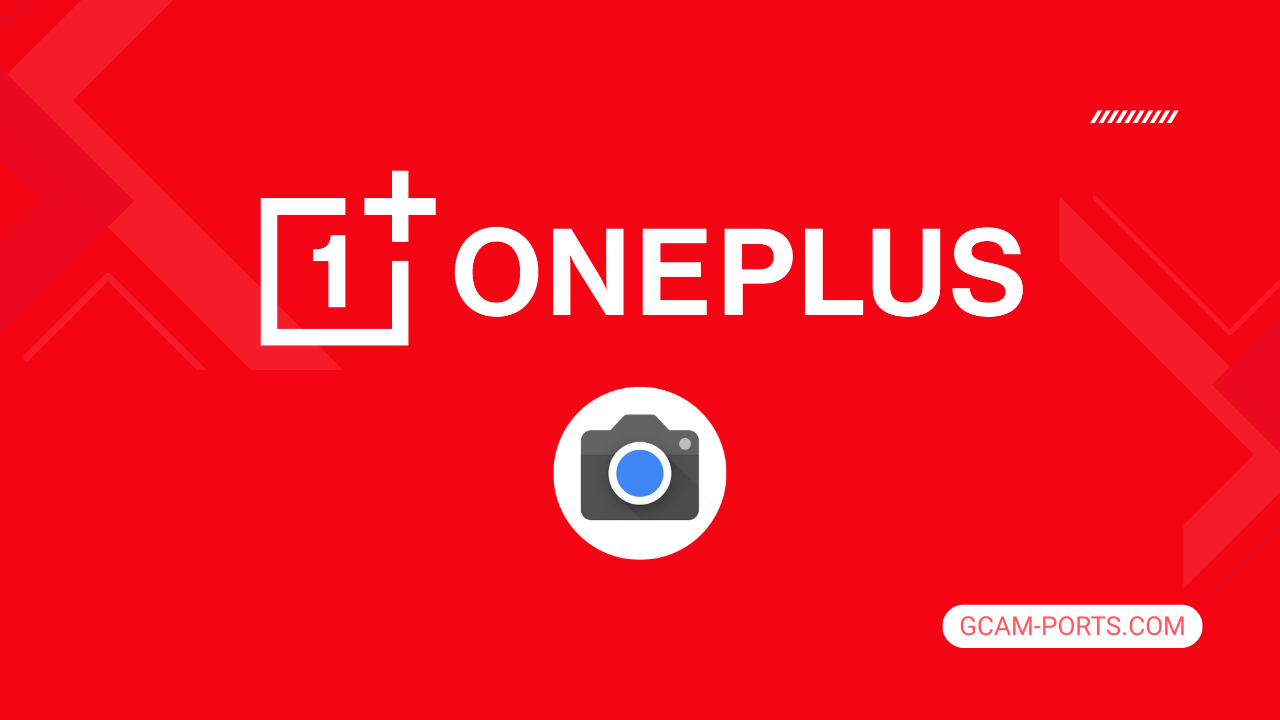
While GCam comes pre-installed exclusively on Pixel phones, a community of talented developers has created modified versions (ports) that allow users of other Android devices, including OnePlus phones, to enjoy similar photography benefits.
Why Use GCam on Your OnePlus Phone?
OnePlus phones offer great hardware and overall performance, but their camera software processing sometimes falls short compared to competitors like Google’s Pixel series. Installing a GCam port on your OnePlus device provides several key advantages:
- Superior Image Processing: GCam’s algorithms produce photos with better dynamic range, more accurate colors, and improved sharpness and detail.
- Enhanced Low-Light Photography: Features like Night Sight dramatically improve photography in dark conditions by combining multiple frames.
- Advanced Portrait Mode: More natural-looking background blur and better edge detection for portrait shots.
- Astrophotography: Capture stunning photos of the night sky (on supported ports).
- HDR+ Technology: Better highlight and shadow retention in challenging lighting conditions.
- Smart Features: Motion Photos, Top Shot, and other intelligent capture options.
Prerequisites
Before downloading any GCam port, you need to verify if your OnePlus device supports Camera2 API, which is essential for GCam to function properly:
- Install “Manual Camera Compatibility” app from Google Play Store
- Launch the app and tap the “Start” button
- Check the “Hardware Support Level” section:
- If “FULL” shows a green checkmark, your device fully supports GCam
- If “LEVEL_3” shows green, most GCam features will work
- If only “LEGACY” is green, you’ll need to enable Camera2 API (may require rooting)
How to Download and Install GCam on OnePlus Phones
Step 1: Find the Right GCam Port
Visit trusted sources like GCam-Ports.com to find the most compatible version for your specific OnePlus model.
Step 2: Enable Installation from Unknown Sources

- Go to Settings > Security (or Privacy)
- Enable “Install from Unknown Sources” or “Install Unknown Apps”
- If prompted to choose an app, select your browser
Step 3: Download the APK
Using your device’s browser, download the appropriate GCam APK for your OnePlus model
Make sure to download from reputable sources to avoid malware
Step 4: Install the APK

- Open the downloaded APK file
- Tap “Install” when prompted
- Wait for the installation to complete
Step 5: Configure Settings (If Needed)
Some GCam ports require additional configuration files (XML files) for optimal performance on specific OnePlus models. Check the download source for recommended configurations.
Troubleshooting Common Issues
Camera Crashes on Launch
- Try clearing the app cache and data
- Ensure you’re using a version compatible with your OnePlus model and Android version
- Some GCam versions may require specific permissions to be granted manually
Poor Image Quality
- Check if you need a configuration file (XML) for your specific device
- Try different GCam versions from various developers
- Adjust settings like HDR+ parameters for your specific OnePlus model
Specific Camera Features Not Working
- Not all features work on every phone due to hardware limitations
- Some features may require specific configurations
- Try different GCam versions that might better support your desired features
Advanced Features
Once you’ve successfully installed GCam on your OnePlus device, explore these powerful features:
- Night Sight: Dramatically improves low-light photography
- Astrophotography Mode: Capture stunning night sky photos (on supported devices/ports)
- Portrait Mode: Professional-looking portraits with background blur
- HDR+ Enhanced: Better dynamic range in challenging lighting conditions
- Top Shot: Automatically captures multiple frames and suggests the best one
- Lens Blur: Adjust the depth of field after taking a photo
- Motion Photos: Captures a short video with each photo
- Google Lens Integration: Identify objects and text through your camera
Frequently Asked Questions
Is installing GCam safe for my OnePlus phone?
Yes, installing GCam via APK on OnePlus phones is generally safe if you download from reputable sources. It doesn’t void your warranty and runs as a regular app.
Will GCam replace my stock OnePlus camera app?
No, GCam installs as a separate application. You’ll retain all native camera modes and functions, with GCam available as an additional option.
Does GCam drain more battery?
GCam does utilize more processing power, especially for features like HDR+ and Night Sight. However, the battery impact is reasonable and worth the photography improvements.
Where are GCam photos saved?
Photos taken with GCam are saved to your device’s regular gallery app, just like photos taken with the stock camera.
Can I uninstall GCam if I don’t like it?
Yes, you can uninstall GCam anytime through your device’s app settings or app manager.
Conclusion
Installing a GCam port on your OnePlus phone can significantly enhance your photography experience by leveraging Google’s advanced computational photography techniques.
By following this guide, you can choose the right version for your specific OnePlus model and enjoy professional-quality photos without needing to upgrade your hardware.
Remember to always download from trusted sources and keep your GCam app updated as developers continue to improve compatibility and features for OnePlus devices.
Happy shooting with your enhanced OnePlus camera!