The OnePlus Nord N200 5G is a budget-friendly smartphone, yet it holds significant potential for photography enthusiasts. One way to enhance its camera capabilities is by using the Google Camera (GCam) port, which is known for its advanced features and superior image processing. In this guide, we will explore the benefits of installing GCam on your OnePlus device.
This post will provide you with detailed information about the Google Camera port specifically designed for the OnePlus Nord N200 5G. You’ll find insights into its features, including Night Sight, HDR Plus, and more, which can transform your photography experience. If you’re eager to improve your mobile photography, upgrading to OnePlus camera ports is a great option.
Additionally, we’ll offer a comprehensive download and installation guide to make the process seamless. With the right setup, your OnePlus Nord N200 5G can achieve stunning images comparable to higher-end models. Get ready to elevate your photographic skills using the latest GCam for OnePlus.
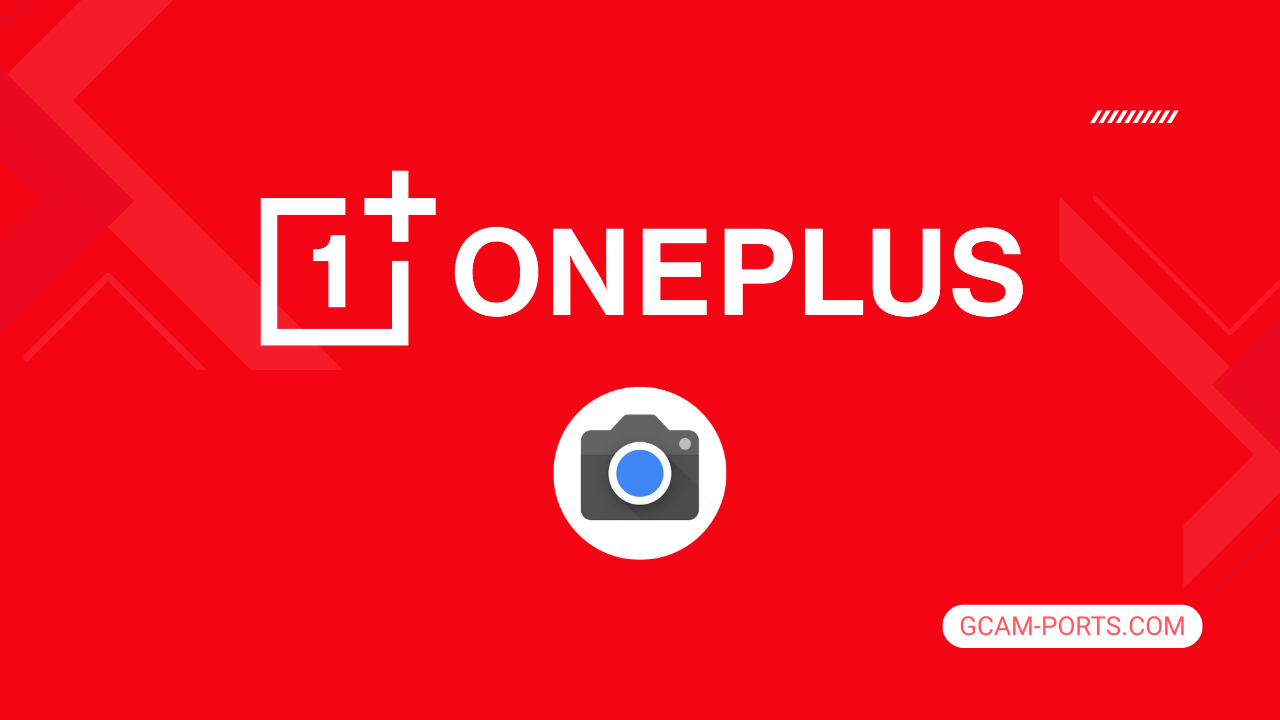
OnePlus Nord N200 5G Features
The OnePlus Nord N200 5G is designed to deliver a reliable and efficient smartphone experience, supporting various network technologies including GSM, HSPA, LTE, and 5G. Its comprehensive 5G bands ensure that users can enjoy fast internet speeds across multiple regions, with impressive HSPA and LTE capabilities for seamless connectivity. The device measures 163.1 x 74.9 x 8.3 mm, weighing only 189 grams, making it a lightweight choice for everyday use.
This smartphone features a vibrant 6.49-inch IPS LCD display with a 90Hz refresh rate, offering smooth visuals and a resolution of 1080 x 2400 pixels. The screen-to-body ratio of approximately 83.7% enhances the viewing experience, making it ideal for streaming and gaming. Powered by the Qualcomm Snapdragon 480 5G chipset, the device operates on Android 11 with OxygenOS 11, ensuring a responsive user interface.
The Nord N200 comes with a triple rear camera setup, including a 13 MP main camera, supported by a 2 MP macro lens and a 2 MP depth sensor, allowing users to capture high-quality images and videos. For selfies, it boasts a 16 MP front camera, capable of recording 1080p videos. Additional features include LED flash, HDR support, and various connectivity options, such as Wi-Fi 802.11 and Bluetooth 5.1.
With a robust 5000 mAh battery, the OnePlus Nord N200 5G ensures users can stay connected throughout the day. It supports 18W wired charging for quick power-ups when needed. The device also includes essential sensors like fingerprint recognition, accelerometer, and compass, providing a complete smartphone experience for those seeking both functionality and affordability.
Why use GCam over Stock Camera in OnePlus Nord N200 5G?
Using Google Camera or GCam APK on the OnePlus Nord N200 5G offers enhanced image processing, delivering sharper images and better low-light performance, thanks to advanced algorithms like HDR Plus and Night Sight. These features help capture more detail and vibrant colors in various lighting conditions, making your photos stand out.
Additionally, GCam includes powerful features like Portrait Mode, which provides better focus separation, and AR options that add fun effects. The user-friendly interface simplifies photography, allowing for quick adjustments and seamless sharing, ultimately elevating your photography experience.

Pros and Cons
- Better photos in low light
- Accurate portrait shots
- Original colors
- Improved night photos
- Faster picture taking
- Better image sharpness
- May crash sometimes
- Some camera features may not work on your OnePlus Nord N200 5G phone
- May need a complete reinstallation with updates
Recommended Google Camera Version for OnePlus Nord N200 5G
For the OnePlus Nord N200 5G, the following GCam versions offer enhanced photography experiences.
- BSG (MGC): Consistently reliable performance with great detail.
- BigKaka (AGC): Known for its user-friendly interface and excellent low-light capability.
- Hasli (LMC): Offers unique features and customization options.
- Shamim (SGCAM): Great for overall stability and image quality.
Choose any of these versions to elevate your photography on the Nord N200 5G.
Download GCam for OnePlus Nord N200 5G

| App Name | GCam Port |
| Compatible Device | OnePlus Nord N200 5G |
| Version | 9.6.19 |
| Requires Android | 9.0 and up |
| Developers | BSG, LMC, Bigkaka |
Why Trust GCam-Ports.com?
Your safety is our highest concern. At GCam-Ports.com, we implement three layers of security checks:
- We obtain the APK file from trusted sources like XDA developers.
- For added security, our team of testers on Reddit independently cross-checks and verifies the APK.
- Finally, the author conducts thorough verification of this APK, running multiple antivirus tests such as VirusTotal, to guarantee a safe download.
Installation Guide
Follow the below steps to install a pixel camera on your OnePlus Nord N200 5G device:
- Download the APK from our download section above.
- Navigate to your device’s File Manager and locate the downloads folder.
- Tap the GCam APK file and enable “Unknown Source” permissions when prompted.

- Select “Install” to begin the installation process.

- Once installed, do not open it. First, clear the cache and then open it.
How to Update Google Camera on OnePlus Nord N200 5G?
- Download the latest GCam port from the above download section.
- Uninstall any existing installation.
- Install the latest downloaded APK file.

- Enjoy the updated features.
How to Load XML Configs on OnePlus Nord N200 5G?
Loading a configuration file is straightforward:
- Create the appropriate folder for your GCam version. (e.g., /GCam/Configs8/ for GCam 8.x)
- Move your downloaded .xml file into this folder.
- For devices running Android 11 or newer, Grant permission to “Allow management of all files” in the app permissions under “files and media”.
- Open the Google Camera app.
- Double-tap the dark area around the shutter button.

- Select your desired config file from the list and tap “restore”. (sometimes you may need to confirm twice)
Summary
The Google Camera APK is a valuable addition for OnePlus Nord N200 5G users, enhancing photography with advanced features like Night Sight and Portrait mode. With our comprehensive guide, you can easily download and install the APK, ensuring you make the most of your device’s camera capabilities.
We’re committed to providing regular updates on the latest GCam ports, so you’ll always have access to the best photography tools available. Enjoy capturing stunning photos with your enhanced camera experience.
FAQs
Which Google Camera Version Works Best for OnePlus Nord N200 5G?
Check the download section for OnePlus Nord N200 5G-specific GCam mods. The best version depends on your processor and Android version, not necessarily the newest release. Test a few to find what works without lag or crashes.
Fix App Not Installed Error with Google Camera on OnePlus Nord N200 5G
Clear download cache, verify storage space, and make sure “Install from Unknown Sources” is enabled. Download APKs only from trusted sources in the download section that specifically mention compatibility with your device model.
How to Fix Instant GCam Crashes When Opening on OnePlus Nord N200 5G
Grant all camera permissions, clear app data, disable battery optimization for GCam, and try installing a config file made for OnePlus Nord N200 5G. Some versions simply aren’t compatible with certain processors.
Solving Google Camera Photo Capture Crashes on OnePlus Nord N200 5G
Lower the resolution settings, disable HDR Plus enhanced and motion photos. Capture crashes typically happen when processing demands exceed what your hardware can handle. A device restart often helps.
Why Can’t I View Photos or Videos in GCam on OnePlus Nord N200 5G?
Check storage permissions, verify the save location in settings, and make sure your file manager can access the GCam directory. Switch between internal storage and SD card to see which works better.
Steps to Use Astrophotography on OnePlus Nord N200 5G with GCam
Open Night Sight mode and set your phone on a tripod. The star icon appears automatically when the phone detects stability. Wait 1–4 minutes without moving the device for the best results.
