The OnePlus Pad 3 is a powerful tablet designed for a seamless multimedia experience. To enhance its photography capabilities, many users are turning to Google Camera Port, or GCam, which is known for its advanced image processing features. This guide will provide you with all the necessary information to download and install the GCam Port specifically tailored for your device.
With the OnePlus Camera ports, users can enjoy features like Night Sight, Astrophotography, and improved HDR Plus. These enhancements elevate the photo quality significantly, making it easier to capture stunning images in various conditions. Whether you are a photography enthusiast or just looking to improve your smartphone photography, the GCam for OnePlus is worth exploring.
In this article, we’ll walk you through the key features of the GCam Port for OnePlus Pad 3, along with a step-by-step installation process. If you want to check out more options, don’t hesitate to explore other OnePlus GCam ports available for different models.
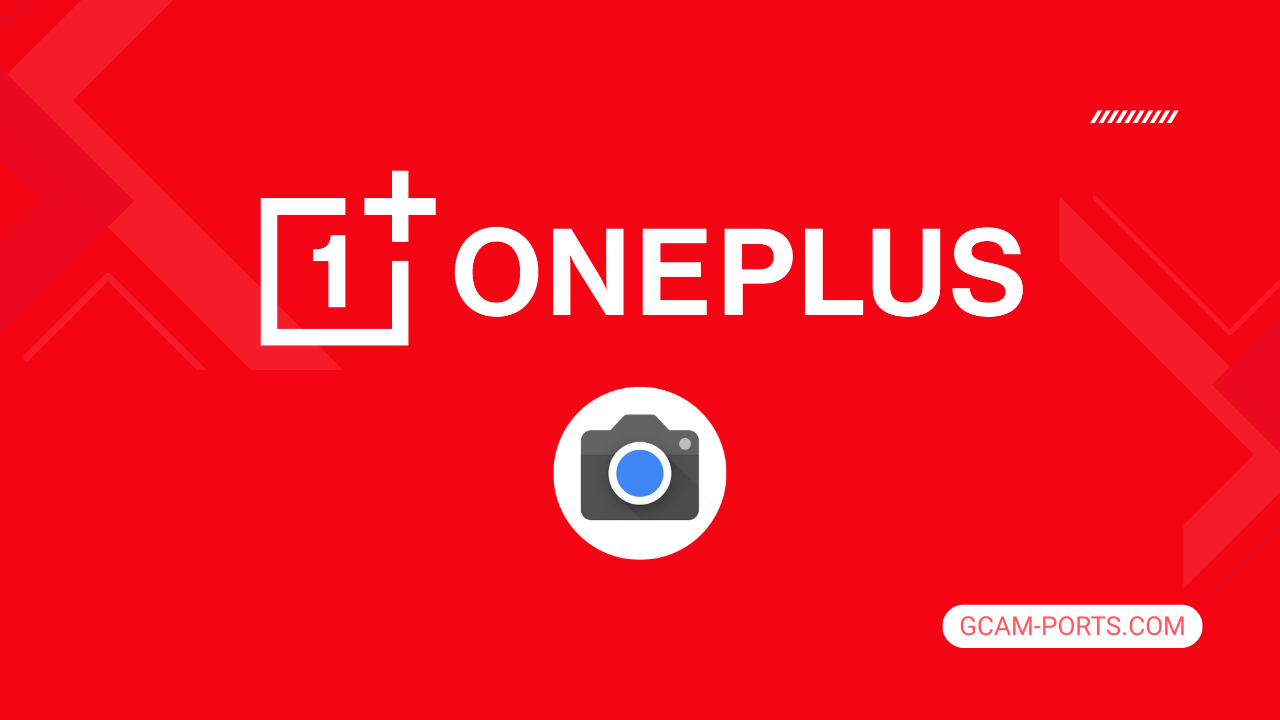
OnePlus Pad 3 Details
The OnePlus Pad 3 is a cutting-edge tablet designed to deliver an exceptional multimedia experience. With its impressive dimensions of 289.6 x 209.7 x 6 mm and a weight of 675 grams, it features a sleek glass front and an aluminum frame, ensuring both durability and style. It supports stylus input, making it ideal for creative tasks and note-taking. Although it lacks cellular connectivity, its robust build appeals to those seeking a powerful tablet rather than a smartphone.
The display is a standout feature, showcasing a 13.2-inch IPS LCD with Dolby Vision support and a stunning refresh rate of 144Hz. The resolution of 2400 x 3392 pixels offers vivid colors and sharp images, with a brightness level of 900 nits for optimal visibility. This screen provides an immersive viewing experience, perfect for streaming or gaming.
Powering the OnePlus Pad 3 is the Qualcomm Snapdragon 8 Elite chipset, which, combined with up to 16GB of RAM, ensures smooth and responsive performance. Running on Android 15 with ColorOS 15, users can enjoy a seamless interface and access to a wide array of applications. The tablet comes in two storage options: 256GB or 512GB, both utilizing the fast UFS 4.0 technology.
Photography enthusiasts will appreciate the 13 MP main camera, capable of 4K video recording, while an 8 MP front camera is ideal for selfies and video calls. Connectivity options include Wi-Fi 6/7 and Bluetooth 5.4 for efficient communication. With a massive 12,140 mAh battery and 80W wired charging, the OnePlus Pad 3 is designed to keep up with demanding usage, ensuring users stay powered throughout the day.
Why use GCam over Stock Camera in OnePlus Pad 3?
Using Google Camera or GCam APK enhances your photography experience on the OnePlus Pad 3 with features like Night Sight for better low-light photos, HDR Plus for improved dynamic range, and portrait mode for stunning backgrounds. These features result in clearer, more vibrant images compared to the stock camera app.
Additionally, GCam offers advanced settings such as manual focus and RAW image capture, allowing for greater creativity and control. Its intuitive interface makes it easy to navigate, ensuring you get the best results with minimal effort.

Pros and Cons
- Better photos in low light
- Accurate portrait shots
- Original colors
- Improved night photos
- Faster picture taking
- Better image sharpness
- May crash sometimes
- Some camera features may not work on your OnePlus Pad 3 phone
- May need a complete reinstallation with updates
Recommended Google Camera Version for OnePlus Pad 3
For the OnePlus Pad 3, several GCam versions can enhance your photography experience. Below are some recommended developers and their respective GCam versions.
- BSG (MGC): Known for stability and features, excellent for most users.
- BigKaka (AGC): Offers advanced settings, perfect for enthusiasts.
- Hasli (LMC): Great for low-light performance, ideal for night photography.
- Shamim (SGCAM): Focuses on ease of use, suitable for casual photographers.
Experiment with these versions to find the one that best suits your needs!
Download GCam for OnePlus Pad 3

| App Name | GCam Port |
| Compatible Device | OnePlus Pad 3 |
| Version | 9.6.19 |
| Requires Android | 9.0 and up |
| Developers | BSG, LMC, Bigkaka |
Why Trust GCam-Ports.com?
Your safety is our utmost concern. At GCam-Ports.com, we implement a triple-layer security protocol:
- We obtain the APK file from the esteemed XDA developers.
- To enhance security, we have a group of testers on Reddit who carefully cross-check and confirm the APK.
- Finally, this APK has been rigorously validated by the author, who performs various antivirus assessments through VirusTotal, ensuring a seamless download.
Installation Guide
Follow the below steps to install a pixel camera on your OnePlus Pad 3 device:
- Download the APK from our download section above.
- Navigate to your device’s File Manager and locate the downloads folder.
- Tap the GCam APK file and enable “Unknown Source” permissions when prompted.

- Select “Install” to begin the installation process.

- Once installed, do not open it. First, clear the cache and then open it.
How to Update Google Camera on OnePlus Pad 3?
- Download the latest GCam port from the above download section.
- Uninstall any existing installation.
- Install the latest downloaded APK file.

- Enjoy the updated features.
How to Load XML Configs on OnePlus Pad 3?
Loading a configuration file is straightforward:
- Create the appropriate folder for your GCam version. (e.g., /GCam/Configs8/ for GCam 8.x)
- Move your downloaded .xml file into this folder.
- For devices running Android 11 or newer, Grant permission to “Allow management of all files” in the app permissions under “files and media”.
- Open the Google Camera app.
- Double-tap the dark area around the shutter button.

- Select your desired config file from the list and tap “restore”. (sometimes you may need to confirm twice)
Summary
To sum up, the Google Camera APK for OnePlus Pad 3 unlocks a range of features that enhance your photography experience. With the step-by-step installation guide, getting the app up and running is straightforward.
Be sure to check back for regular updates as new gcam ports are released, ensuring you make the most of this powerful camera tool on your device.
FAQs
Which Google Camera Version Works Best for OnePlus Pad 3?
Check the download section for OnePlus Pad 3-specific GCam mods. The best version depends on your processor and Android version, not necessarily the newest release. Test a few to find what works without lag or crashes.
Fix App Not Installed Error with Google Camera on OnePlus Pad 3
Clear download cache, verify storage space, and make sure “Install from Unknown Sources” is enabled. Download APKs only from trusted sources in the download section that specifically mention compatibility with your device model.
How to Fix Instant GCam Crashes When Opening on OnePlus Pad 3
Grant all camera permissions, clear app data, disable battery optimization for GCam, and try installing a config file made for OnePlus Pad 3. Some versions simply aren’t compatible with certain processors.
Solving Google Camera Photo Capture Crashes on OnePlus Pad 3
Lower the resolution settings, disable HDR Plus enhanced and motion photos. Capture crashes typically happen when processing demands exceed what your hardware can handle. A device restart often helps.
Why Can’t I View Photos or Videos in GCam on OnePlus Pad 3?
Check storage permissions, verify the save location in settings, and make sure your file manager can access the GCam directory. Switch between internal storage and SD card to see which works better.
Steps to Use Astrophotography on OnePlus Pad 3 with GCam
Open Night Sight mode and set your phone on a tripod. The star icon appears automatically when the phone detects stability. Wait 1–4 minutes without moving the device for the best results.
