If you own a OnePlus Nord CE 2 Lite 5G and are looking to enhance your photography experience, the Google Camera (GCam) port could be the perfect solution. This application brings advanced camera features and improved image quality, elevating your mobile photography to new heights. In this blog post, we will explore the benefits and specifications of the GCam port specifically designed for your device.
From stunning night mode capabilities to HDR Plus enhancements, the GCam port delivers functionalities that can greatly enhance your photo-taking experience. With an intuitive interface and easy access to settings, you can take full creative control of your photography. Additionally, we will guide you step-by-step through the download and installation process, ensuring a smooth transition to this powerful camera app.
Whether you’re a photography enthusiast or just looking to capture better memories, the Google Camera port offers various features tailored for the OnePlus Nord CE 2 Lite 5G. For more options, you can also check out OnePlus camera ports that are compatible with other models. Let’s dive into the details that will help you get started with this amazing app!
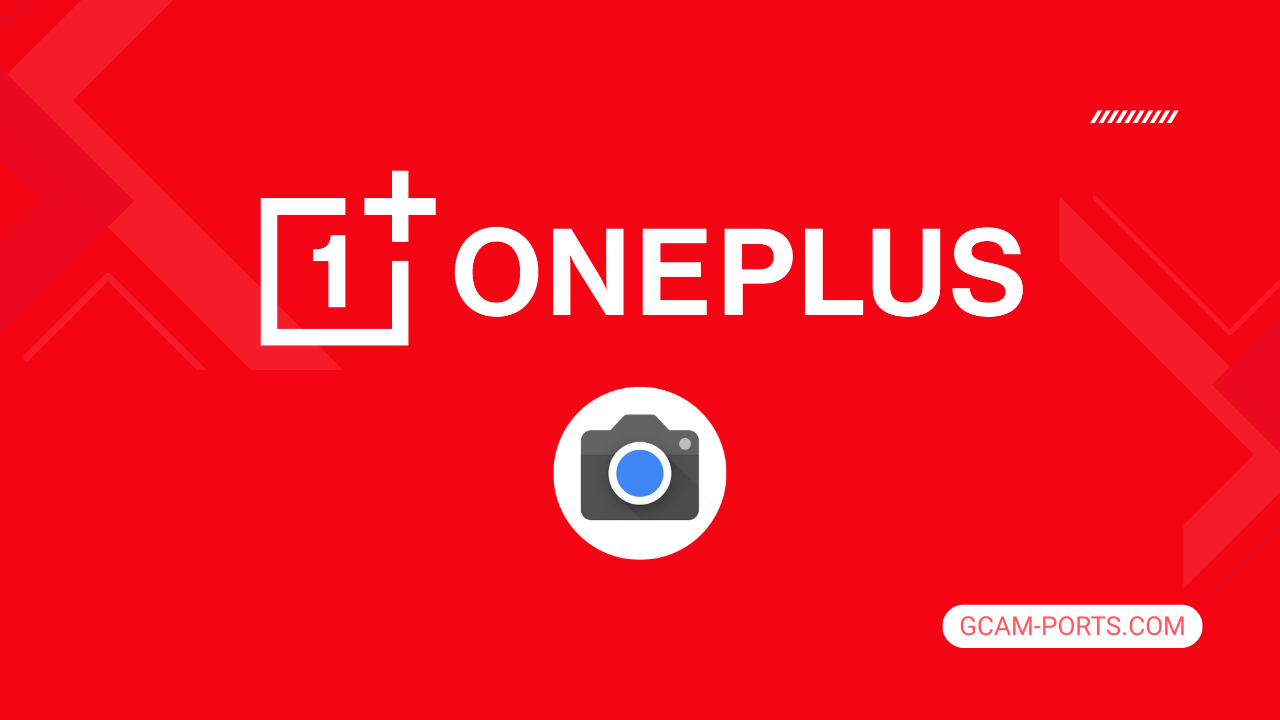
OnePlus Nord CE 2 Lite 5G Highlights
The OnePlus Nord CE 2 Lite 5G offers a versatile smartphone experience, supporting GSM, HSPA, LTE, and 5G networks, ensuring fast and reliable connectivity. With dimensions of 164.3 x 75.6 x 8.5 mm and weighing 195 g, it boasts a robust build with a glass front and a plastic frame and back. The device supports dual Nano-SIM cards, enhancing usability for both personal and work contacts.
Users will enjoy a vibrant 6.59-inch IPS LCD display with a 120Hz refresh rate and a full HD resolution of 1080 x 2412 pixels, delivering smooth visuals for gaming and video playback. The Snapdragon 695 chipset, paired with up to 8GB of RAM, ensures seamless multitasking and performance, running on Android 12 with an upgrade option to Android 13.
Photography enthusiasts can take advantage of a triple rear camera setup featuring a 64 MP main lens, complemented by 2 MP macro and depth sensors. This setup offers various features, including HDR and panorama modes, while a 16 MP front camera caters to selfie lovers, both recording in 1080p at 30fps.
Connectivity options include dual-band Wi-Fi, Bluetooth 5.2, and GPS, alongside a side-mounted fingerprint sensor for security. The impressive 5000 mAh battery supports 33W fast charging, ensuring extended use with minimal downtime. Overall, the OnePlus Nord CE 2 Lite 5G provides a well-rounded, feature-rich smartphone experience for users.
Why use GCam over Stock Camera in OnePlus Nord CE 2 Lite 5G?
Using Google Camera or GCam APK on the OnePlus Nord CE 2 Lite 5G enhances photo quality with superior low-light performance and advanced HDR features. The Night Sight mode captures vivid details in dark environments, while Portrait mode offers better background blur, making your subjects stand out.
Additionally, GCam provides intuitive controls, improved image processing, and consistent software updates. Features like Astrophotography allow stunning shots of the night sky, making it a great choice for photography enthusiasts looking to maximize their mobile camera experience.

Pros and Cons
- Better photos in low light
- Accurate portrait shots
- Original colors
- Improved night photos
- Faster picture taking
- Better image sharpness
- May crash sometimes
- Some camera features may not work on your OnePlus Nord CE 2 Lite 5G phone
- May need a complete reinstallation with updates
Recommended Google Camera Version for OnePlus Nord CE 2 Lite 5G
For the OnePlus Nord CE 2 Lite 5G, several GCam versions are recommended for optimal photography. Each developer offers unique features that enhance camera performance.
- BSG (MGC): Known for stability and wide feature support.
- BigKaka (AGC): Offers great low-light capabilities and HDR enhancements.
- Hasli (LMC): Focuses on user-friendly adjustments and high-quality images.
- Shamim (SGCAM): Delivers excellent portrait modes and overall performance.
Consider trying these versions to find the best fit for your photography needs!
Download GCam for OnePlus Nord CE 2 Lite 5G

| App Name | GCam Port |
| Compatible Device | OnePlus Nord CE 2 Lite 5G |
| Version | 9.6.19 |
| Requires Android | 9.0 and up |
| Developers | BSG, LMC, Bigkaka |
Why Trust GCam-Ports.com?
Your safety is our utmost concern. At GCam-Ports.com, we implement three layers of security checks:
- We obtain the APK file from the esteemed XDA developers.
- For enhanced security, a team of testers on Reddit cross-checks and verifies the APK.
- Finally, this APK is thoroughly validated by the author, who performs various antivirus tests using VirusTotal, ensuring a smooth download.
Installation Guide
Follow the below steps to install a pixel camera on your OnePlus Nord CE 2 Lite 5G device:
- Download the APK from our download section above.
- Navigate to your device’s File Manager and locate the downloads folder.
- Tap the GCam APK file and enable “Unknown Source” permissions when prompted.

- Select “Install” to begin the installation process.

- Once installed, do not open it. First, clear the cache and then open it.
How to Update Google Camera on OnePlus Nord CE 2 Lite 5G?
- Download the latest GCam port from the above download section.
- Uninstall any existing installation.
- Install the latest downloaded APK file.

- Enjoy the updated features.
How to Load XML Configs on OnePlus Nord CE 2 Lite 5G?
Loading a configuration file is straightforward:
- Create the appropriate folder for your GCam version. (e.g., /GCam/Configs8/ for GCam 8.x)
- Move your downloaded .xml file into this folder.
- For devices running Android 11 or newer, Grant permission to “Allow management of all files” in the app permissions under “files and media”.
- Open the Google Camera app.
- Double-tap the dark area around the shutter button.

- Select your desired config file from the list and tap “restore”. (sometimes you may need to confirm twice)
Summary
The Google Camera APK enhances the photography experience on your OnePlus Nord CE 2 Lite 5G, bringing advanced features that elevate your images. With our comprehensive guide, exploring its functionalities and installation has never been easier.
FAQs
Which Google Camera Version Works Best for OnePlus Nord CE 2 Lite 5G?
Check the download section for OnePlus Nord CE 2 Lite 5G-specific GCam mods. The best version depends on your processor and Android version, not necessarily the newest release. Test a few to find what works without lag or crashes.
Fix App Not Installed Error with Google Camera on OnePlus Nord CE 2 Lite 5G
Clear download cache, verify storage space, and make sure “Install from Unknown Sources” is enabled. Download APKs only from trusted sources in the download section that specifically mention compatibility with your device model.
How to Fix Instant GCam Crashes When Opening on OnePlus Nord CE 2 Lite 5G
Grant all camera permissions, clear app data, disable battery optimization for GCam, and try installing a config file made for OnePlus Nord CE 2 Lite 5G. Some versions simply aren’t compatible with certain processors.
Solving Google Camera Photo Capture Crashes on OnePlus Nord CE 2 Lite 5G
Lower the resolution settings, disable HDR Plus enhanced and motion photos. Capture crashes typically happen when processing demands exceed what your hardware can handle. A device restart often helps.
Why Can’t I View Photos or Videos in GCam on OnePlus Nord CE 2 Lite 5G?
Check storage permissions, verify the save location in settings, and make sure your file manager can access the GCam directory. Switch between internal storage and SD card to see which works better.
Steps to Use Astrophotography on OnePlus Nord CE 2 Lite 5G with GCam
Open Night Sight mode and set your phone on a tripod. The star icon appears automatically when the phone detects stability. Wait 1–4 minutes without moving the device for the best results.
