If you’re an avid photographer using the OnePlus Nord 5, you might be searching for ways to enhance your photography experience. The Google Camera Port, commonly known as GCam, offers advanced features that can significantly improve your photo quality. This blog post will guide you through everything you need to know about installing the GCam port on your device.
With features like Night Sight, HDR Plus, and impressive portrait modes, GCam can transform your smartphone photography. Discover how to download and install the latest version and unleash the full potential of your OnePlus Nord 5. You can also explore a variety of OnePlus camera ports for a broader choice.
In this article, we will provide a comprehensive overview, detailing the various features of the GCam port, along with a straightforward installation guide. Get ready to elevate your mobile photography with the power of GCam on your OnePlus Nord 5.
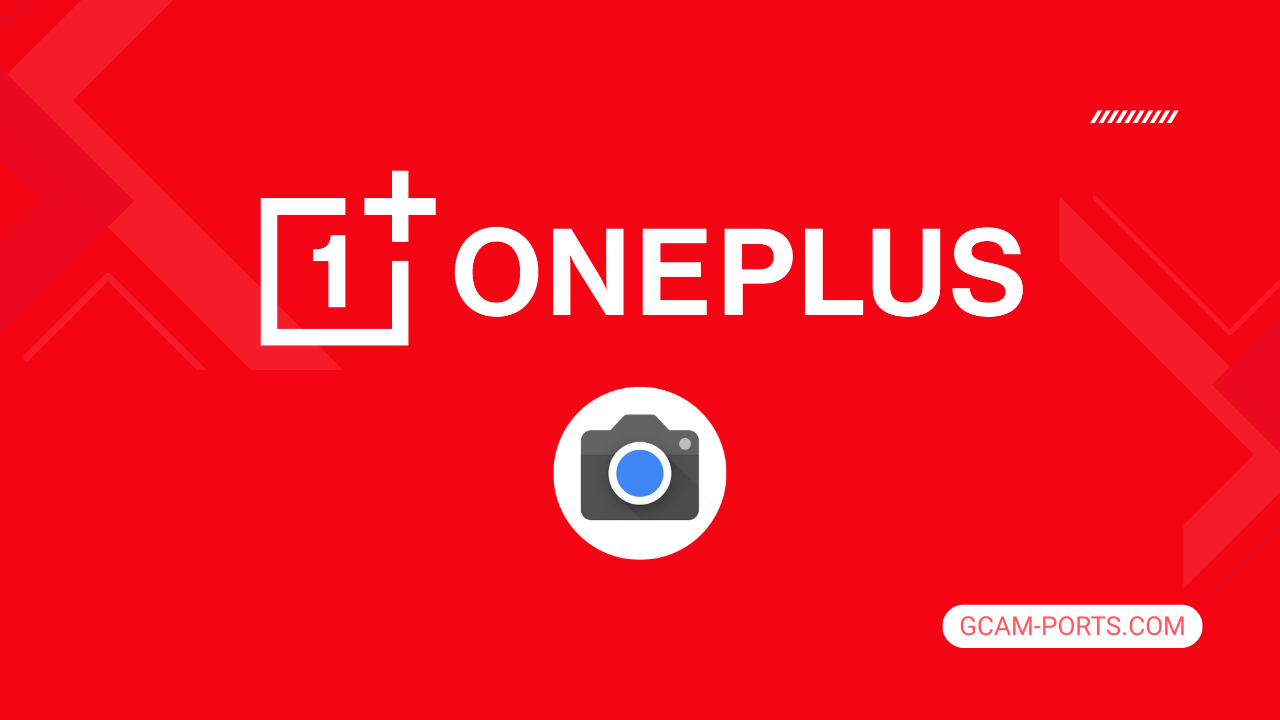
OnePlus Nord 5 Overview
The OnePlus Nord 5 is a sleek smartphone designed for performance and versatility. It supports various network technologies, including GSM, HSPA, LTE, and 5G, ensuring seamless connectivity. With dual Nano-SIM capability and an IP65 rating for dust and water resistance, it’s built to withstand everyday challenges. Weighing 211 grams, its premium design features a glass front and back made of Corning Gorilla Glass 7i, complemented by a plastic frame.
The device boasts a stunning 6.83-inch Swift AMOLED display with a high resolution of 1272 x 2800 pixels, providing vibrant visuals and a 144Hz refresh rate for incredibly smooth scrolling. With HDR10 Plus and peak brightness up to 1800 nits, users can enjoy an exceptional viewing experience under various lighting conditions. The advanced screen utilizes ultra HDR support, and the 90.1% screen-to-body ratio maximizes the immersive experience.
Under the hood, the OnePlus Nord 5 runs on Android 15, powered by the Qualcomm SM8635 Snapdragon 8s Gen 3 chipset. The octa-core processor, combined with up to 512GB of internal storage and 12GB of RAM, ensures remarkable speed and efficiency for multitasking. The device features a dual-camera setup with a 50 MP primary camera and a 50 MP front camera, both capable of 4K video recording, delivering high-quality photography and videography.
Connectivity options include Wi-Fi 6, Bluetooth 5.4, and NFC for seamless interactions. The powerful 5200 mAh battery supports 80W wired charging, providing quick power-ups whenever needed. The OnePlus Nord 5 is a fantastic choice for users looking for a robust and stylish smartphone packed with cutting-edge technology and excellent performance.
Why use GCam over Stock Camera in OnePlus Nord 5?
Google Camera, or GCam APK, offers advanced computational photography features, resulting in better low-light performance and clearer images. Its Night Sight mode captures stunning photos in darkness, while HDR Plus enhances dynamic range, making colors more vibrant and true to life.
Additionally, GCam provides features like Astrophotography, Portrait mode with improved edge detection, and motion photos, giving users more creative control. The interface is user-friendly, allowing for smoother navigation, making it a preferred choice over the stock camera app on the OnePlus Nord 5.

Pros and Cons
- Better photos in low light
- Accurate portrait shots
- Original colors
- Improved night photos
- Faster picture taking
- Better image sharpness
- May crash sometimes
- Some camera features may not work on your OnePlus Nord 5 phone
- May need a complete reinstallation with updates
Recommended Google Camera Version for OnePlus Nord 5
If you’re looking to enhance your OnePlus Nord 5 photography experience, there are several recommended GCam versions you can try out for better results.
- BSG (MGC) – Known for stability and features.
- BigKaka (AGC) – Offers advanced controls and ease of use.
- Hasli (LMC) – Focused on customization and performance.
- Shamim (SGCAM) – Great for low-light photography.
Experiment with these options to find the best fit for your photography style.
Download GCam for OnePlus Nord 5

| App Name | GCam Port |
| Compatible Device | OnePlus Nord 5 |
| Version | 9.6.19 |
| Requires Android | 9.0 and up |
| Developers | BSG, LMC, Bigkaka |
Why Trust GCam-Ports.com?
Your safety remains our utmost concern. At GCam-Ports.com, we implement three layers of security checks:
- We obtain the APK file from the trusted XDA developers.
- To further enhance security, our group of testers on Reddit carefully cross-checks and verifies the APK.
- Finally, this APK has been rigorously verified by the author, who performs multiple antivirus tests, including VirusTotal, to ensure a smooth download.
Installation Guide
Follow the below steps to install a pixel camera on your OnePlus Nord 5 device:
- Download the APK from our download section above.
- Navigate to your device’s File Manager and locate the downloads folder.
- Tap the GCam APK file and enable “Unknown Source” permissions when prompted.

- Select “Install” to begin the installation process.

- Once installed, do not open it. First, clear the cache and then open it.
How to Update Google Camera on OnePlus Nord 5?
- Download the latest GCam port from the above download section.
- Uninstall any existing installation.
- Install the latest downloaded APK file.

- Enjoy the updated features.
How to Load XML Configs on OnePlus Nord 5?
Loading a configuration file is straightforward:
- Create the appropriate folder for your GCam version. (e.g., /GCam/Configs8/ for GCam 8.x)
- Move your downloaded .xml file into this folder.
- For devices running Android 11 or newer, Grant permission to “Allow management of all files” in the app permissions under “files and media”.
- Open the Google Camera app.
- Double-tap the dark area around the shutter button.

- Select your desired config file from the list and tap “restore”. (sometimes you may need to confirm twice)
Summary
With the Google Camera APK now available for the OnePlus Nord 5, users can elevate their photography experience significantly. The provided features and intuitive interface make capturing stunning images easier than ever, enhancing the phone’s camera capabilities.
Remember to check back for regular updates and improvements as new GCam ports are released, ensuring you always have the best tools at your disposal for amazing photography.
FAQs
Which Google Camera Version Works Best for OnePlus Nord 5?
Check the download section for OnePlus Nord 5-specific GCam mods. The best version depends on your processor and Android version, not necessarily the newest release. Test a few to find what works without lag or crashes.
Fix App Not Installed Error with Google Camera on OnePlus Nord 5
Clear download cache, verify storage space, and make sure “Install from Unknown Sources” is enabled. Download APKs only from trusted sources in the download section that specifically mention compatibility with your device model.
How to Fix Instant GCam Crashes When Opening on OnePlus Nord 5
Grant all camera permissions, clear app data, disable battery optimization for GCam, and try installing a config file made for OnePlus Nord 5. Some versions simply aren’t compatible with certain processors.
Solving Google Camera Photo Capture Crashes on OnePlus Nord 5
Lower the resolution settings, disable HDR Plus enhanced and motion photos. Capture crashes typically happen when processing demands exceed what your hardware can handle. A device restart often helps.
Why Can’t I View Photos or Videos in GCam on OnePlus Nord 5?
Check storage permissions, verify the save location in settings, and make sure your file manager can access the GCam directory. Switch between internal storage and SD card to see which works better.
Steps to Use Astrophotography on OnePlus Nord 5 with GCam
Open Night Sight mode and set your phone on a tripod. The star icon appears automatically when the phone detects stability. Wait 1–4 minutes without moving the device for the best results.
