The Google Camera port for the OnePlus Ace 5 Ultra brings an exceptional photography experience to your device, enhancing its native camera capabilities. With impressive features like Night Sight, improved HDR Plus, and advanced portrait modes, this GCam port is tailored to elevate your mobile photography. Users can expect vibrant colors and stunning detail, making it a perfect choice for both casual users and photography enthusiasts.
In this blog post, we will delve into the various features of the OnePlus Ace 5 Ultra GCam port, providing you with an overview of its functionality and enhancements. You’ll find a comprehensive download link, ensuring you can easily grab the APK for seamless installation. Additionally, we’ll guide you through the installation process, making it simple even for those unfamiliar with third-party apps.
To maximize your OnePlus photography experience, consider checking out OnePlus camera ports that can cater to various models. This resource will help you explore other GCam options, allowing you to choose the perfect fit for your device. With the right tools, you can capture stunning photos that truly reflect your creativity.
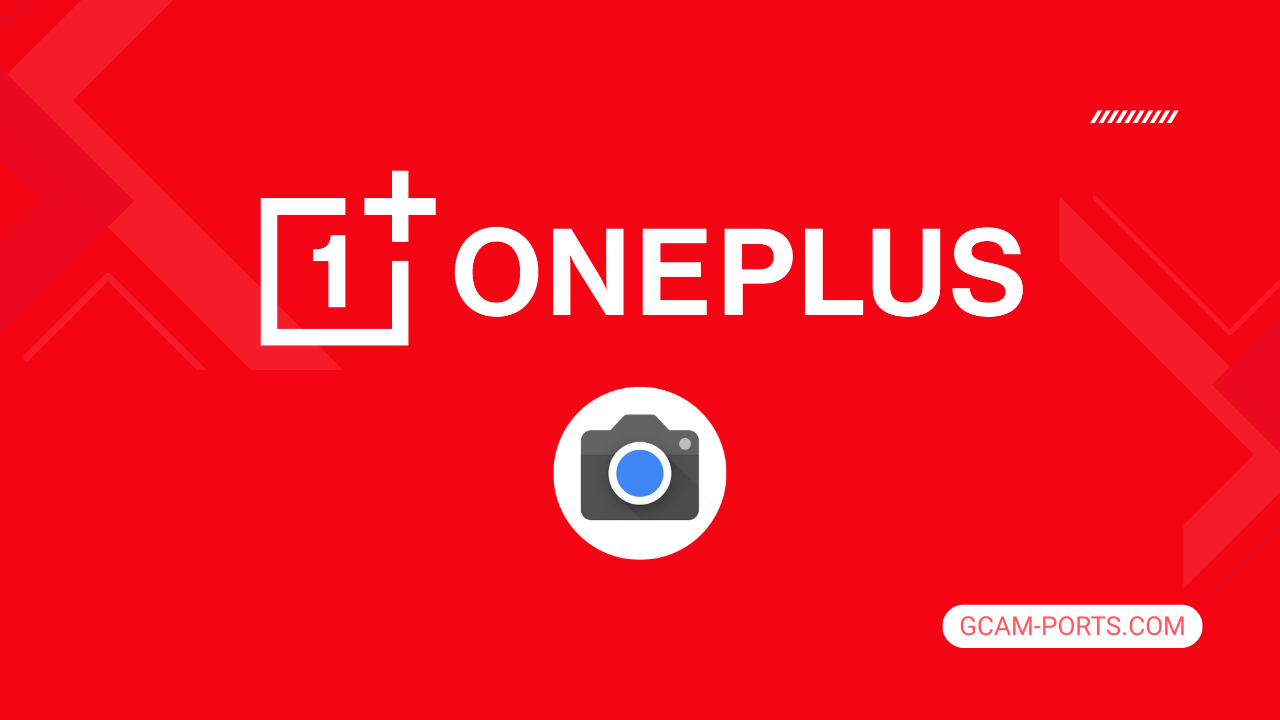
OnePlus Ace 5 Ultra Highlights
The OnePlus Ace 5 Ultra is a powerful smartphone that seamlessly combines advanced technology with elegant design. It supports multiple network technologies including GSM, HSPA, LTE, and 5G, ensuring a robust connection for various usage scenarios. The device features a dual nano-SIM setup and is IP65 rated, providing protection against dust and low-pressure water jets.
Its stunning 6.83-inch AMOLED display boasts a resolution of 1272 x 2800 pixels, delivering vibrant colors and smooth visuals with a 144Hz refresh rate. The screen is protected by Crystal Shield Glass and supports HDR10 Plus, Dolby Vision, and HDR Vivid, making it an excellent choice for media consumption. The premium design is complemented by its dimensions of 163.4 x 77 x 8.1 mm and a weight of 206 g.
Powered by the Mediatek Dimensity 9400 Plus chipset, the smartphone combines an octa-core CPU and an Immortalis-G925 MC12 GPU, providing a snappy performance for multitasking and gaming. Available memory options go up to 1TB of internal storage, paired with up to 16GB of RAM, ensuring ample space for apps and media.
The camera system features a dual setup with a 50 MP wide lens and an 8 MP ultrawide lens, capable of 4K video recording. The 16 MP front camera enables high-quality selfies. Additionally, the device comes equipped with a 6700 mAh battery that supports 100W wired charging, allowing you to fully recharge in just 39 minutes, making the OnePlus Ace 5 Ultra a formidable contender in the smartphone market.
Why use GCam over Stock Camera in OnePlus Ace 5 Ultra?
Using Google Camera or GCam APK on your OnePlus Ace 5 Ultra enhances photo quality significantly, providing better low-light performance, vibrant colors, and improved dynamic range. The advanced HDR Plus feature captures detailed images, even in challenging lighting conditions, making every shot more appealing.
Additionally, GCam offers various shooting modes like Night Sight and Portrait, allowing for creative flexibility. The user interface is intuitive, making it easy for users to navigate and access various settings, ensuring you capture stunning images effortlessly.

Pros and Cons
- Better photos in low light
- Accurate portrait shots
- Original colors
- Improved night photos
- Faster picture taking
- Better image sharpness
- May crash sometimes
- Some camera features may not work on your OnePlus Ace 5 Ultra phone
- May need a complete reinstallation with updates
Recommended Google Camera Version for OnePlus Ace 5 Ultra
For the OnePlus Ace 5 Ultra, choosing the right GCam version can enhance your photography experience significantly. Here are some recommended versions you can try:
- BSG (MGC): Known for its stability and features.
- BigKaka (AGC): Offers excellent compatibility and easy installation.
- Hasli (LMC): Great for customizable options and advanced features.
- Shamim (SGCAM): Focuses on performance and image quality.
Experimenting with these versions will help you find the best fit for your needs.
Download GCam for OnePlus Ace 5 Ultra

| App Name | GCam Port |
| Compatible Device | OnePlus Ace 5 Ultra |
| Version | 9.6.19 |
| Requires Android | 9.0 and up |
| Developers | BSG, LMC, Bigkaka |
Why Trust GCam-Ports.com?
Your safety is our main concern. At GCam-Ports.com, we implement three layers of security checks:
- We obtain the APK file from the trusted developers at XDA.
- For extra security, we have a group of testers on Reddit who validate and confirm the APK.
- Finally, this APK has been rigorously verified by the author, who performs various antivirus tests using VirusTotal, ensuring a smooth download.
Installation Guide
Follow the below steps to install a pixel camera on your OnePlus Ace 5 Ultra device:
- Download the APK from our download section above.
- Navigate to your device’s File Manager and locate the downloads folder.
- Tap the GCam APK file and enable “Unknown Source” permissions when prompted.

- Select “Install” to begin the installation process.

- Once installed, do not open it. First, clear the cache and then open it.
How to Update Google Camera on OnePlus Ace 5 Ultra?
- Download the latest GCam port from the above download section.
- Uninstall any existing installation.
- Install the latest downloaded APK file.

- Enjoy the updated features.
How to Load XML Configs on OnePlus Ace 5 Ultra?
Loading a configuration file is straightforward:
- Create the appropriate folder for your GCam version. (e.g., /GCam/Configs8/ for GCam 8.x)
- Move your downloaded .xml file into this folder.
- For devices running Android 11 or newer, Grant permission to “Allow management of all files” in the app permissions under “files and media”.
- Open the Google Camera app.
- Double-tap the dark area around the shutter button.

- Select your desired config file from the list and tap “restore”. (sometimes you may need to confirm twice)
Summary
With the Google Camera APK now available for the OnePlus Ace 5 Ultra, users can enhance their photography experience significantly. The detailed features, download links, and installation guide provided in this post make it easy to get started.
Stay tuned for regular updates on the latest GCam ports, ensuring you always have access to the best camera enhancements available for your device. Enjoy capturing stunning images with your OnePlus Ace 5 Ultra!
FAQs
Which Google Camera Version Works Best for OnePlus Ace 5 Ultra?
Check the download section for OnePlus Ace 5 Ultra-specific GCam mods. The best version depends on your processor and Android version, not necessarily the newest release. Test a few to find what works without lag or crashes.
Fix App Not Installed Error with Google Camera on OnePlus Ace 5 Ultra
Clear download cache, verify storage space, and make sure “Install from Unknown Sources” is enabled. Download APKs only from trusted sources in the download section that specifically mention compatibility with your device model.
How to Fix Instant GCam Crashes When Opening on OnePlus Ace 5 Ultra
Grant all camera permissions, clear app data, disable battery optimization for GCam, and try installing a config file made for OnePlus Ace 5 Ultra. Some versions simply aren’t compatible with certain processors.
Solving Google Camera Photo Capture Crashes on OnePlus Ace 5 Ultra
Lower the resolution settings, disable HDR Plus enhanced and motion photos. Capture crashes typically happen when processing demands exceed what your hardware can handle. A device restart often helps.
Why Can’t I View Photos or Videos in GCam on OnePlus Ace 5 Ultra?
Check storage permissions, verify the save location in settings, and make sure your file manager can access the GCam directory. Switch between internal storage and SD card to see which works better.
Steps to Use Astrophotography on OnePlus Ace 5 Ultra with GCam
Open Night Sight mode and set your phone on a tripod. The star icon appears automatically when the phone detects stability. Wait 1–4 minutes without moving the device for the best results.
