The Google Camera Port for OnePlus 7 Pro 5G brings the powerful features of GCam to enhance your photography experience. Users can expect improved image quality, advanced features, and an easy-to-use interface. This guide will explore everything you need to know about integrating GCam on your device.
This blog post will cover the standout features of the port, as well as provide a comprehensive installation guide. Whether you’re new to GCam or looking to optimize your existing setup, you’ll find valuable insights here. Don’t forget to check out other OnePlus camera ports that further enhance your mobile photography.
Additionally, we’ll discuss the benefits of the GCam Port, making it a worthwhile addition to your OnePlus 7 Pro 5G. With just a few simple steps, you can transform your smartphone into a photography powerhouse, capturing stunning images across various environments.
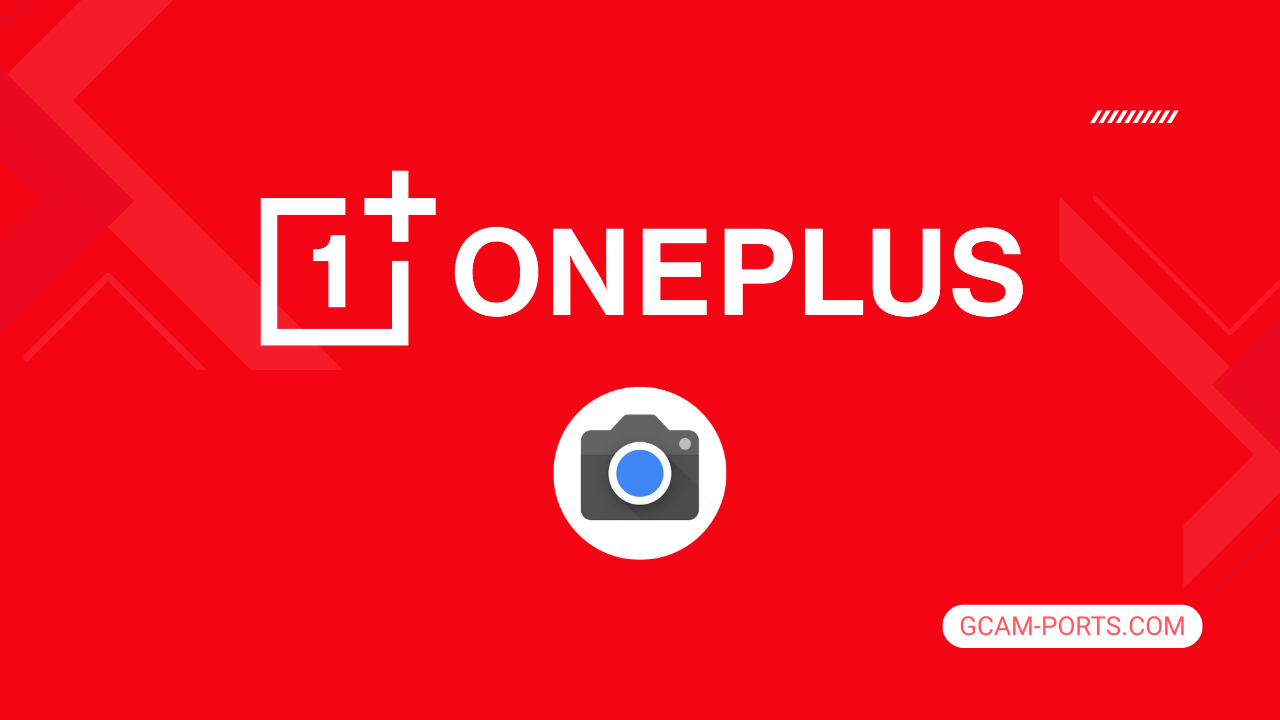
OnePlus 7 Pro 5G Insights
The OnePlus 7 Pro 5G is a powerful smartphone that boasts advanced network technology including GSM, HSPA, LTE, and 5G connectivity. Supporting a wide range of bands, it offers impressive download speeds, with 5G capabilities reaching over 2 Gbps. Its sleek design features a glass front and back, reinforced with Gorilla Glass 5, and an aluminum frame, making it both stylish and durable.
The device is equipped with a stunning 6.67-inch Fluid AMOLED display, featuring a resolution of 1440 x 3120 pixels, which delivers vibrant colors and sharp images. With a 90Hz refresh rate and HDR10 Plus support, users experience smooth scrolling and enhanced visuals. The phone runs on Android 9.0, upgradeable to Android 10, and is powered by the Snapdragon 855 chipset, ensuring excellent performance for multitasking and gaming.
Photography enthusiasts will appreciate the impressive triple camera setup, consisting of a 48 MP wide, 8 MP telephoto, and 16 MP ultrawide lens. Capable of recording in 4K and offering features like Dual-LED flash, HDR, and various shooting modes, it captures stunning imagery. For selfies, the motorized pop-up 16 MP camera provides high-quality photos and videos with added stability from gyro-EIS.
With a 4000 mAh battery, the OnePlus 7 Pro 5G supports 30W fast charging, ensuring you stay powered throughout the day. Connectivity options include dual-band Wi-Fi, Bluetooth 5.0, and NFC. An under-display fingerprint sensor enhances security, making this device a great choice for those seeking high-end features and performance.
Why use GCam over Stock Camera in OnePlus 7 Pro 5G?
Google Camera, or GCam APK, offers superior image processing capabilities, resulting in stunning photos with better dynamic range and clarity. Features like Night Sight and HDR Plus enhance low-light photography and vibrant colors, making every shot more impressive.
Additionally, GCam provides useful features such as Top Shot, which captures multiple images, helping you choose the best one. It also includes improved portrait modes and lens blur, allowing for creative photography that stock camera apps often lack.

Pros and Cons
- Better photos in low light
- Accurate portrait shots
- Original colors
- Improved night photos
- Faster picture taking
- Better image sharpness
- May crash sometimes
- Some camera features may not work on your OnePlus 7 Pro 5G phone
- May need a complete reinstallation with updates
Recommended Google Camera Version for OnePlus 7 Pro 5G
If you’re looking to enhance your camera experience on the OnePlus 7 Pro 5G, the GCam (Google Camera) app can make a significant difference. Here are some recommended versions for optimal performance.
- BSG (MGC): A popular choice with frequent updates, great for day and night shots.
- BigKaka (AGC): Known for its advanced features and ease of use, excellent for beginners.
- Hasli (LMC): Focuses on customization, perfect for those who love tinkering with settings.
- Shamim (SGCAM): Provides a balanced experience with solid performance across various conditions.
Try these versions to capture stunning photos and enjoy enhancing your mobile photography.
Download GCam for OnePlus 7 Pro 5G

| App Name | GCam Port |
| Compatible Device | OnePlus 7 Pro 5G |
| Version | 9.6.19 |
| Requires Android | 9.0 and up |
| Developers | BSG, LMC, Bigkaka |
Why Trust GCam-Ports.com?
Your safety remains our highest concern. At GCam-Ports.com, we implement three layers of security checks:
- We obtain the APK file from the trusted XDA developers.
- To enhance security, we have a group of testers on Reddit who cross-verify and validate the APK.
- Finally, this APK has been meticulously verified by the author, who performs several antivirus tests, including VirusTotal, ensuring a smooth download.
Installation Guide
Follow the below steps to install a pixel camera on your OnePlus 7 Pro 5G device:
- Download the APK from our download section above.
- Navigate to your device’s File Manager and locate the downloads folder.
- Tap the GCam APK file and enable “Unknown Source” permissions when prompted.

- Select “Install” to begin the installation process.

- Once installed, do not open it. First, clear the cache and then open it.
How to Update Google Camera on OnePlus 7 Pro 5G?
- Download the latest GCam port from the above download section.
- Uninstall any existing installation.
- Install the latest downloaded APK file.

- Enjoy the updated features.
How to Load XML Configs on OnePlus 7 Pro 5G?
Loading a configuration file is straightforward:
- Create the appropriate folder for your GCam version. (e.g., /GCam/Configs8/ for GCam 8.x)
- Move your downloaded .xml file into this folder.
- For devices running Android 11 or newer, Grant permission to “Allow management of all files” in the app permissions under “files and media”.
- Open the Google Camera app.
- Double-tap the dark area around the shutter button.

- Select your desired config file from the list and tap “restore”. (sometimes you may need to confirm twice)
Summary
The Google Camera APK for OnePlus 7 Pro 5G enhances your photography experience significantly, offering advanced features that improve image quality and versatility. With the provided download link and installation guide, you can easily enjoy these benefits.
Stay tuned for regular updates on the latest GCam ports, ensuring you always have access to the best enhancements for your OnePlus 7 Pro 5G. Capture stunning moments like never before!
FAQs
Which Google Camera Version Works Best for OnePlus 7 Pro 5G?
Check the download section for OnePlus 7 Pro 5G-specific GCam mods. The best version depends on your processor and Android version, not necessarily the newest release. Test a few to find what works without lag or crashes.
Fix App Not Installed Error with Google Camera on OnePlus 7 Pro 5G
Clear download cache, verify storage space, and make sure “Install from Unknown Sources” is enabled. Download APKs only from trusted sources in the download section that specifically mention compatibility with your device model.
How to Fix Instant GCam Crashes When Opening on OnePlus 7 Pro 5G
Grant all camera permissions, clear app data, disable battery optimization for GCam, and try installing a config file made for OnePlus 7 Pro 5G. Some versions simply aren’t compatible with certain processors.
Solving Google Camera Photo Capture Crashes on OnePlus 7 Pro 5G
Lower the resolution settings, disable HDR Plus enhanced and motion photos. Capture crashes typically happen when processing demands exceed what your hardware can handle. A device restart often helps.
Why Can’t I View Photos or Videos in GCam on OnePlus 7 Pro 5G?
Check storage permissions, verify the save location in settings, and make sure your file manager can access the GCam directory. Switch between internal storage and SD card to see which works better.
Steps to Use Astrophotography on OnePlus 7 Pro 5G with GCam
Open Night Sight mode and set your phone on a tripod. The star icon appears automatically when the phone detects stability. Wait 1–4 minutes without moving the device for the best results.
