The OnePlus 5T, known for its impressive performance, can benefit significantly from enhanced photography capabilities. Users can transform their mobile photography experience by installing the Google Camera Port (GCam). This guide will delve into the features, installation process, and opportunities that come with using GCam on your device.
GCam brings advanced photography tools like Night Sight, HDR Plus, and improved image processing to the OnePlus 5T, allowing users to capture stunning pictures in various lighting conditions. With a simple download, owners of this device can gain access to features previously thought impossible on their smartphones.
For those seeking the optimal photography experience, the installation of a GCam port is a game changer. Ensure you check out the latest options available for your device by exploring OnePlus camera ports, and elevate your photography today.
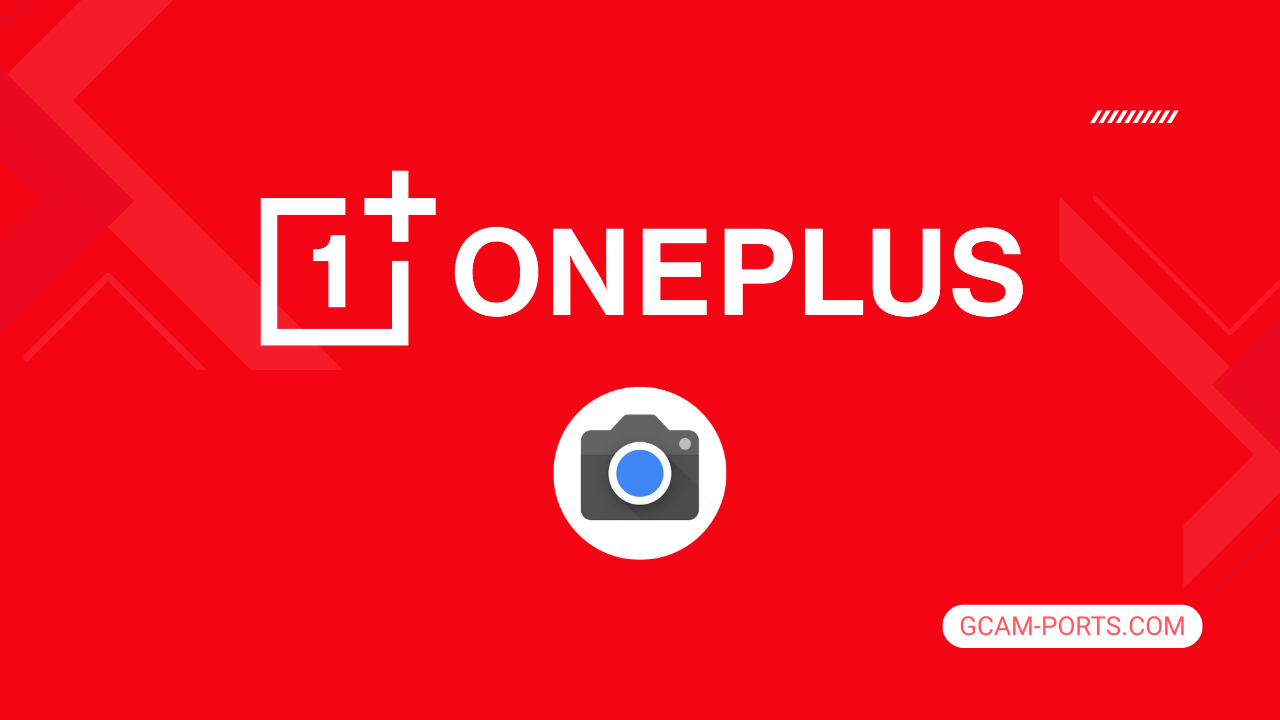
OnePlus 5T Highlights
The OnePlus 5T combines powerful performance and sleek design, making it a popular choice among smartphone enthusiasts. With a body crafted from aluminum and protected by Gorilla Glass 5, it measures 156.1 x 75 x 7.3 mm and weighs just 162 grams. The device supports various network technologies, including GSM, CDMA, HSPA, and LTE, ensuring connectivity across multiple bands. Its dual SIM capability allows users to manage personal and professional contacts efficiently.
Featuring a stunning 6.01-inch Optic AMOLED display with a resolution of 1080 x 2160 pixels, the OnePlus 5T offers vibrant colors and sharp images. The 18:9 aspect ratio enhances the viewing experience, making it perfect for multimedia consumption. Powered by a Qualcomm Snapdragon 835 chipset and running on Android 7.1.1 (upgradable to Android 10), this smartphone guarantees fluid performance with its octa-core CPU and Adreno 540 GPU.
The camera setup includes a dual 16 MP and 20 MP rear configuration capable of capturing high-quality images and videos, including 4K recording at 30fps. The 16 MP front camera also delivers impressive selfies with HDR capabilities. With various shooting modes, users can unleash their creativity, resulting in professional-grade photos and videos.
Equipped with a 3300 mAh battery, the OnePlus 5T supports 20W wired charging for quick power-ups. Connectivity options include Wi-Fi, Bluetooth 5.0, and USB Type-C, ensuring versatility in data transfer and sharing. Additionally, essential sensors like a rear-mounted fingerprint sensor, accelerometer, and compass enhance user convenience and security.
Why use GCam over Stock Camera in OnePlus 5T?
Google Camera offers superior image processing, resulting in clearer and more vibrant photos. With features like HDR Plus, Night Sight, and enhanced portrait mode, you can capture stunning images in various conditions, making it a favorite among photography enthusiasts.
The user interface is intuitive and simple, providing easy access to advanced settings. Additionally, GCam APK often receives updates and new features from the community, allowing you to enjoy cutting-edge photography tools on your OnePlus 5T.

Pros and Cons
- Better photos in low light
- Accurate portrait shots
- Original colors
- Improved night photos
- Faster picture taking
- Better image sharpness
- May crash sometimes
- Some camera features may not work on your OnePlus 5T phone
- May need a complete reinstallation with updates
Recommended Google Camera Version for OnePlus 5T
If you’re looking to enhance your photography experience on the OnePlus 5T, several GCam versions by different developers offer great features and stability. Here are some recommended versions:
- BSG (MGC): Known for its feature-rich options and stability.
- BigKaka (AGC): Popular for a user-friendly interface and good performance.
- Hasli (LMC): Offers excellent image processing and versatility.
- Shamim (SGCAM): Focuses on clean UI and optimized settings.
Choose any of these versions to enjoy improved camera functionality on your OnePlus 5T.
Download GCam for OnePlus 5T

| App Name | GCam Port |
| Compatible Device | OnePlus 5T |
| Version | 9.6.19 |
| Requires Android | 9.0 and up |
| Developers | BSG, LMC, Bigkaka |
Why Trust GCam-Ports.com?
Your safety is our top concern. At GCam-Ports.com, we implement three layers of security checks:
- We obtain the APK file from the trusted XDA developers.
- For further security, we have a team of testers on Reddit who meticulously cross-check and verify the APK.
- Finally, this APK has been rigorously verified by the author, who performs various antivirus tests, including those at VirusTotal, ensuring a smooth download.
Installation Guide
Follow the below steps to install a pixel camera on your OnePlus 5T device:
- Download the APK from our download section above.
- Navigate to your device’s File Manager and locate the downloads folder.
- Tap the GCam APK file and enable “Unknown Source” permissions when prompted.

- Select “Install” to begin the installation process.

- Once installed, do not open it. First, clear the cache and then open it.
How to Update Google Camera on OnePlus 5T?
- Download the latest GCam port from the above download section.
- Uninstall any existing installation.
- Install the latest downloaded APK file.

- Enjoy the updated features.
How to Load XML Configs on OnePlus 5T?
Loading a configuration file is straightforward:
- Create the appropriate folder for your GCam version. (e.g., /GCam/Configs8/ for GCam 8.x)
- Move your downloaded .xml file into this folder.
- For devices running Android 11 or newer, Grant permission to “Allow management of all files” in the app permissions under “files and media”.
- Open the Google Camera app.
- Double-tap the dark area around the shutter button.

- Select your desired config file from the list and tap “restore”. (sometimes you may need to confirm twice)
Summary
The Google Camera APK for OnePlus 5T enhances your photography experience significantly. With advanced features and regular updates, it allows users to capture stunning images that showcase their device’s potential.
Make sure to follow the installation guide for a smooth setup, and don’t hesitate to check back for the latest gcam ports. Enjoy elevating your photography game with this powerful tool at your fingertips.
FAQs
Which Google Camera Version Works Best for OnePlus 5T?
Check the download section for OnePlus 5T-specific GCam mods. The best version depends on your processor and Android version, not necessarily the newest release. Test a few to find what works without lag or crashes.
Fix App Not Installed Error with Google Camera on OnePlus 5T
Clear download cache, verify storage space, and make sure “Install from Unknown Sources” is enabled. Download APKs only from trusted sources in the download section that specifically mention compatibility with your device model.
How to Fix Instant GCam Crashes When Opening on OnePlus 5T
Grant all camera permissions, clear app data, disable battery optimization for GCam, and try installing a config file made for OnePlus 5T. Some versions simply aren’t compatible with certain processors.
Solving Google Camera Photo Capture Crashes on OnePlus 5T
Lower the resolution settings, disable HDR Plus enhanced and motion photos. Capture crashes typically happen when processing demands exceed what your hardware can handle. A device restart often helps.
Why Can’t I View Photos or Videos in GCam on OnePlus 5T?
Check storage permissions, verify the save location in settings, and make sure your file manager can access the GCam directory. Switch between internal storage and SD card to see which works better.
Steps to Use Astrophotography on OnePlus 5T with GCam
Open Night Sight mode and set your phone on a tripod. The star icon appears automatically when the phone detects stability. Wait 1–4 minutes without moving the device for the best results.
