The OnePlus 13s is a powerful smartphone, equipped with features that enhance photography, making it a favorite among enthusiasts. One way to elevate your camera experience is by installing the Google Camera Port (GCam), which offers several advanced features, improving your photos significantly. This guide will delve into everything you need to know about the GCam port for your device.
In this blog post, we will explore the key features of the Google Camera Port, providing insights into its capabilities and how it can transform your OnePlus 13s photography. You’ll also find an easy-to-follow download and installation guide, ensuring you can enjoy the enhanced camera experience without any hassle. For more options, check out the variety of OnePlus camera ports available.
Whether you are capturing stunning landscapes or detailed close-ups, the GCam port will provide you with tools typically reserved for high-end cameras. Embrace the full potential of your OnePlus 13s and explore the world of mobile photography with this impressive port at your fingertips.
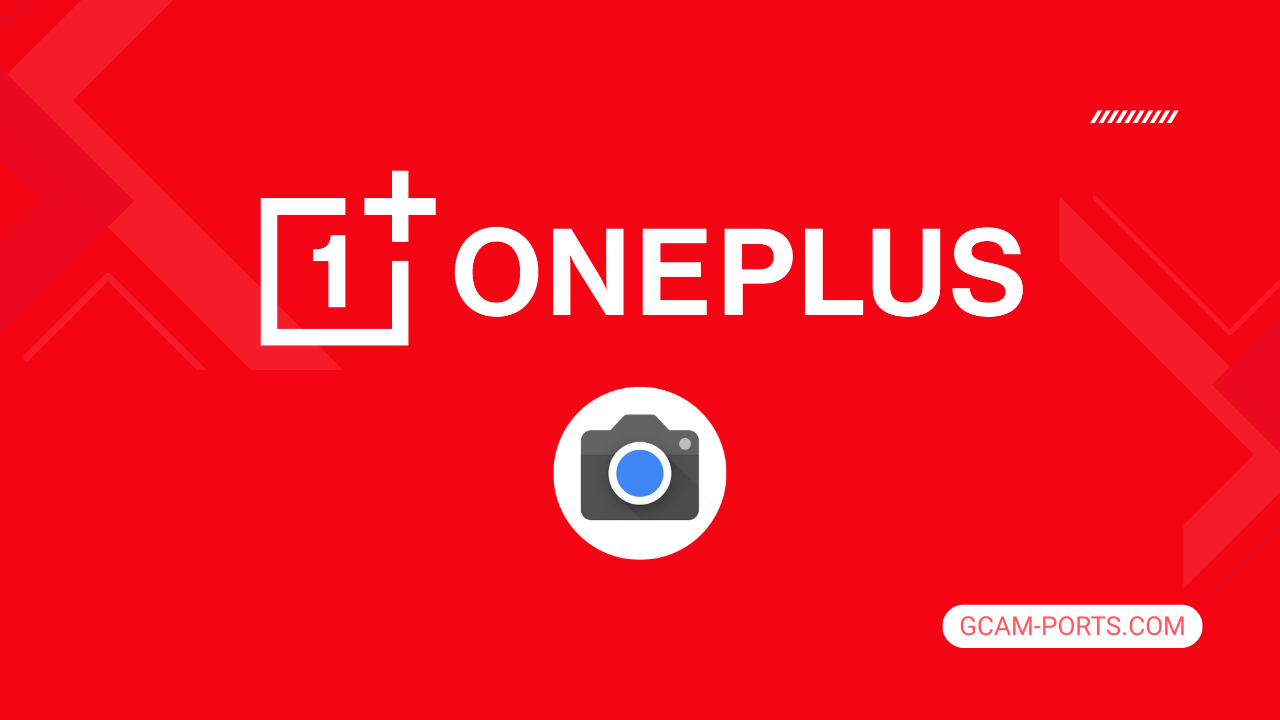
OnePlus 13s Insights
The OnePlus 13s smartphone combines advanced technology with stylish design, featuring a robust build with a glass front and aluminum alloy frame. Weighing just 185 grams, it has dimensions of 150.8 x 71.7 x 8.2 mm, ensuring a comfortable grip. With dual nano-SIM capabilities and an IP65 rating for dust and water resistance, it’s designed to withstand daily challenges while remaining sleek and modern.
Its impressive 6.32-inch LTPO AMOLED display supports 1 billion colors and a high refresh rate of 120Hz, delivering stunning visuals and smooth interactions. The resolution of 1216 x 2640 pixels ensures crisp clarity, complemented by Dolby Vision and HDR10 Plus support, making it ideal for media consumption. Protection from Crystal Shield Glass adds an extra layer of durability.
Powered by Android 15 and OxygenOS 15, the OnePlus 13s features a Qualcomm Snapdragon 8 Elite chipset. With an octa-core CPU, including powerful cores clocked at up to 4.32 GHz, this smartphone promises exceptional performance. The device offers up to 512GB of internal storage using the latest UFS 4.0 technology, ensuring fast read and write speeds.
The dual-camera setup includes a 50 MP wide and 50 MP telephoto lens, delivering remarkable photography capabilities, including 4K video recording. The 16 MP front camera allows for vibrant selfies and features HDR for enhanced clarity. With extensive connectivity options including 5G support and advanced sensors, the OnePlus 13s is designed for those seeking a powerful smartphone experience.
Why use GCam over Stock Camera in OnePlus 13s?
Using Google Camera or GCam APK on your OnePlus 13s offers enhanced image processing, resulting in sharper pictures and improved low-light performance. Features like Night Sight allow for stunning shots in dim conditions, while HDR Plus brings out details in both highlights and shadows.
Additionally, GCam provides advanced options like Astrophotography mode, allowing for beautiful night sky captures, and a more intuitive interface that simplifies settings. The enhanced portrait mode also offers better edge detection, giving you professional-looking portraits effortlessly.

Pros and Cons
- Better photos in low light
- Accurate portrait shots
- Original colors
- Improved night photos
- Faster picture taking
- Better image sharpness
- May crash sometimes
- Some camera features may not work on your OnePlus 13s phone
- May need a complete reinstallation with updates
Recommended Google Camera Version for OnePlus 13s
For your OnePlus 13s, several GCam versions work exceptionally well. Here are the recommended versions developed by notable creators.
- BSG (MGC) – Known for stability and performance.
- BigKaka (AGC) – Offers advanced features and easy installation.
- Hasli (LMC) – Perfect for low-light photography.
- Shamim (SGCAM) – Simple interface with great results.
Experiment with these versions to find the best fit for your photography needs.
Download GCam for OnePlus 13s

| App Name | GCam Port |
| Compatible Device | OnePlus 13s |
| Version | 9.6.19 |
| Requires Android | 9.0 and up |
| Developers | BSG, LMC, Bigkaka |
Why Trust GCam-Ports.com?
Your safety is our highest concern. At GCam-Ports.com, we implement a three-step security verification process:
- We obtain the APK file from the trusted XDA developers.
- To enhance security, we have a team of reviewers on Reddit who thoroughly cross-examine and validate the APK.
- Finally, this APK has been meticulously verified by the author, who performs a variety of antivirus assessments, including checks on VirusTotal, ensuring a smooth download.
Installation Guide
Follow the below steps to install a pixel camera on your OnePlus 13s device:
- Download the APK from our download section above.
- Navigate to your device’s File Manager and locate the downloads folder.
- Tap the GCam APK file and enable “Unknown Source” permissions when prompted.

- Select “Install” to begin the installation process.

- Once installed, do not open it. First, clear the cache and then open it.
How to Update Google Camera on OnePlus 13s?
- Download the latest GCam port from the above download section.
- Uninstall any existing installation.
- Install the latest downloaded APK file.

- Enjoy the updated features.
How to Load XML Configs on OnePlus 13s?
Loading a configuration file is straightforward:
- Create the appropriate folder for your GCam version. (e.g., /GCam/Configs8/ for GCam 8.x)
- Move your downloaded .xml file into this folder.
- For devices running Android 11 or newer, Grant permission to “Allow management of all files” in the app permissions under “files and media”.
- Open the Google Camera app.
- Double-tap the dark area around the shutter button.

- Select your desired config file from the list and tap “restore”. (sometimes you may need to confirm twice)
Summary
The Google Camera APK for OnePlus 13s offers an impressive way to enhance your photography experience. With its advanced features and user-friendly interface, you can elevate your mobile photography to new heights, capturing stunning images effortlessly.
We hope this guide has helped you understand the installation process and benefits of GCam. Stay tuned for regular updates on new releases to ensure you get the best performance from your OnePlus 13s camera.
FAQs
Which Google Camera Version Works Best for OnePlus 13s?
Check the download section for OnePlus 13s-specific GCam mods. The best version depends on your processor and Android version, not necessarily the newest release. Test a few to find what works without lag or crashes.
Fix App Not Installed Error with Google Camera on OnePlus 13s
Clear download cache, verify storage space, and make sure “Install from Unknown Sources” is enabled. Download APKs only from trusted sources in the download section that specifically mention compatibility with your device model.
How to Fix Instant GCam Crashes When Opening on OnePlus 13s
Grant all camera permissions, clear app data, disable battery optimization for GCam, and try installing a config file made for OnePlus 13s. Some versions simply aren’t compatible with certain processors.
Solving Google Camera Photo Capture Crashes on OnePlus 13s
Lower the resolution settings, disable HDR Plus enhanced and motion photos. Capture crashes typically happen when processing demands exceed what your hardware can handle. A device restart often helps.
Why Can’t I View Photos or Videos in GCam on OnePlus 13s?
Check storage permissions, verify the save location in settings, and make sure your file manager can access the GCam directory. Switch between internal storage and SD card to see which works better.
Steps to Use Astrophotography on OnePlus 13s with GCam
Open Night Sight mode and set your phone on a tripod. The star icon appears automatically when the phone detects stability. Wait 1–4 minutes without moving the device for the best results.
