The Google Camera Port for OnePlus 13 is a sought-after tool for photography enthusiasts, offering advanced features that enhance your imaging experience. With its unique capabilities, users can achieve stunning results, rivaling those taken with professional cameras. This guide will delve into the impressive functionality of this GCam port and how it can elevate your photography on the OnePlus 13.
In addition to the standout features, this article includes a straightforward download and installation guide, ensuring that even those new to custom camera apps can easily set up their devices. You’ll find options tailored specifically for the OnePlus 13, making it an excellent choice for users looking to unlock their phone’s full photographic potential. For additional choices, you can also explore various OnePlus camera ports available for different models.
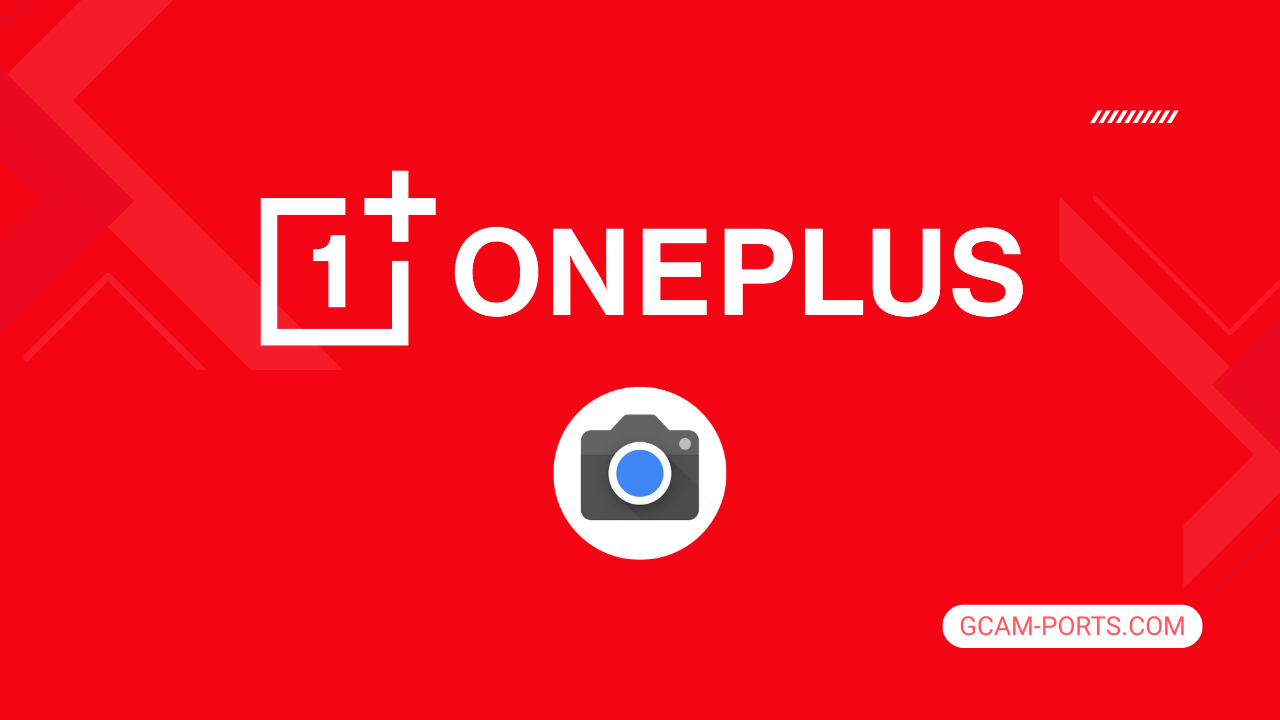
OnePlus 13 Summary
The OnePlus 13 smartphone combines cutting-edge technology with an elegant design, featuring a 6.82-inch LTPO 4.1 AMOLED display with a resolution of 1440 x 3168 pixels. This vibrant screen supports HDR10 Plus, Dolby Vision, and boasts a peak brightness of 1600 nits, making it ideal for any lighting condition. With IP68/IP69 ratings, the device is resistant to dust and water, ensuring durability in everyday use.
Under the hood, the OnePlus 13 is powered by the Qualcomm Snapdragon 8 Elite chipset, along with up to 24GB of RAM. It runs on Android 15, offering up to four major Android upgrades, which ensures longevity and access to the latest features. With storage options reaching 1TB, users have ample space for apps and media.
The camera setup on the OnePlus 13 is impressive, featuring a triple camera system with three 50 MP sensors, including wide, telephoto, and ultrawide lenses. Capturing video is seamless with capabilities up to 8K at 30fps. The 32 MP front camera also delivers stunning selfies and video calls.
Featuring a massive 6000 mAh battery, the device supports rapid charging with 100W wired, 50W wireless, and reverse wireless charging. The OnePlus 13 offers extensive connectivity options, including 5G capability, Wi-Fi 6/7, and Bluetooth 5.4, making it a robust choice for tech enthusiasts.
Why use GCam over Stock Camera in OnePlus 13?
Using Google Camera or GCam APK offers enhanced photo quality through advanced algorithms, producing sharper images with better dynamic range. Features like Night Sight allow for impressive low-light photography, while Portrait mode captures stunning depth for appealing portraits.
The interface is user-friendly, with easy access to intuitive settings, enabling quick adjustments. Additional features, such as Motion Photos and Astrophotography, provide more creative options for capturing unique moments, making it a valuable alternative to the stock camera app.

Pros and Cons
- Better photos in low light
- Accurate portrait shots
- Original colors
- Improved night photos
- Faster picture taking
- Better image sharpness
- May crash sometimes
- Some camera features may not work on your OnePlus 13 phone
- May need a complete reinstallation with updates
Recommended Google Camera Version for OnePlus 13
For the OnePlus 13, several GCam versions are highly recommended to enhance your photography experience. Each developer offers unique features and optimizations.
- BSG (MGC) – Known for stability and superior image processing.
- BigKaka (AGC) – Great for low-light photography and easy usability.
- Hasli (LMC) – Offers customizable settings for advanced users.
- Shamim (SGCAM) – Focuses on portrait and night mode enhancements.
Choose the version that best suits your photography style for optimal results.
Download GCam for OnePlus 13

| App Name | GCam Port |
| Compatible Device | OnePlus 13 |
| Version | 9.6.19 |
| Requires Android | 9.0 and up |
| Developers | BSG, LMC, Bigkaka |
Why Trust GCam-Ports.com?
Your safety is our highest concern. At GCam-Ports.com, we implement three layers of security verification:
- We obtain the APK file from the trusted XDA developers.
- To enhance security, we have a team of testers on Reddit who meticulously cross-check and confirm the APK.
- Finally, this APK has been rigorously validated by the author, who performs various antivirus checks, including those on VirusTotal, ensuring a smooth download.
Installation Guide
Follow the below steps to install a pixel camera on your OnePlus 13 device:
- Download the APK from our download section above.
- Navigate to your device’s File Manager and locate the downloads folder.
- Tap the GCam APK file and enable “Unknown Source” permissions when prompted.

- Select “Install” to begin the installation process.

- Once installed, do not open it. First, clear the cache and then open it.
How to Update Google Camera on OnePlus 13?
- Download the latest GCam port from the above download section.
- Uninstall any existing installation.
- Install the latest downloaded APK file.

- Enjoy the updated features.
How to Load XML Configs on OnePlus 13?
Loading a configuration file is straightforward:
- Create the appropriate folder for your GCam version. (e.g., /GCam/Configs8/ for GCam 8.x)
- Move your downloaded .xml file into this folder.
- For devices running Android 11 or newer, Grant permission to “Allow management of all files” in the app permissions under “files and media”.
- Open the Google Camera app.
- Double-tap the dark area around the shutter button.

- Select your desired config file from the list and tap “restore”. (sometimes you may need to confirm twice)
Summary
The Google Camera APK for OnePlus 13 enhances your photography experience with its advanced features and user-friendly interface. With the provided installation guide and regular updates, you can easily enjoy the latest enhancements that GCam offers.
FAQs
Which Google Camera Version Works Best for OnePlus 13?
Check the download section for OnePlus 13-specific GCam mods. The best version depends on your processor and Android version, not necessarily the newest release. Test a few to find what works without lag or crashes.
Fix App Not Installed Error with Google Camera on OnePlus 13
Clear download cache, verify storage space, and make sure “Install from Unknown Sources” is enabled. Download APKs only from trusted sources in the download section that specifically mention compatibility with your device model.
How to Fix Instant GCam Crashes When Opening on OnePlus 13
Grant all camera permissions, clear app data, disable battery optimization for GCam, and try installing a config file made for OnePlus 13. Some versions simply aren’t compatible with certain processors.
Solving Google Camera Photo Capture Crashes on OnePlus 13
Lower the resolution settings, disable HDR Plus enhanced and motion photos. Capture crashes typically happen when processing demands exceed what your hardware can handle. A device restart often helps.
Why Can’t I View Photos or Videos in GCam on OnePlus 13?
Check storage permissions, verify the save location in settings, and make sure your file manager can access the GCam directory. Switch between internal storage and SD card to see which works better.
Steps to Use Astrophotography on OnePlus 13 with GCam
Open Night Sight mode and set your phone on a tripod. The star icon appears automatically when the phone detects stability. Wait 1–4 minutes without moving the device for the best results.
