The OnePlus 11R offers impressive camera capabilities, but many enthusiasts look to enhance their photography experience further. One popular method is to install a Google Camera (GCam) port, which can deliver superior image quality and advanced features. This blog post dives into everything you need to know about the GCam port specifically designed for the OnePlus 11R.
We will explore the standout features of the Google Camera, providing insight into how it can elevate your photo-taking experience. From enhanced low-light performance to additional shooting modes, the GCam for OnePlus could transform how you capture the world around you. Moreover, we will guide you through a seamless installation process.
If you’re eager to try out the latest updates or explore options, you can find various OnePlus camera ports available. Join us as we detail the features, download links, and tips for getting the most out of your OnePlus 11R with the Google Camera APK.
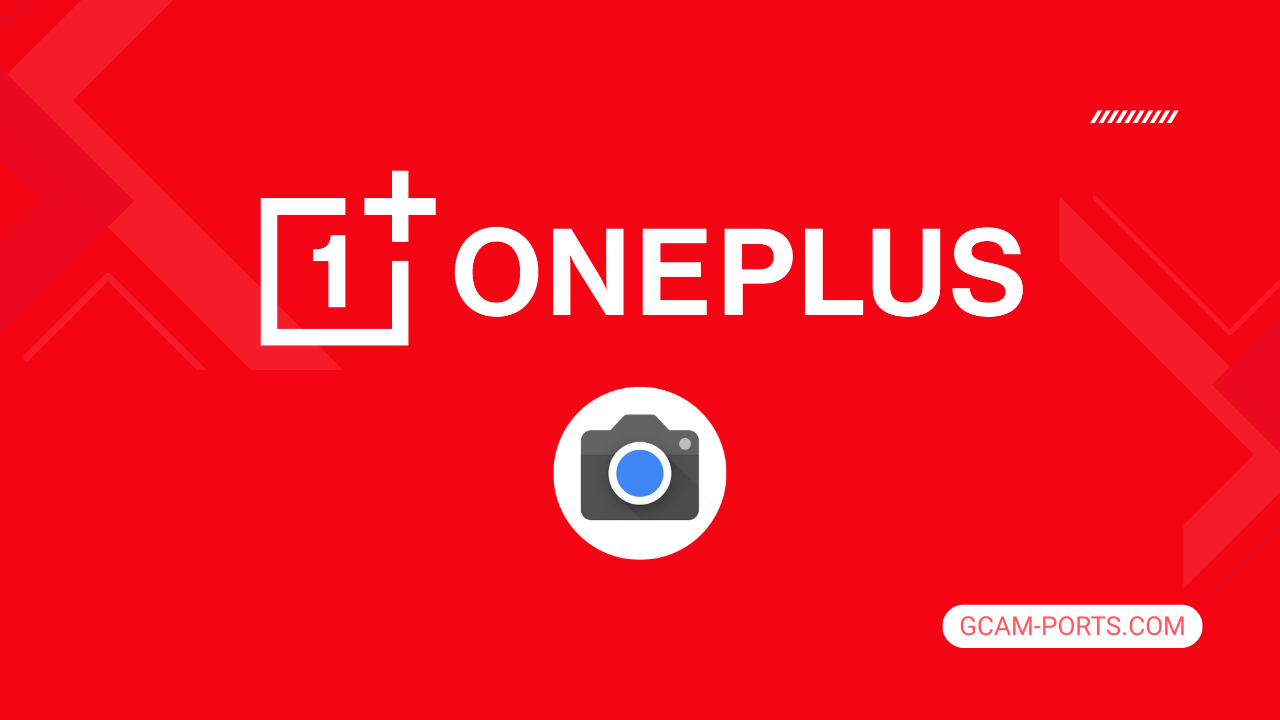
OnePlus 11R Overview
The OnePlus 11R is a powerhouse smartphone, designed to deliver exceptional performance across various networks, including GSM, CDMA, HSPA, LTE, and 5G. With its dimensions of 163.4 x 74.3 x 8.7 mm and a weight of 204 g, it offers a premium feel thanks to the glass front and back protected by Gorilla Glass 5, while the plastic frame contributes to its overall durability. The dual Nano-SIM configuration allows for flexible communication options.
This device features a stunning 6.74-inch Fluid AMOLED display with a resolution of 1240 x 2772 pixels, achieving a peak brightness of 1450 nits. The high refresh rate of 120Hz and support for HDR10 Plus make it perfect for gaming and streaming, elevating the user experience. The Snapdragon 8 Plus Gen 1 chipset powers the phone, combined with options for up to 512GB internal storage and 18GB RAM, enabling smooth multitasking and high-speed performance.
The camera setup is equally impressive, featuring a triple rear camera system with a 50 MP main sensor, an 8 MP ultra-wide lens, and a 2 MP macro camera, capable of recording 4K videos. The 16 MP front camera offers stunning selfies with HDR support. Battery life is robust with a 5000 mAh capacity, complemented by 100W wired charging for rapid power-ups.
Connectivity options are extensive, featuring Wi-Fi 6, Bluetooth 5.3, NFC, dual-band GPS, and an infrared port, ensuring you stay connected. The phone runs on Android 13, upgradeable to Android 15, with the OxygenOS 15 interface, providing a smooth and customizable user experience. With a variety of sensors like an under-display fingerprint scanner and gyro, the OnePlus 11R combines cutting-edge technology with high-end design.
Why use GCam over Stock Camera in OnePlus 11R?
Using Google Camera or GCam APK on your OnePlus 11R enhances photo quality with features like Night Sight, enabling better low-light performance. The software’s advanced HDR Plus captures more detail in bright and dark areas, resulting in vibrant, clearer images.
Additional features include top shot, which suggests the best frame, and a more intuitive interface. The improved processing algorithms lead to faster shutter speeds, reducing motion blur, so you can capture moments effortlessly, giving you greater creative control over your photography.

Pros and Cons
- Better photos in low light
- Accurate portrait shots
- Original colors
- Improved night photos
- Faster picture taking
- Better image sharpness
- May crash sometimes
- Some camera features may not work on your OnePlus 11R phone
- May need a complete reinstallation with updates
Recommended Google Camera Version for OnePlus 11R
For the OnePlus 11R, several GCam versions are recommended for optimal camera performance. Check out the following options:
- BSG (MGC) – Versatile and user-friendly
- BigKaka (AGC) – Great for advanced features
- Hasli (LMC) – Focus on low-light photography
- Shamim (SGCAM) – Optimized for overall quality
Choose any of these GCam versions to elevate your photography experience on the OnePlus 11R.
Download GCam for OnePlus 11R

| App Name | GCam Port |
| Compatible Device | OnePlus 11R |
| Version | 9.6.19 |
| Requires Android | 9.0 and up |
| Developers | BSG, LMC, Bigkaka |
Why Trust GCam-Ports.com?
Your safety remains our highest concern. At GCam-Ports.com, we implement three layers of security checks:
- We obtain the APK file from the trustworthy XDA developers.
- To enhance security, we have a dedicated team of testers on Reddit who verify and cross-check the APK.
- Finally, this APK has been meticulously verified by the author, who conducts various antivirus tests on VirusTotal, guaranteeing a smooth download.
Installation Guide
Follow the below steps to install a pixel camera on your OnePlus 11R device:
- Download the APK from our download section above.
- Navigate to your device’s File Manager and locate the downloads folder.
- Tap the GCam APK file and enable “Unknown Source” permissions when prompted.

- Select “Install” to begin the installation process.

- Once installed, do not open it. First, clear the cache and then open it.
How to Update Google Camera on OnePlus 11R?
- Download the latest GCam port from the above download section.
- Uninstall any existing installation.
- Install the latest downloaded APK file.

- Enjoy the updated features.
How to Load XML Configs on OnePlus 11R?
Loading a configuration file is straightforward:
- Create the appropriate folder for your GCam version. (e.g., /GCam/Configs8/ for GCam 8.x)
- Move your downloaded .xml file into this folder.
- For devices running Android 11 or newer, Grant permission to “Allow management of all files” in the app permissions under “files and media”.
- Open the Google Camera app.
- Double-tap the dark area around the shutter button.

- Select your desired config file from the list and tap “restore”. (sometimes you may need to confirm twice)
Summary
Experiencing the enhanced photographic capabilities of the Google Camera APK on your OnePlus 11R can transform your mobile photography. With the features outlined and the installation guide provided, you’re now equipped to make the most of this powerful tool.
Stay tuned for regular updates as new gcam ports are released, ensuring you always have access to the latest improvements and enhancements for your device. Happy shooting!
FAQs
Which Google Camera Version Works Best for OnePlus 11R?
Check the download section for OnePlus 11R-specific GCam mods. The best version depends on your processor and Android version, not necessarily the newest release. Test a few to find what works without lag or crashes.
Fix App Not Installed Error with Google Camera on OnePlus 11R
Clear download cache, verify storage space, and make sure “Install from Unknown Sources” is enabled. Download APKs only from trusted sources in the download section that specifically mention compatibility with your device model.
How to Fix Instant GCam Crashes When Opening on OnePlus 11R
Grant all camera permissions, clear app data, disable battery optimization for GCam, and try installing a config file made for OnePlus 11R. Some versions simply aren’t compatible with certain processors.
Solving Google Camera Photo Capture Crashes on OnePlus 11R
Lower the resolution settings, disable HDR Plus enhanced and motion photos. Capture crashes typically happen when processing demands exceed what your hardware can handle. A device restart often helps.
Why Can’t I View Photos or Videos in GCam on OnePlus 11R?
Check storage permissions, verify the save location in settings, and make sure your file manager can access the GCam directory. Switch between internal storage and SD card to see which works better.
Steps to Use Astrophotography on OnePlus 11R with GCam
Open Night Sight mode and set your phone on a tripod. The star icon appears automatically when the phone detects stability. Wait 1–4 minutes without moving the device for the best results.
