For photography enthusiasts using the Asus ROG Phone 6D, the Google Camera Port (GCam) offers a powerful upgrade to the stock camera application. This port enhances image quality, provides advanced features, and optimizes the overall photography experience. With its user-friendly interface, capturing stunning photos and videos becomes a breeze.
This blog post will delve into the unique features of the GCam port specifically designed for the Asus ROG Phone 6D, making it an essential tool for mobile photography lovers. You’ll find clear instructions on how to download and install this APK, ensuring you can take full advantage of your device’s capabilities.
Furthermore, if you’re looking to explore other camera options for your Asus device, check out our comprehensive list of Asus camera ports. With the right GCam for Asus, you can elevate your photo and video quality significantly, capturing stunning images with ease.
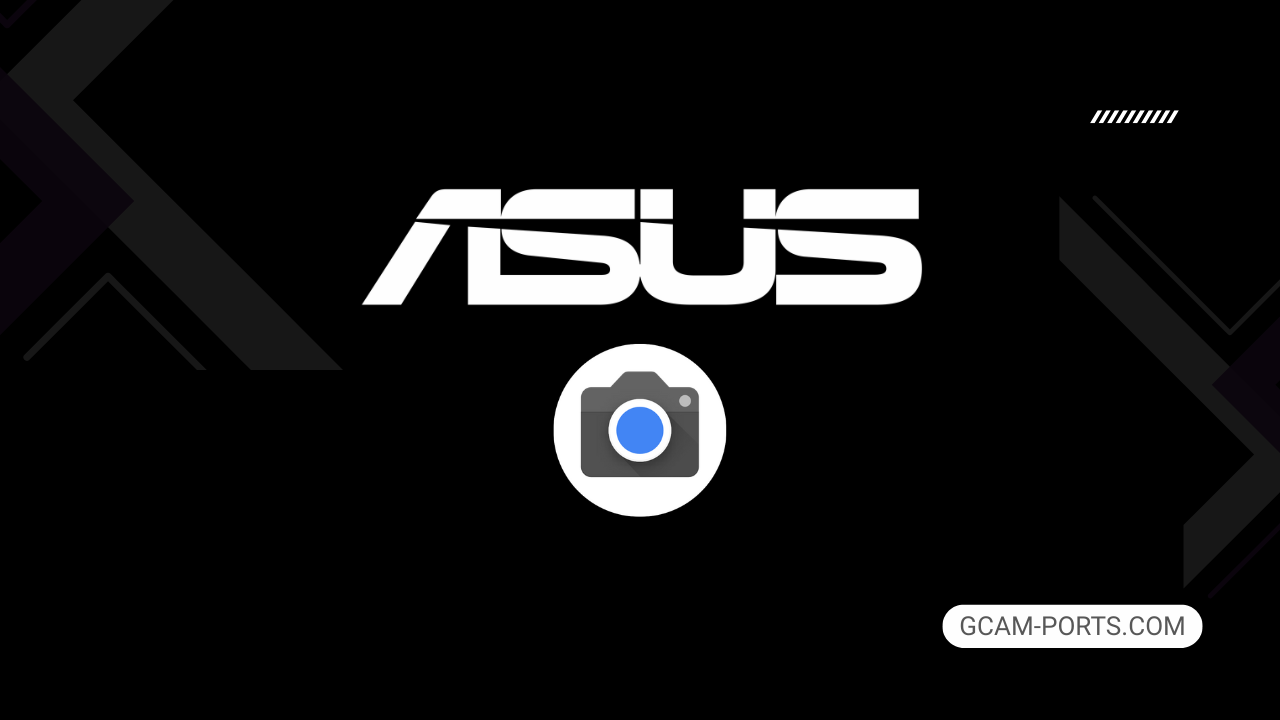
Asus ROG Phone 6D Details
The Asus ROG Phone 6D is a high-performance smartphone designed for gamers and tech enthusiasts, boasting a robust network capability with support for GSM, CDMA, HSPA, LTE, and 5G technologies. The device features dual Nano-SIM slots, making it versatile for users who need dual connectivity. With its IPX4 water resistance rating, you can enjoy gaming in various environments without worry.
This smartphone flaunts a stunning 6.78-inch AMOLED display, offering a resolution of 1080 x 2448 pixels and a refresh rate of 165Hz, providing fluid visuals for gaming and multimedia. The screen is protected by Corning Gorilla Glass Victus, ensuring durability. The Mediatek Dimensity 9000 Plus chipset powers the device, complemented by options of 12GB or 16GB of RAM, delivering exceptional performance across tasks.
Photography enthusiasts will appreciate the triple rear camera setup, featuring a 50 MP main sensor for vibrant images, along with a 13 MP ultrawide and a 5 MP macro lens. It supports impressive video recording options, including up to 8K resolution. The front camera includes a 12 MP sensor, perfect for selfies and video calls.
With a massive 6000 mAh battery, the ROG Phone 6D supports 65W fast charging and 10W reverse charging. Connectivity options include Wi-Fi 802.11 a/b/g/n/ac/6e, Bluetooth 5.3, and multiple GPS systems, ensuring seamless connectivity. Additional gaming features such as pressure-sensitive zones and an illuminated RGB logo solidify its place in the gaming smartphone realm.
Why use GCam over Stock Camera in Asus ROG Phone 6D?
Using Google Camera or GCam APK on the Asus ROG Phone 6D offers enhanced image quality, with improved low-light performance and superior HDR capabilities. Features like Night Sight and Astrophotography allow for stunning night shots, while Smart Burst captures perfect moments seamlessly.
Additionally, GCam provides advanced editing tools, including built-in Google Photos integration, making photo management easier. Its user-friendly interface and customizable settings cater to both casual users and photography enthusiasts, boosting the overall camera experience.

Pros and Cons
- Better photos in low light
- Accurate portrait shots
- Original colors
- Improved night photos
- Faster picture taking
- Better image sharpness
- May crash sometimes
- Some camera features may not work on your Asus ROG Phone 6D phone
- May need a complete reinstallation with updates
Recommended Google Camera Version for Asus ROG Phone 6D
For the Asus ROG Phone 6D, several GCam versions can enhance your photography experience. Here are some recommended options to explore.
- BSG (MGC): Known for stability and features.
- BigKaka (AGC): Offers advanced settings and great performance.
- Hasli (LMC): Ideal for customization and unique options.
- Shamim (SGCAM): Emphasizes simplicity and ease of use.
Experiment with these versions to find the best fit for your needs and enjoy stunning photos!
Download GCam for Asus ROG Phone 6D

| App Name | GCam Port |
| Compatible Device | Asus ROG Phone 6D |
| Version | 9.6.19 |
| Requires Android | 9.0 and up |
| Developers | BSG, LMC, Bigkaka |
Why Trust GCam-Ports.com?
Your safety remains our highest priority. At GCam-Ports.com, we implement three layers of security checks:
- We obtain the APK file from the trusted XDA developers.
- To enhance security further, we have a group of testers on Reddit who meticulously cross-check and validate the APK.
- Finally, this APK has been rigorously verified by the author, who performs various antivirus examinations, including VirusTotal, to guarantee a smooth download.
Installation Guide
Follow the below steps to install a pixel camera on your Asus ROG Phone 6D device:
- Download the APK from our download section above.
- Navigate to your device’s File Manager and locate the downloads folder.
- Tap the GCam APK file and enable “Unknown Source” permissions when prompted.

- Select “Install” to begin the installation process.

- Once installed, do not open it. First, clear the cache and then open it.
How to Update Google Camera on Asus ROG Phone 6D?
- Download the latest GCam port from the above download section.
- Uninstall any existing installation.
- Install the latest downloaded APK file.

- Enjoy the updated features.
How to Load XML Configs on Asus ROG Phone 6D?
Loading a configuration file is straightforward:
- Create the appropriate folder for your GCam version. (e.g., /GCam/Configs8/ for GCam 8.x)
- Move your downloaded .xml file into this folder.
- For devices running Android 11 or newer, Grant permission to “Allow management of all files” in the app permissions under “files and media”.
- Open the Google Camera app.
- Double-tap the dark area around the shutter button.

- Select your desired config file from the list and tap “restore”. (sometimes you may need to confirm twice)
Summary
Asus ROG Phone 6D users can now elevate their photography experience with the Google Camera APK, offering advanced features and a user-friendly interface. With the provided download link and installation guide, capturing stunning images is just a few taps away.
Stay tuned for regular updates on new gcam ports and enhancements, ensuring that your photography skills continue to shine with the latest innovations in mobile camera technology.
FAQs
Which Google Camera Version Works Best for Asus ROG Phone 6D?
Check the download section for Asus ROG Phone 6D-specific GCam mods. The best version depends on your processor and Android version, not necessarily the newest release. Test a few to find what works without lag or crashes.
Fix App Not Installed Error with Google Camera on Asus ROG Phone 6D
Clear download cache, verify storage space, and make sure “Install from Unknown Sources” is enabled. Download APKs only from trusted sources in the download section that specifically mention compatibility with your device model.
How to Fix Instant GCam Crashes When Opening on Asus ROG Phone 6D
Grant all camera permissions, clear app data, disable battery optimization for GCam, and try installing a config file made for Asus ROG Phone 6D. Some versions simply aren’t compatible with certain processors.
Solving Google Camera Photo Capture Crashes on Asus ROG Phone 6D
Lower the resolution settings, disable HDR Plus enhanced and motion photos. Capture crashes typically happen when processing demands exceed what your hardware can handle. A device restart often helps.
Why Can’t I View Photos or Videos in GCam on Asus ROG Phone 6D?
Check storage permissions, verify the save location in settings, and make sure your file manager can access the GCam directory. Switch between internal storage and SD card to see which works better.
Steps to Use Astrophotography on Asus ROG Phone 6D with GCam
Open Night Sight mode and set your phone on a tripod. The star icon appears automatically when the phone detects stability. Wait 1–4 minutes without moving the device for the best results.
