The Asus ROG Phone 5 is known for its powerful performance and gaming capabilities, but many users seek to enhance their photography experience. A Google Camera port, or GCam, can transform your device’s camera capabilities, offering exceptional image quality, advanced features, and a user-friendly interface. This blog post delves into the specifics of the GCam port for the Asus ROG Phone 5.
We’ll explore its standout features, including Night Sight, HDR Plus, and more, which allow you to capture stunning photos in various conditions. Additionally, understanding how to effectively download and install the port is crucial for maximizing your phone’s camera potential. For those interested in other options, you can also check out a range of Asus camera ports to elevate your photography further.
By following our guide, you’ll be on your way to unlocking the full photographic capabilities of your Asus ROG Phone 5, ensuring memories are captured with striking clarity. Let’s dive into the world of GCam and see how it can redefine your mobile photography.
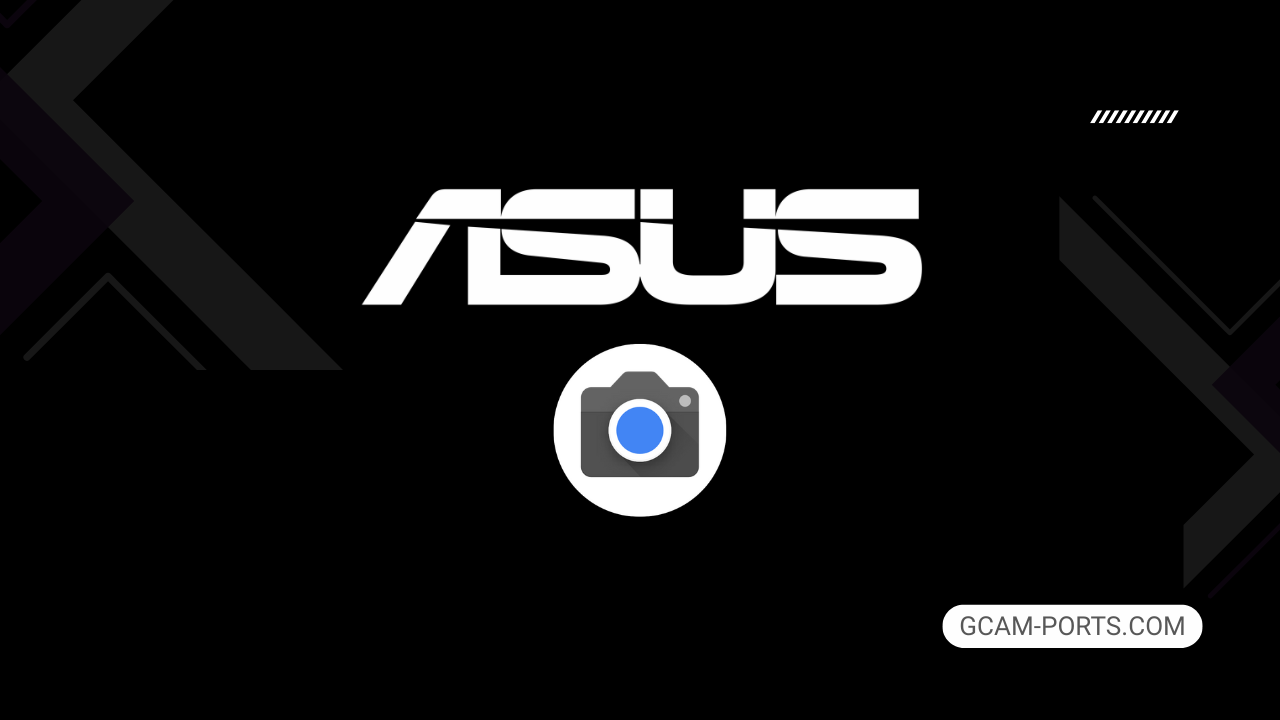
Asus ROG Phone 5 Overview
The Asus ROG Phone 5 is designed with hardcore gamers in mind, featuring a robust build that combines a glass front and back with an aluminum frame. This smartphone measures 172.8 x 77.3 x 10.3 mm and weighs 238 g, making it solid yet portable. It supports dual Nano-SIM cards and boasts a unique RGB light panel along with pressure-sensitive gaming triggers for enhanced gameplay.
At the forefront of the phone is a stunning 6.78-inch AMOLED display that offers a refresh rate of 144Hz and HDR10 Plus support. With a resolution of 1080 x 2448 pixels, it delivers vivid colors and exceptional clarity, making it ideal for both gaming and media consumption. The display is protected by Corning Gorilla Glass Victus, ensuring durability.
Powered by the Qualcomm Snapdragon 888 chipset, the device runs on Android 11 with an upgrade option to Android 13, optimized with ROG UI. The internal storage options include variants with up to 256GB and 16GB RAM, ensuring ample space and speed for applications and games alike. The triple rear camera system includes a 64 MP main lens, capable of shooting 8K video, while the 24 MP front camera supports 1080p video recording.
Connectivity features include Wi-Fi 6e, Bluetooth 5.2, and NFC, enhancing wirelessly linked experiences. With a massive 6000 mAh battery, the device supports 65W fast charging, achieving 70% in just 30 minutes. Overall, the Asus ROG Phone 5 is a powerhouse tailored for gamers who seek performance, display quality, and long-lasting battery life.
Why use GCam over Stock Camera in Asus ROG Phone 5?
Using Google Camera or GCam APK on the Asus ROG Phone 5 enhances your photography experience with features like Night Sight for stunning low-light shots, and HDR Plus for improved dynamic range. The intuitive user interface and advanced image processing result in sharper, more vibrant photos compared to the stock camera app.
Additionally, GCam offers features like Portrait Mode with better edge detection, and Super Res Zoom for clearer distant shots. Regular updates from the community provide ongoing improvements, ensuring your camera keeps getting better, making it a worthwhile alternative.

Pros and Cons
- Better photos in low light
- Accurate portrait shots
- Original colors
- Improved night photos
- Faster picture taking
- Better image sharpness
- May crash sometimes
- Some camera features may not work on your Asus ROG Phone 5 phone
- May need a complete reinstallation with updates
Recommended Google Camera Version for Asus ROG Phone 5
For optimal photo quality on your Asus ROG Phone 5, consider trying these recommended GCam versions. Each developer brings unique features and optimizations to enhance your photography experience.
- BSG (MGC): Known for stability and extensive features.
- BigKaka (AGC): Great for dynamic range and low-light performance.
- Hasli (LMC): Focuses on speed and ease of use.
- Shamim (SGCAM): Offers various settings for customization.
Choose the one that suits your needs, and enjoy capturing stunning images!
Download GCam for Asus ROG Phone 5

| App Name | GCam Port |
| Compatible Device | Asus ROG Phone 5 |
| Version | 9.6.19 |
| Requires Android | 9.0 and up |
| Developers | BSG, LMC, Bigkaka |
Why Trust GCam-Ports.com?
Your security is our utmost concern. At GCam-Ports.com, we implement three levels of security verification:
- We obtain the APK file from the trusted XDA developers.
- To enhance security further, our team of testers on Reddit cross-verifies and validates the APK.
- Finally, this APK has been comprehensively verified by the author, who performs various antivirus checks on VirusTotal, ensuring a smooth download.
Installation Guide
Follow the below steps to install a pixel camera on your Asus ROG Phone 5 device:
- Download the APK from our download section above.
- Navigate to your device’s File Manager and locate the downloads folder.
- Tap the GCam APK file and enable “Unknown Source” permissions when prompted.

- Select “Install” to begin the installation process.

- Once installed, do not open it. First, clear the cache and then open it.
How to Update Google Camera on Asus ROG Phone 5?
- Download the latest GCam port from the above download section.
- Uninstall any existing installation.
- Install the latest downloaded APK file.

- Enjoy the updated features.
How to Load XML Configs on Asus ROG Phone 5?
Loading a configuration file is straightforward:
- Create the appropriate folder for your GCam version. (e.g., /GCam/Configs8/ for GCam 8.x)
- Move your downloaded .xml file into this folder.
- For devices running Android 11 or newer, Grant permission to “Allow management of all files” in the app permissions under “files and media”.
- Open the Google Camera app.
- Double-tap the dark area around the shutter button.

- Select your desired config file from the list and tap “restore”. (sometimes you may need to confirm twice)
Summary
To sum up, the Google Camera APK for Asus ROG Phone 5 enhances your photography experience significantly, offering features that elevate your captures to new heights. With our provided download link and installation guide, you can easily integrate this powerful tool into your device.
Stay tuned for regular updates as new Gcam ports are released, ensuring you always have the best camera capabilities available. Enjoy capturing stunning photos!
FAQs
Which Google Camera Version Works Best for Asus ROG Phone 5?
Check the download section for Asus ROG Phone 5-specific GCam mods. The best version depends on your processor and Android version, not necessarily the newest release. Test a few to find what works without lag or crashes.
Fix App Not Installed Error with Google Camera on Asus ROG Phone 5
Clear download cache, verify storage space, and make sure “Install from Unknown Sources” is enabled. Download APKs only from trusted sources in the download section that specifically mention compatibility with your device model.
How to Fix Instant GCam Crashes When Opening on Asus ROG Phone 5
Grant all camera permissions, clear app data, disable battery optimization for GCam, and try installing a config file made for Asus ROG Phone 5. Some versions simply aren’t compatible with certain processors.
Solving Google Camera Photo Capture Crashes on Asus ROG Phone 5
Lower the resolution settings, disable HDR Plus enhanced and motion photos. Capture crashes typically happen when processing demands exceed what your hardware can handle. A device restart often helps.
Why Can’t I View Photos or Videos in GCam on Asus ROG Phone 5?
Check storage permissions, verify the save location in settings, and make sure your file manager can access the GCam directory. Switch between internal storage and SD card to see which works better.
Steps to Use Astrophotography on Asus ROG Phone 5 with GCam
Open Night Sight mode and set your phone on a tripod. The star icon appears automatically when the phone detects stability. Wait 1–4 minutes without moving the device for the best results.
