The OnePlus 5, known for its powerful hardware and robust performance, can be further enhanced with the Google Camera (GCam) port, providing users with improved photography capabilities. This blog post explores the benefits of installing GCam on your OnePlus 5, featuring enhanced image quality, low-light performance, and access to advanced camera modes.
In this comprehensive guide, you’ll find a detailed overview of the features that come with the GCam port, ensuring you make the most out of your smartphone’s camera. The installation process is straightforward, and we’ll walk you through each step to get you started in no time.
If you’re looking for more alternatives, check out other OnePlus camera ports. With the right setup, your OnePlus 5 can transform into a photography powerhouse, capturing stunning images that rival dedicated cameras.
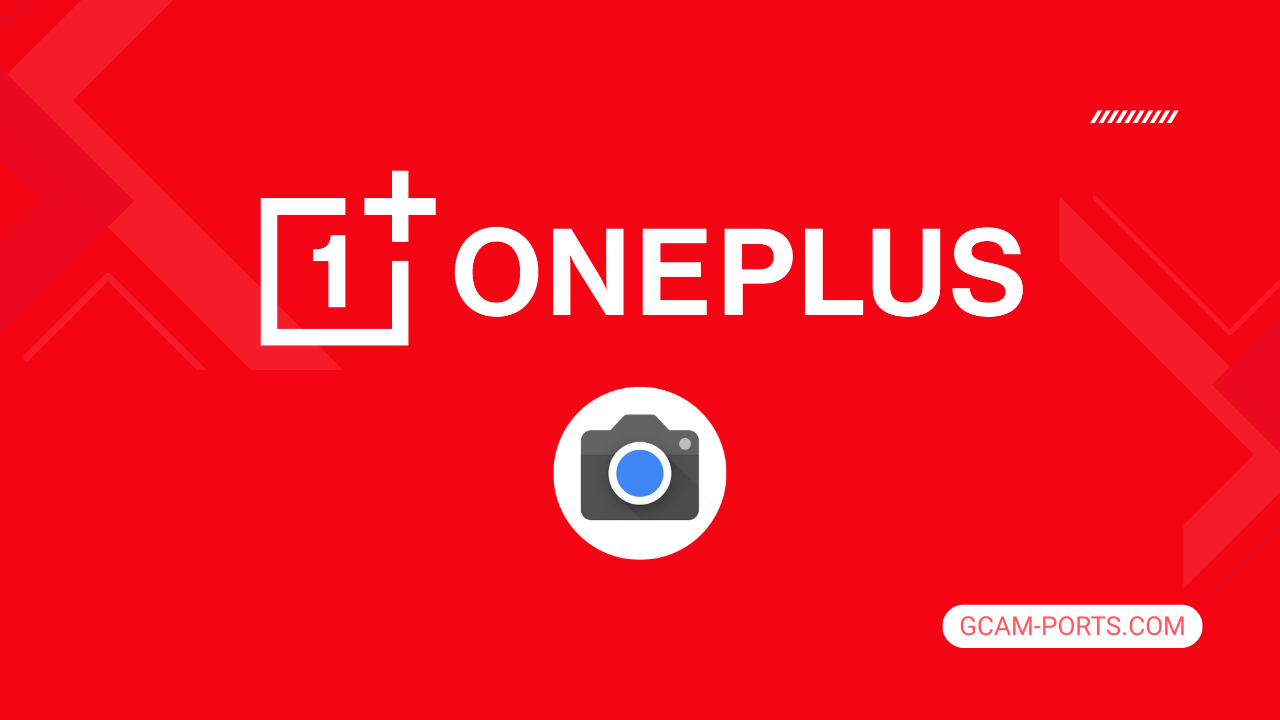
OnePlus 5 Insights
The OnePlus 5 is a versatile smartphone that supports multiple network technologies, including GSM, CDMA, HSPA, and LTE, ensuring excellent connectivity. It features a dual SIM slot accommodating Nano-SIM cards, providing users with flexibility in network options. The device supports a wide range of frequency bands, allowing for global usability, and boasts impressive speeds with HSPA and LTE capabilities.
With a sleek design, the OnePlus 5 measures 154.2 x 74.1 x 7.3 mm and weighs only 153 grams, making it lightweight and easy to handle. Its build combines a Gorilla Glass 5 front with an aluminum back and frame, offering both durability and a premium feel. The 5.5-inch Optic AMOLED display, with a resolution of 1080 x 1920 pixels, delivers vibrant colors and sharp visuals, thanks to its ~401 ppi density and Corning Gorilla Glass protection.
Running on Android 7.1.1 with an upgrade path to Android 10, the OnePlus 5 is powered by a Qualcomm Snapdragon 835 chipset, paired with up to 8GB RAM. It offers no expandable storage, but internal options include 64GB or 128GB, catering to different user needs. The dual-camera setup on the back features a 16 MP main sensor and a 20 MP telephoto sensor for versatile photography, while the front-facing 16 MP camera ensures high-quality selfies.
For connectivity, the OnePlus 5 includes Wi-Fi, Bluetooth 5.0, GPS, and NFC support. The battery capacity stands at 3300 mAh, featuring 20W wired charging, ensuring the device stays powered throughout the day. Sensors like a front-mounted fingerprint scanner, accelerometer, and gyro add to its functionality, making the OnePlus 5 a robust choice for users who seek performance and style.
Why use GCam over Stock Camera in OnePlus 5?
Using Google Camera or GCam APK on your OnePlus 5 offers enhanced image processing capabilities, resulting in sharper photos and improved low-light performance. Features like Night Sight and HDR Plus provide vibrant colors and better dynamic range, making your pictures stand out.
Additionally, GCam supports advanced functionalities such as portrait mode and slow-motion video, giving you more creative control. The user-friendly interface and regular updates from Google ensure a smooth photography experience, ultimately elevating your mobile photography game.

Pros and Cons
- Better photos in low light
- Accurate portrait shots
- Original colors
- Improved night photos
- Faster picture taking
- Better image sharpness
- May crash sometimes
- Some camera features may not work on your OnePlus 5 phone
- May need a complete reinstallation with updates
Recommended Google Camera Version for OnePlus 5
Choosing the right GCam version for your OnePlus 5 can enhance your photography experience significantly. Here are some recommended builds to consider:
- BSG (MGC): Known for stability and quality images.
- BigKaka (AGC): Offers great customization options.
- Hasli (LMC): Focuses on user-friendly features and performance.
- Shamim (SGCAM): Provides excellent low-light capabilities.
Feel free to try these options for improved camera performance on your device!
Download GCam for OnePlus 5

| App Name | GCam Port |
| Compatible Device | OnePlus 5 |
| Version | 9.6.19 |
| Requires Android | 9.0 and up |
| Developers | BSG, LMC, Bigkaka |
Why Trust GCam-Ports.com?
Your security is our utmost concern. At GCam-Ports.com, we implement a three-tiered security check:
- We acquire the APK file from trusted sources, specifically the XDA developers.
- For enhanced security, a dedicated team of testers on Reddit cross-verifies and validates the APK.
- Finally, the APK has been meticulously examined by the author, who executes various antivirus assessments through VirusTotal, ensuring a smooth download.
Installation Guide
Follow the below steps to install a pixel camera on your OnePlus 5 device:
- Download the APK from our download section above.
- Navigate to your device’s File Manager and locate the downloads folder.
- Tap the GCam APK file and enable “Unknown Source” permissions when prompted.

- Select “Install” to begin the installation process.

- Once installed, do not open it. First, clear the cache and then open it.
How to Update Google Camera on OnePlus 5?
- Download the latest GCam port from the above download section.
- Uninstall any existing installation.
- Install the latest downloaded APK file.

- Enjoy the updated features.
How to Load XML Configs on OnePlus 5?
Loading a configuration file is straightforward:
- Create the appropriate folder for your GCam version. (e.g., /GCam/Configs8/ for GCam 8.x)
- Move your downloaded .xml file into this folder.
- For devices running Android 11 or newer, Grant permission to “Allow management of all files” in the app permissions under “files and media”.
- Open the Google Camera app.
- Double-tap the dark area around the shutter button.

- Select your desired config file from the list and tap “restore”. (sometimes you may need to confirm twice)
Summary
With the Google Camera APK now available for the OnePlus 5, users can enjoy a plethora of advanced photography features that enhance their shooting experience. The download link and installation guide provided make it easy for anyone to get started.
Be sure to check back for regular updates as new GCam ports are released, ensuring that your OnePlus 5 stays at the forefront of mobile photography advancements.
FAQs
Which Google Camera Version Works Best for OnePlus 5?
Check the download section for OnePlus 5-specific GCam mods. The best version depends on your processor and Android version, not necessarily the newest release. Test a few to find what works without lag or crashes.
Fix App Not Installed Error with Google Camera on OnePlus 5
Clear download cache, verify storage space, and make sure “Install from Unknown Sources” is enabled. Download APKs only from trusted sources in the download section that specifically mention compatibility with your device model.
How to Fix Instant GCam Crashes When Opening on OnePlus 5
Grant all camera permissions, clear app data, disable battery optimization for GCam, and try installing a config file made for OnePlus 5. Some versions simply aren’t compatible with certain processors.
Solving Google Camera Photo Capture Crashes on OnePlus 5
Lower the resolution settings, disable HDR Plus enhanced and motion photos. Capture crashes typically happen when processing demands exceed what your hardware can handle. A device restart often helps.
Why Can’t I View Photos or Videos in GCam on OnePlus 5?
Check storage permissions, verify the save location in settings, and make sure your file manager can access the GCam directory. Switch between internal storage and SD card to see which works better.
Steps to Use Astrophotography on OnePlus 5 with GCam
Open Night Sight mode and set your phone on a tripod. The star icon appears automatically when the phone detects stability. Wait 1–4 minutes without moving the device for the best results.
