The OnePlus 8T has garnered attention for its impressive camera capabilities, yet many users seek to enhance their photography experience further. Enter the Google Camera Port, known for its superior processing and feature-rich interface. This blog post dives into the specifics of the GCam port for OnePlus 8T, aiming to equip you with everything needed to transform your mobile photography.
From advanced shooting modes to stunning low-light performance, the GCam port for OnePlus 8T offers features that elevate your captures. Users can expect a range of enhancements that leverage Google’s software prowess, making your snaps not just clear but vibrant. Whether you’re looking to explore the world of OnePlus camera ports or specifically optimize your 8T, you’re in the right place.
In the following sections, we’ll guide you through the download process, installation steps, and tips to make the most of your new camera setup. With the right tools, your OnePlus 8T can achieve photography that rivals dedicated cameras, proving that smartphone photography has no limits. Let’s get started with enhancing your mobile photography experience!
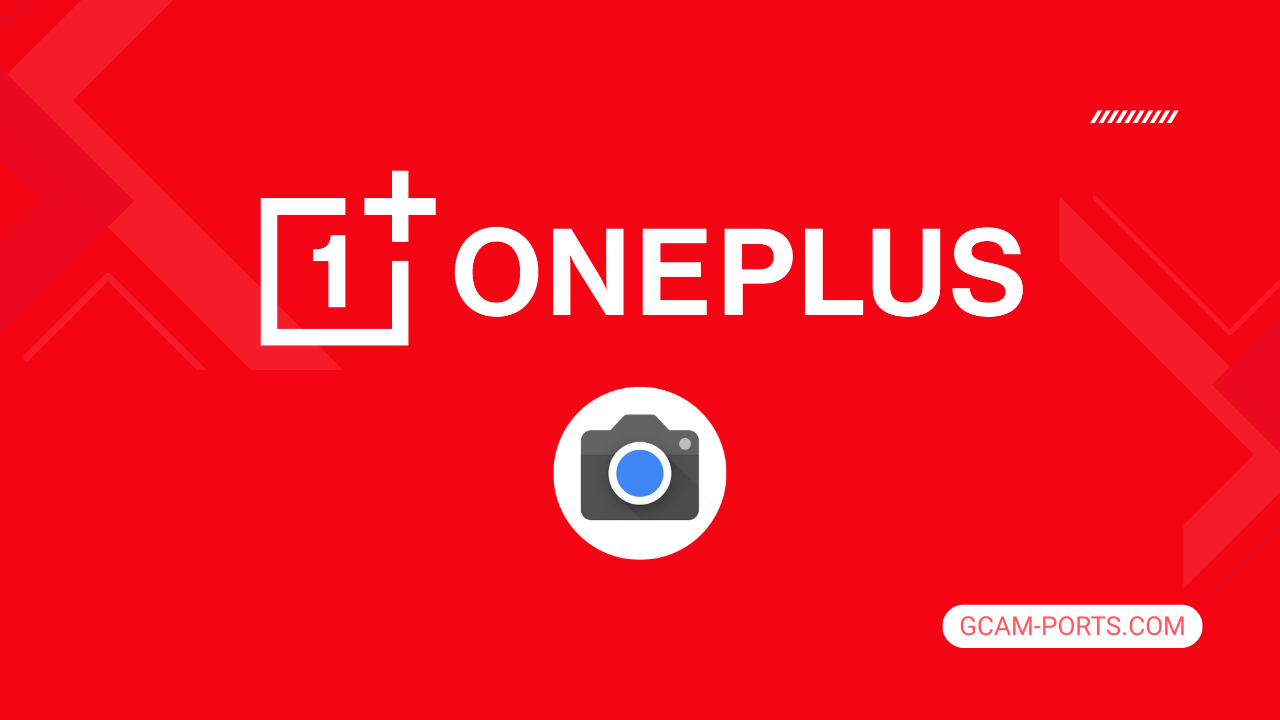
OnePlus 8T Summary
The OnePlus 8T is a powerful smartphone that combines sleek design with impressive features. It supports multiple network technologies, including GSM, CDMA, HSPA, LTE, and 5G, ensuring reliable connectivity across various bands. With dimensions of 160.7 x 74.1 x 8.4 mm and a weight of 188 g, it boasts a premium feel thanks to its glass front and back, both protected by Gorilla Glass 5, and an aluminum frame.
Its 6.55-inch Fluid AMOLED display provides a resolution of 1080 x 2400 pixels, delivering vibrant visuals with a 120Hz refresh rate and HDR10 Plus support. The device runs on Android 11 and is powered by the Qualcomm Snapdragon 865 chip, offering exceptional performance for multitasking and gaming. Available configurations include 128GB with 8GB RAM or 256GB with 12GB RAM, utilizing UFS 3.1 for fast data access.
The photography capabilities are noteworthy with a quad-camera setup featuring a 48 MP main lens, complemented by a 16 MP ultrawide, 5 MP macro, and 2 MP monochrome sensors. Video recording supports 4K at 60fps, while selfies can be captured with a 16 MP front-facing camera. Other features include dual-LED flash, HDR, and gyro-EIS for stabilization.
Keeping the device powered is a 4500 mAh battery that supports 65W wired charging, allowing a full charge in just 39 minutes. Connectivity options include Wi-Fi 802.11 a/b/g/n/ac/6, Bluetooth 5.1, GPS, and USB Type-C 3.1. With its robust feature set, the OnePlus 8T stands out as a compelling choice for smartphone enthusiasts.
Why use GCam over Stock Camera in OnePlus 8T?
Google Camera offers advanced image processing, resulting in sharper pictures with better dynamic range and detail, particularly in low-light conditions. Features like Night Sight and HDR Plus enhance nighttime photography and bright scenes, ensuring vibrant colors and clearer images.
The GCam APK also provides useful features like Portrait Mode and Astrophotography, allowing for more creative shooting options. Additionally, its user-friendly interface and streamlined controls make it easy to capture stunning photos effortlessly.

Pros and Cons
- Better photos in low light
- Accurate portrait shots
- Original colors
- Improved night photos
- Faster picture taking
- Better image sharpness
- May crash sometimes
- Some camera features may not work on your OnePlus 8T phone
- May need a complete reinstallation with updates
Recommended Google Camera Version for OnePlus 8T
The OnePlus 8T can enhance its camera capabilities with several GCam versions. Here are some recommended options for you to try.
- BSG (MGC): Known for stability and extensive features.
- BigKaka (AGC): Offers great low-light performance.
- Hasli (LMC): Focuses on user-friendly interface and speed.
- Shamim (SGCAM): Provides additional customization options.
Experiment with these versions to find the one that suits your photography style best.
Download GCam for OnePlus 8T

| App Name | GCam Port |
| Compatible Device | OnePlus 8T |
| Version | 9.6.19 |
| Requires Android | 9.0 and up |
| Developers | BSG, LMC, Bigkaka |
Why Trust GCam-Ports.com?
Your security is our greatest concern. At GCam-Ports.com, we implement three layers of security verification:
- We obtain the APK file from the trusted XDA developers.
- For further safety, a team of testers on Reddit cross-checks and validates the APK.
- Finally, this APK has been rigorously assessed by the author, who performs various antivirus tests including VirusTotal, ensuring a smooth download.
Installation Guide
Follow the below steps to install a pixel camera on your OnePlus 8T device:
- Download the APK from our download section above.
- Navigate to your device’s File Manager and locate the downloads folder.
- Tap the GCam APK file and enable “Unknown Source” permissions when prompted.

- Select “Install” to begin the installation process.

- Once installed, do not open it. First, clear the cache and then open it.
How to Update Google Camera on OnePlus 8T?
- Download the latest GCam port from the above download section.
- Uninstall any existing installation.
- Install the latest downloaded APK file.

- Enjoy the updated features.
How to Load XML Configs on OnePlus 8T?
Loading a configuration file is straightforward:
- Create the appropriate folder for your GCam version. (e.g., /GCam/Configs8/ for GCam 8.x)
- Move your downloaded .xml file into this folder.
- For devices running Android 11 or newer, Grant permission to “Allow management of all files” in the app permissions under “files and media”.
- Open the Google Camera app.
- Double-tap the dark area around the shutter button.

- Select your desired config file from the list and tap “restore”. (sometimes you may need to confirm twice)
Summary
The Google Camera APK is a fantastic enhancement for OnePlus 8T users, bringing advanced photography features and improved image quality. With our detailed guide, you can easily download and install the GCam port, ensuring you capture stunning photos effortlessly.
As we continue to provide updates based on official releases, you can stay informed about the latest features and improvements. Enjoy your enhanced photography experience with Google Camera on your OnePlus 8T.
FAQs
Which Google Camera Version Works Best for OnePlus 8T?
Check the download section for OnePlus 8T-specific GCam mods. The best version depends on your processor and Android version, not necessarily the newest release. Test a few to find what works without lag or crashes.
Fix App Not Installed Error with Google Camera on OnePlus 8T
Clear download cache, verify storage space, and make sure “Install from Unknown Sources” is enabled. Download APKs only from trusted sources in the download section that specifically mention compatibility with your device model.
How to Fix Instant GCam Crashes When Opening on OnePlus 8T
Grant all camera permissions, clear app data, disable battery optimization for GCam, and try installing a config file made for OnePlus 8T. Some versions simply aren’t compatible with certain processors.
Solving Google Camera Photo Capture Crashes on OnePlus 8T
Lower the resolution settings, disable HDR Plus enhanced and motion photos. Capture crashes typically happen when processing demands exceed what your hardware can handle. A device restart often helps.
Why Can’t I View Photos or Videos in GCam on OnePlus 8T?
Check storage permissions, verify the save location in settings, and make sure your file manager can access the GCam directory. Switch between internal storage and SD card to see which works better.
Steps to Use Astrophotography on OnePlus 8T with GCam
Open Night Sight mode and set your phone on a tripod. The star icon appears automatically when the phone detects stability. Wait 1–4 minutes without moving the device for the best results.
