The OnePlus Ace Pro is known for delivering an exceptional photography experience, and with the introduction of the Google Camera (GCam) port, users can take their mobile photography to a whole new level. This blog post will delve into the features, download options, and installation guide for the GCam port specifically designed for the OnePlus Ace Pro.
With the GCam app, users can enjoy advanced photography capabilities, from improved low-light performance to stunning HDR Plus photos. This adaptation of Google’s flagship camera app allows for features that enhance the overall user experience, making every shot a masterpiece. For more options, check out other OnePlus camera ports available for various models.
Installing the GCam port on your OnePlus Ace Pro is straightforward, and with our detailed guide, you’ll have it up and running in no time. Whether you’re a photography enthusiast or just looking to capture memorable moments, the GCam port will significantly elevate your mobile photography. Let’s explore the exciting features and the simple steps for installation.
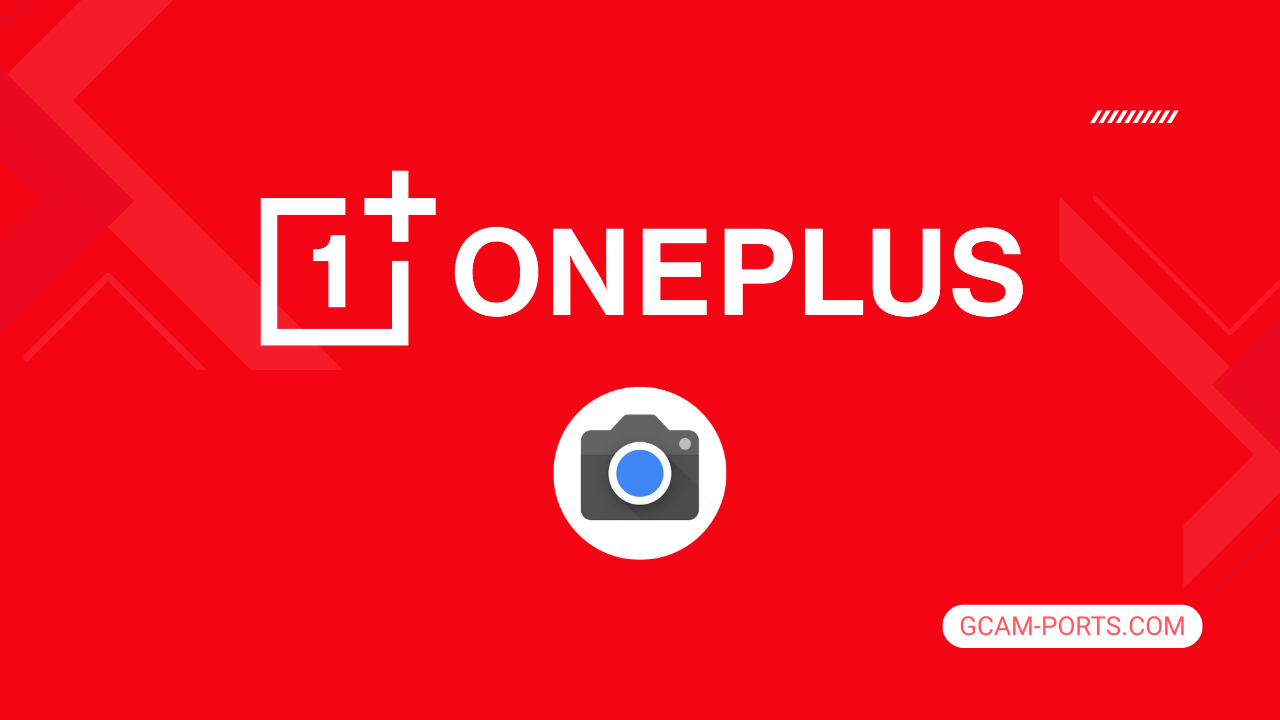
OnePlus Ace Pro Features
The OnePlus Ace Pro stands out with its robust network capabilities, supporting GSM, CDMA, HSPA, LTE, and 5G technologies. Its extensive array of frequency bands ensures seamless connectivity across various regions, making it versatile for global users. This smartphone is designed for speed and flexibility, accommodating both 2G and 5G networks.
Featuring a sleek build with dimensions of 163 x 75.4 x 8.8 mm and a weight of 203.5 g, the Ace Pro is both stylish and comfortable to hold. Its Glass front with Gorilla Glass 5 protection and a plastic frame offers durability while maintaining an elegant appearance. The dual Nano-SIM capability adds convenience for users managing multiple networks.
The device boasts a stunning 6.7-inch Fluid AMOLED display with a resolution of 1080 x 2412 pixels, delivering vibrant colors and smooth visuals. With a 120Hz refresh rate and HDR10 Plus support, users can enjoy an enhanced viewing experience that’s perfect for gaming and media consumption. Overall, the display contributes to an impressive screen-to-body ratio of around 87.9%.
Powered by Qualcomm’s Snapdragon 8 Plus Gen 1 chipset, the OnePlus Ace Pro ensures excellent performance and efficiency. Its triple camera setup, featuring a 50 MP main camera, allows for high-quality photography, while a 16 MP selfie camera ensures great self-portraits. The robust 4800 mAh battery with 150W wired charging supports users staying powered throughout the day.
Why use GCam over Stock Camera in OnePlus Ace Pro?
Using Google Camera or GCam APK on the OnePlus Ace Pro offers superior image processing, enhancing color accuracy and dynamic range. Features like Night Sight provide stunning low-light photography, while Astrophotography captures beautiful night skies effortlessly.
GCam also includes advanced features like HDR Plus and super-res zoom, resulting in crisper images. The app’s intuitive interface makes it easy to use, allowing users to take professional-quality photos without complicated settings.

Pros and Cons
- Better photos in low light
- Accurate portrait shots
- Original colors
- Improved night photos
- Faster picture taking
- Better image sharpness
- May crash sometimes
- Some camera features may not work on your OnePlus Ace Pro phone
- May need a complete reinstallation with updates
Recommended Google Camera Version for OnePlus Ace Pro
If you’re looking to enhance your OnePlus Ace Pro’s photography capabilities, several GCam versions are highly recommended. Each developer offers unique features, ensuring you find the perfect fit for your camera needs.
- BSG (MGC) – Known for its stability and wide range of features.
- BigKaka (AGC) – Great customization options, perfect for advanced users.
- Hasli (LMC) – Focuses on low-light performance and sharp images.
- Shamim (SGCAM) – Offers a smooth user interface and excellent portrait mode.
Experiment with these versions to discover which one elevates your photography experience the most.
Download GCam for OnePlus Ace Pro

| App Name | GCam Port |
| Compatible Device | OnePlus Ace Pro |
| Version | 9.6.19 |
| Requires Android | 9.0 and up |
| Developers | BSG, LMC, Bigkaka |
Why Trust GCam-Ports.com?
Your safety remains our highest concern. At GCam-Ports.com, we implement three layers of security checks:
- We obtain the APK file from trusted sources like XDA developers.
- To enhance security, our team of testers on Reddit cross-verifies and validates the APK.
- Finally, the author rigorously checks this APK, conducting various antivirus assessments on VirusTotal, ensuring a smooth download.
Installation Guide
Follow the below steps to install a pixel camera on your OnePlus Ace Pro device:
- Download the APK from our download section above.
- Navigate to your device’s File Manager and locate the downloads folder.
- Tap the GCam APK file and enable “Unknown Source” permissions when prompted.

- Select “Install” to begin the installation process.

- Once installed, do not open it. First, clear the cache and then open it.
How to Update Google Camera on OnePlus Ace Pro?
- Download the latest GCam port from the above download section.
- Uninstall any existing installation.
- Install the latest downloaded APK file.

- Enjoy the updated features.
How to Load XML Configs on OnePlus Ace Pro?
Loading a configuration file is straightforward:
- Create the appropriate folder for your GCam version. (e.g., /GCam/Configs8/ for GCam 8.x)
- Move your downloaded .xml file into this folder.
- For devices running Android 11 or newer, Grant permission to “Allow management of all files” in the app permissions under “files and media”.
- Open the Google Camera app.
- Double-tap the dark area around the shutter button.

- Select your desired config file from the list and tap “restore”. (sometimes you may need to confirm twice)
Summary
The Google Camera APK for OnePlus Ace Pro enhances your photography experience with its impressive features and user-friendly interface. With the installation guide provided, anyone can easily access the benefits of GCam, making every shot count.
FAQs
Which Google Camera Version Works Best for OnePlus Ace Pro?
Check the download section for OnePlus Ace Pro-specific GCam mods. The best version depends on your processor and Android version, not necessarily the newest release. Test a few to find what works without lag or crashes.
Fix App Not Installed Error with Google Camera on OnePlus Ace Pro
Clear download cache, verify storage space, and make sure “Install from Unknown Sources” is enabled. Download APKs only from trusted sources in the download section that specifically mention compatibility with your device model.
How to Fix Instant GCam Crashes When Opening on OnePlus Ace Pro
Grant all camera permissions, clear app data, disable battery optimization for GCam, and try installing a config file made for OnePlus Ace Pro. Some versions simply aren’t compatible with certain processors.
Solving Google Camera Photo Capture Crashes on OnePlus Ace Pro
Lower the resolution settings, disable HDR Plus enhanced and motion photos. Capture crashes typically happen when processing demands exceed what your hardware can handle. A device restart often helps.
Why Can’t I View Photos or Videos in GCam on OnePlus Ace Pro?
Check storage permissions, verify the save location in settings, and make sure your file manager can access the GCam directory. Switch between internal storage and SD card to see which works better.
Steps to Use Astrophotography on OnePlus Ace Pro with GCam
Open Night Sight mode and set your phone on a tripod. The star icon appears automatically when the phone detects stability. Wait 1–4 minutes without moving the device for the best results.
