The OnePlus Open has emerged as a top choice for smartphone enthusiasts, delivering impressive performance and sleek design. One of its standout features is the ability to enhance photography through various camera applications, particularly through Google Camera ports. This blog post explores the popular Google Camera Port for OnePlus Open, detailing its unique features and advantages.
Not only does this port offer improved image processing and superior low-light performance, it also maintains a user-friendly interface familiar to those who have used OnePlus GCam before. Users can expect enhanced features such as Night Sight, Astrophotography, and various camera modes that elevate the photography experience.
For those interested in trying this exciting port, we provide a straightforward download and installation guide, ensuring a hassle-free experience. Dive into the world of enhanced photography on your OnePlus Open and discover the latest in OnePlus camera ports today.
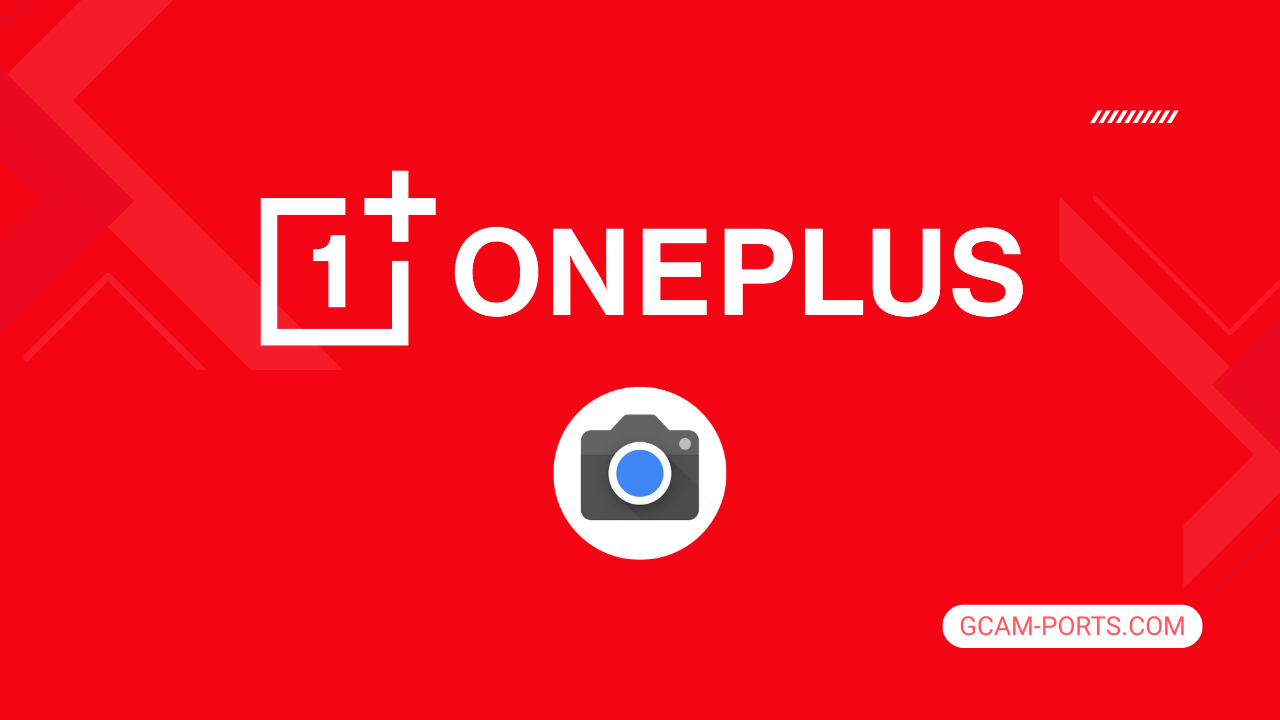
OnePlus Open Features
The OnePlus Open smartphone showcases an impressive blend of innovation and style, featuring a foldable LTPO3 Flexi-fluid AMOLED display that measures 7.82 inches. With a peak brightness of 2800 nits and a resolution of 2268 x 2440 pixels, this device delivers vibrant visuals, complemented by a cover display of 6.31 inches. Built with a robust aluminum frame and available in a combination of glass and eco-leather options, it is designed for both durability and elegance.
Powered by the Qualcomm Snapdragon 8 Gen 2 chipset, the OnePlus Open operates on Android 13 and is upgradeable to Android 15, combined with OxygenOS 15 for a smooth user experience. Its memory options include a generous 512GB with 16GB RAM or 1TB with 16GB RAM, ensuring efficient multitasking without the need for expandable storage.
The camera setup is exceptional, featuring a triple rear camera system that includes a 48 MP wide lens, a 64 MP telephoto lens with 3x optical zoom, and a 48 MP ultrawide lens. With advanced features like Hasselblad color calibration, users can capture stunning images and videos in 4K at various frame rates, enhancing overall photography experiences.
Connectivity options are extensive, supporting 5G, Wi-Fi 6e/7, Bluetooth 5.3, and NFC. The device holds a substantial 4805 mAh battery, capable of 67W wired charging, reaching 100% in just 42 minutes. The OnePlus Open merges cutting-edge specifications with a sleek design, making it a formidable device in the premium smartphone market.
Why use GCam over Stock Camera in OnePlus Open?
Google Camera offers superior algorithms for image processing, resulting in better low-light performance and dynamic range. Features like Night Sight, Astrophotography mode, and HDR Plus provide enhanced photo quality, making every shot clearer and more vibrant.
The user-friendly interface allows for quick access to advanced features, including Portrait Mode and Motion Photos. Additionally, the frequent updates from Google improve functionality, ensuring you always have the latest enhancements for your photography experience.

Pros and Cons
- Better photos in low light
- Accurate portrait shots
- Original colors
- Improved night photos
- Faster picture taking
- Better image sharpness
- May crash sometimes
- Some camera features may not work on your OnePlus Open phone
- May need a complete reinstallation with updates
Recommended Google Camera Version for OnePlus Open
If you’re looking to enhance your photography experience on the OnePlus Open, several GCam versions are recommended for optimal performance.
- BSG (MGC): Known for its stability and extensive features.
- BigKaka (AGC): Offers excellent processing and user-friendly options.
- Hasli (LMC): Focuses on performance and image quality enhancements.
- Shamim (SGCAM): Great for low-light performance and special modes.
Try out these versions to find the one that suits your style and boosts your photography skills!
Download GCam for OnePlus Open

| App Name | GCam Port |
| Compatible Device | OnePlus Open |
| Version | 9.6.19 |
| Requires Android | 9.0 and up |
| Developers | BSG, LMC, Bigkaka |
Why Trust GCam-Ports.com?
Your safety is our main concern. At GCam-Ports.com, we implement three layers of security checks:
- We obtain the APK file from the trusted XDA developers.
- For extra security, a group of testers on Reddit cross-checks and verifies the APK.
- Finally, this APK has been rigorously verified by the author, who performs various antivirus tests such as VirusTotal, ensuring a smooth download.
Installation Guide
Follow the below steps to install a pixel camera on your OnePlus Open device:
- Download the APK from our download section above.
- Navigate to your device’s File Manager and locate the downloads folder.
- Tap the GCam APK file and enable “Unknown Source” permissions when prompted.

- Select “Install” to begin the installation process.

- Once installed, do not open it. First, clear the cache and then open it.
How to Update Google Camera on OnePlus Open?
- Download the latest GCam port from the above download section.
- Uninstall any existing installation.
- Install the latest downloaded APK file.

- Enjoy the updated features.
How to Load XML Configs on OnePlus Open?
Loading a configuration file is straightforward:
- Create the appropriate folder for your GCam version. (e.g., /GCam/Configs8/ for GCam 8.x)
- Move your downloaded .xml file into this folder.
- For devices running Android 11 or newer, Grant permission to “Allow management of all files” in the app permissions under “files and media”.
- Open the Google Camera app.
- Double-tap the dark area around the shutter button.

- Select your desired config file from the list and tap “restore”. (sometimes you may need to confirm twice)
Summary
Having explored the Google Camera APK for OnePlus Open, it’s clear that this port enhances your photography experience with numerous features and enhancements. With our detailed guide, downloading and installing the GCam becomes a seamless process, allowing users to enjoy superior photo quality.
Stay tuned for regular updates on GCam ports, ensuring that you always have access to the latest innovations. Elevate your mobile photography with the powerful capabilities offered by GCam on your OnePlus Open.
FAQs
Which Google Camera Version Works Best for OnePlus Open?
Check the download section for OnePlus Open-specific GCam mods. The best version depends on your processor and Android version, not necessarily the newest release. Test a few to find what works without lag or crashes.
Fix App Not Installed Error with Google Camera on OnePlus Open
Clear download cache, verify storage space, and make sure “Install from Unknown Sources” is enabled. Download APKs only from trusted sources in the download section that specifically mention compatibility with your device model.
How to Fix Instant GCam Crashes When Opening on OnePlus Open
Grant all camera permissions, clear app data, disable battery optimization for GCam, and try installing a config file made for OnePlus Open. Some versions simply aren’t compatible with certain processors.
Solving Google Camera Photo Capture Crashes on OnePlus Open
Lower the resolution settings, disable HDR Plus enhanced and motion photos. Capture crashes typically happen when processing demands exceed what your hardware can handle. A device restart often helps.
Why Can’t I View Photos or Videos in GCam on OnePlus Open?
Check storage permissions, verify the save location in settings, and make sure your file manager can access the GCam directory. Switch between internal storage and SD card to see which works better.
Steps to Use Astrophotography on OnePlus Open with GCam
Open Night Sight mode and set your phone on a tripod. The star icon appears automatically when the phone detects stability. Wait 1–4 minutes without moving the device for the best results.
