In the ever-evolving world of smartphone photography, the Google Camera Port for OnePlus Nord CE4 Lite offers an exciting opportunity for users to enhance their photography experience. This blog post delves into the features, download links, and a step-by-step installation guide for this impressive GCam port. Whether you’re capturing stunning landscapes or vibrant portraits, this app optimizes your OnePlus Nord CE4 Lite’s camera capabilities.
With numerous perks such as improved low-light performance and advanced image processing, GCam for OnePlus is a game changer for photography enthusiasts. Users can expect a seamless interface and easy access to features like Night Sight and Portrait Mode. This guide aims to help you make the most of your device, transforming your everyday shots into professional-quality images.
Ready to unlock your smartphone’s potential? Explore the vast benefits of this port and join the community of OnePlus camera ports enthusiasts. For those looking for a comprehensive list of options, check out OnePlus GCam for more information on available ports tailored to your device.
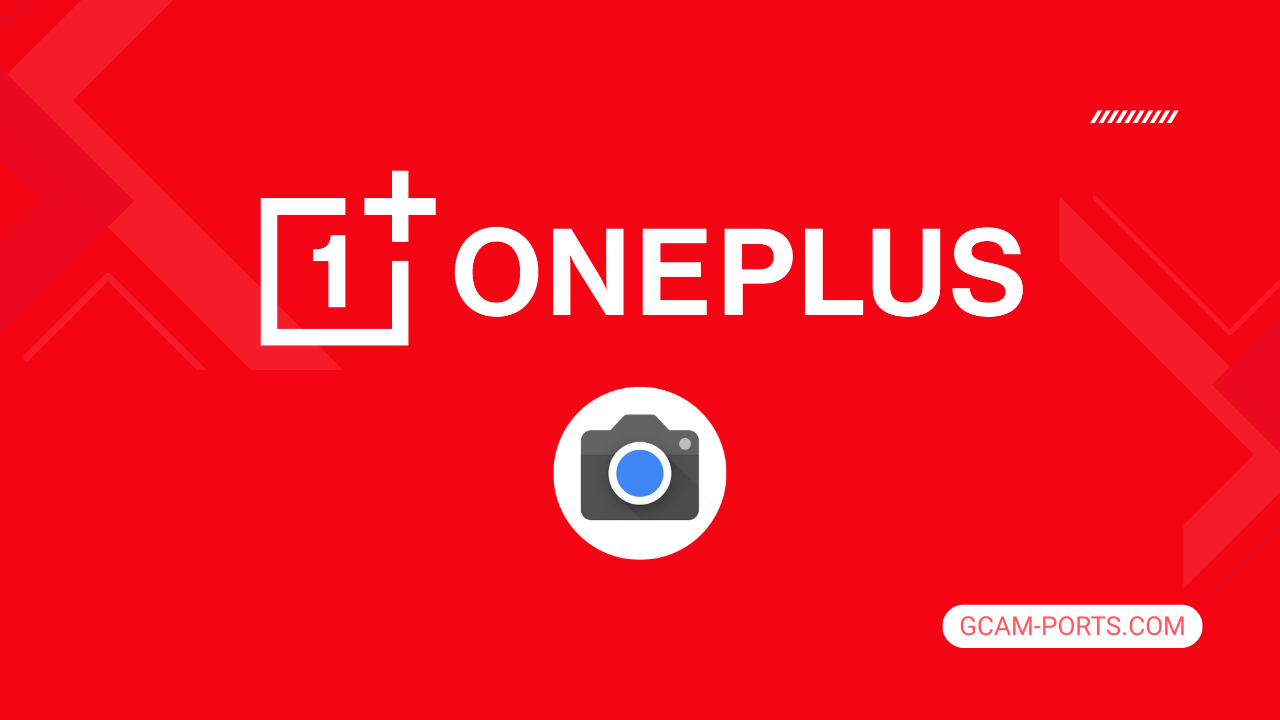
OnePlus Nord CE4 Lite Features
The OnePlus Nord CE4 Lite smartphone offers a robust and modern mobile experience, supporting GSM, HSPA, LTE, and 5G technologies. With dual Nano-SIM capabilities and IP54 dust and water resistance, it combines functionality with a stylish design. Its dimensions of 162.9 x 75.6 x 8.1 mm and weight of 191 g make it comfortable to hold and use.
Featuring a stunning 6.67-inch AMOLED display with a 120Hz refresh rate and a peak brightness of 2100 nits, the phone ensures vibrant visuals and smooth scrolling. The resolution of 1080 x 2400 pixels provides clear and sharp imagery, enhancing viewing experiences for videos and gaming alike.
Powered by the Qualcomm Snapdragon 695 5G chipset and running on Android 14 with OxygenOS 15, the device supports seamless multitasking with 256GB internal storage and 8GB RAM. The camera system includes a 50 MP main lens with OIS, ensuring high-quality photos, while the 16 MP selfie camera is perfect for capturing memories.
The OnePlus Nord CE4 Lite is equipped with a 5110 mAh battery supporting fast charging at 80W, allowing full charge in just 50 minutes. With features like Wi-Fi 802.11, Bluetooth 5.1, and NFC for easy connectivity, this smartphone is designed to meet the needs of modern users.
Why use GCam over Stock Camera in OnePlus Nord CE4 Lite?
Using Google Camera or GCam APK on your OnePlus Nord CE4 Lite offers enhanced image processing, resulting in sharper photos with better dynamic range and improved low-light performance. Features like Night Sight, Astrophotography mode, and Portrait mode provide creativity and versatility in capturing stunning images.
The intuitive interface and seamless integration with Google Photos allow for easy sharing and editing. Additionally, GCam’s advanced features like HDR Plus and motion photos enhance your photography experience, making every shot impressive and enjoyable.

Pros and Cons
- Better photos in low light
- Accurate portrait shots
- Original colors
- Improved night photos
- Faster picture taking
- Better image sharpness
- May crash sometimes
- Some camera features may not work on your OnePlus Nord CE4 Lite phone
- May need a complete reinstallation with updates
Recommended Google Camera Version for OnePlus Nord CE4 Lite
Finding the right GCam version for your OnePlus Nord CE4 Lite can significantly enhance your photography experience. Here are some recommended versions by various developers:
- BSG (MGC): Known for stability and features.
- BigKaka (AGC): Great for astrophotography and low-light conditions.
- Hasli (LMC): Offers excellent customization options.
- Shamim (SGCAM): Focuses on portrait and night mode enhancements.
Selecting any of these options will help you make the most of your device’s camera capabilities.
Download GCam for OnePlus Nord CE4 Lite

| App Name | GCam Port |
| Compatible Device | OnePlus Nord CE4 Lite |
| Version | 9.6.19 |
| Requires Android | 9.0 and up |
| Developers | BSG, LMC, Bigkaka |
Why Trust GCam-Ports.com?
Your safety remains our highest concern. At GCam-Ports.com, we implement three layers of security checks:
- We obtain the APK file from the trusted XDA developers.
- To enhance security, we have a group of testers on Reddit who meticulously cross-check and verify the APK.
- Finally, this APK has been rigorously validated by the author, who performs multiple antivirus tests, including those on VirusTotal, ensuring a hassle-free download.
Installation Guide
Follow the below steps to install a pixel camera on your OnePlus Nord CE4 Lite device:
- Download the APK from our download section above.
- Navigate to your device’s File Manager and locate the downloads folder.
- Tap the GCam APK file and enable “Unknown Source” permissions when prompted.

- Select “Install” to begin the installation process.

- Once installed, do not open it. First, clear the cache and then open it.
How to Update Google Camera on OnePlus Nord CE4 Lite?
- Download the latest GCam port from the above download section.
- Uninstall any existing installation.
- Install the latest downloaded APK file.

- Enjoy the updated features.
How to Load XML Configs on OnePlus Nord CE4 Lite?
Loading a configuration file is straightforward:
- Create the appropriate folder for your GCam version. (e.g., /GCam/Configs8/ for GCam 8.x)
- Move your downloaded .xml file into this folder.
- For devices running Android 11 or newer, Grant permission to “Allow management of all files” in the app permissions under “files and media”.
- Open the Google Camera app.
- Double-tap the dark area around the shutter button.

- Select your desired config file from the list and tap “restore”. (sometimes you may need to confirm twice)
Summary
To sum up, the Google Camera APK offers significant enhancements to the photography experience on the OnePlus Nord CE4 Lite. With its advanced features and intuitive interface, you can take stunning photos that truly stand out.
Stay tuned for regular updates, as we strive to provide you with the latest GCam ports and installation guidance. Happy capturing, and enjoy the remarkable quality that comes with using GCam on your device!
FAQs
Which Google Camera Version Works Best for OnePlus Nord CE4 Lite?
Check the download section for OnePlus Nord CE4 Lite-specific GCam mods. The best version depends on your processor and Android version, not necessarily the newest release. Test a few to find what works without lag or crashes.
Fix App Not Installed Error with Google Camera on OnePlus Nord CE4 Lite
Clear download cache, verify storage space, and make sure “Install from Unknown Sources” is enabled. Download APKs only from trusted sources in the download section that specifically mention compatibility with your device model.
How to Fix Instant GCam Crashes When Opening on OnePlus Nord CE4 Lite
Grant all camera permissions, clear app data, disable battery optimization for GCam, and try installing a config file made for OnePlus Nord CE4 Lite. Some versions simply aren’t compatible with certain processors.
Solving Google Camera Photo Capture Crashes on OnePlus Nord CE4 Lite
Lower the resolution settings, disable HDR Plus enhanced and motion photos. Capture crashes typically happen when processing demands exceed what your hardware can handle. A device restart often helps.
Why Can’t I View Photos or Videos in GCam on OnePlus Nord CE4 Lite?
Check storage permissions, verify the save location in settings, and make sure your file manager can access the GCam directory. Switch between internal storage and SD card to see which works better.
Steps to Use Astrophotography on OnePlus Nord CE4 Lite with GCam
Open Night Sight mode and set your phone on a tripod. The star icon appears automatically when the phone detects stability. Wait 1–4 minutes without moving the device for the best results.
