The OnePlus Pad Pro, known for its impressive performance, can significantly enhance its photography capabilities with the Google Camera Port (GCam). This post will explore the various features and advantages of using the GCam port tailored specifically for the OnePlus Pad Pro. From improved image processing to user-friendly settings, this app offers a photography experience that rivals dedicated cameras.
In this article, we provide a comprehensive download and installation guide, making it easy for users to access the best camera features available for their device. With the right setup, you can unlock the full potential of your OnePlus Pad Pro’s camera capabilities. GCam has garnered a dedicated following for its exceptional photo quality, and the OnePlus community is no exception.
For those eager to explore other options, you can also check out other OnePlus camera ports to enhance your photography. Dive into the world of enhanced mobile photography with the GCam port and elevate your OnePlus experience, ensuring every shot is picture-perfect.
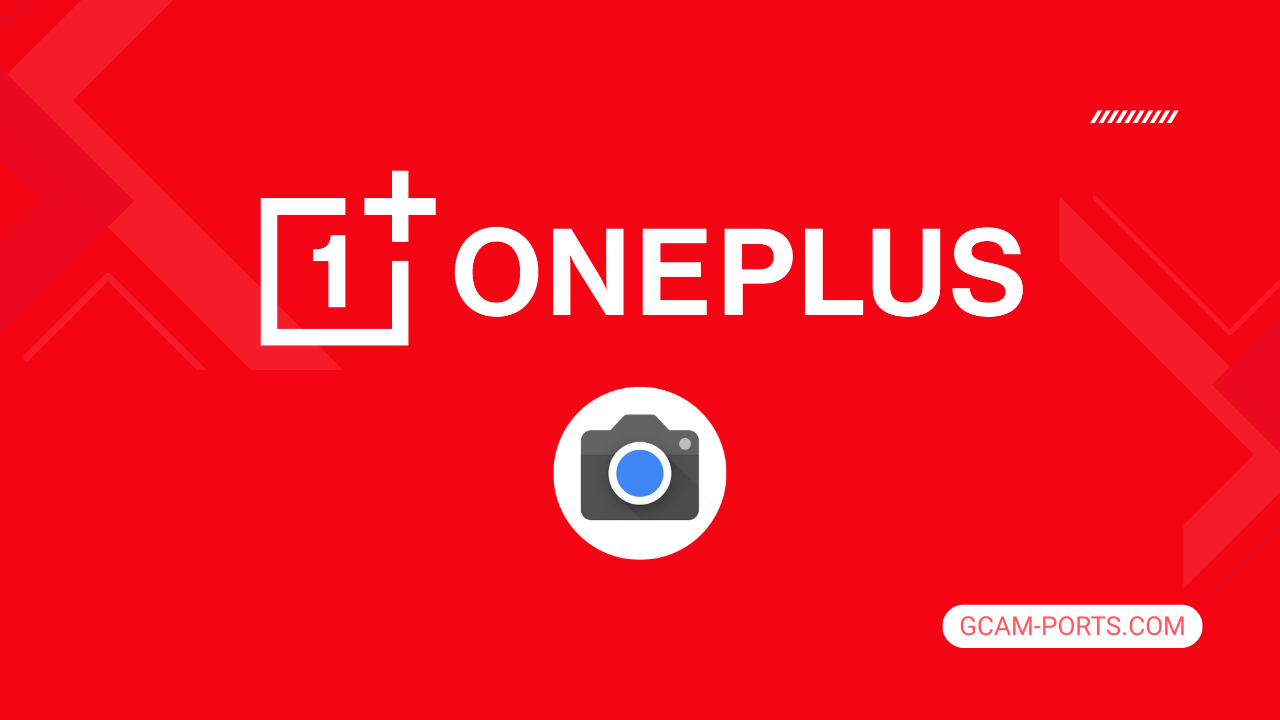
OnePlus Pad Pro Details
The OnePlus Pad Pro is an impressive tablet that combines sleek design with powerful performance. Measuring 268.7 x 195.1 x 6.5 mm and weighing just 584 grams, it features a glass front and aluminum back, ensuring a premium feel. With no cellular connectivity and stylus support, it is designed for users seeking versatility in a portable device.
The display is a standout feature, boasting a 12.1-inch IPS LCD with 68 billion colors, Dolby Vision, and HDR10 Plus. Its resolution of 2120 x 3000 pixels delivers stunning visuals, while a 144Hz refresh rate enhances smoothness. With a typical brightness of 600 nits and peak brightness up to 900 nits, viewing experiences are optimized in various conditions.
Powered by Android 14 with OxygenOS 14.1, the tablet runs on a Qualcomm Snapdragon 8 Gen 3 chipset. It offers configurations of 128GB to 512GB storage, paired with up to 16GB of RAM, ensuring lightning-fast multitasking capabilities. The single rear camera features a 13 MP sensor with 4K video recording, while the 8 MP front camera is perfect for selfies and video calls.
Connectivity options are robust, featuring Wi-Fi 6/7, Bluetooth 5.4, and USB Type-C 3.2 for fast data transfer and charging. The substantial 9510 mAh battery supports 67W wired charging, providing ample power for all-day use. The OnePlus Pad Pro is a powerful choice for those in need of a reliable, high-performance tablet.
Why use GCam over Stock Camera in OnePlus Pad Pro?
Google Camera offers advanced features like Night Sight for enhanced low-light performance, HDR Plus for better dynamic range, and improved portrait modes that can elevate your photography. The intuitive interface also makes it easier to access these tools, enhancing your shooting experience.
Using GCam APK can result in sharper images, reduced noise, and faster processing times compared to the stock camera app. Updates to the app often bring new features and optimizations, ensuring you have access to the latest advancements in photography technology.

Pros and Cons
- Better photos in low light
- Accurate portrait shots
- Original colors
- Improved night photos
- Faster picture taking
- Better image sharpness
- May crash sometimes
- Some camera features may not work on your OnePlus Pad Pro phone
- May need a complete reinstallation with updates
Recommended Google Camera Version for OnePlus Pad Pro
If you’re using the OnePlus Pad Pro and want to enhance your photography, here are some recommended GCam versions that work well with the device.
- BSG (MGC) – Known for stability and excellent low-light performance.
- BigKaka (AGC) – Offers great features like HDR Plus and Night Sight.
- Hasli (LMC) – Provides customization options and improved processing.
- Shamim (SGCAM) – Focused on quality and ease of use.
Choose any of these versions to get the best camera experience on your OnePlus Pad Pro.
Download GCam for OnePlus Pad Pro

| App Name | GCam Port |
| Compatible Device | OnePlus Pad Pro |
| Version | 9.6.19 |
| Requires Android | 9.0 and up |
| Developers | BSG, LMC, Bigkaka |
Why Trust GCam-Ports.com?
Your safety remains our highest concern. At GCam-Ports.com, we implement three layers of security checks:
- We obtain the APK file from trusted XDA developers.
- To enhance security, our team of testers on Reddit thoroughly cross-checks and verifies the APK.
- Finally, the APK has been comprehensively verified by the author, who performs various antivirus tests, including VirusTotal, to ensure a smooth download.
Installation Guide
Follow the below steps to install a pixel camera on your OnePlus Pad Pro device:
- Download the APK from our download section above.
- Navigate to your device’s File Manager and locate the downloads folder.
- Tap the GCam APK file and enable “Unknown Source” permissions when prompted.

- Select “Install” to begin the installation process.

- Once installed, do not open it. First, clear the cache and then open it.
How to Update Google Camera on OnePlus Pad Pro?
- Download the latest GCam port from the above download section.
- Uninstall any existing installation.
- Install the latest downloaded APK file.

- Enjoy the updated features.
How to Load XML Configs on OnePlus Pad Pro?
Loading a configuration file is straightforward:
- Create the appropriate folder for your GCam version. (e.g., /GCam/Configs8/ for GCam 8.x)
- Move your downloaded .xml file into this folder.
- For devices running Android 11 or newer, Grant permission to “Allow management of all files” in the app permissions under “files and media”.
- Open the Google Camera app.
- Double-tap the dark area around the shutter button.

- Select your desired config file from the list and tap “restore”. (sometimes you may need to confirm twice)
Summary
The Google Camera APK significantly enhances the photography experience on your OnePlus Pad Pro, delivering features like Night Sight and HDR Plus. With easy installation and regular updates following official Gcam releases, you can keep your camera performance optimized.
Don’t miss out on the opportunity to elevate your mobile photography. Download the APK today and unleash the full potential of your device’s camera capabilities.
FAQs
Which Google Camera Version Works Best for OnePlus Pad Pro?
Check the download section for OnePlus Pad Pro-specific GCam mods. The best version depends on your processor and Android version, not necessarily the newest release. Test a few to find what works without lag or crashes.
Fix App Not Installed Error with Google Camera on OnePlus Pad Pro
Clear download cache, verify storage space, and make sure “Install from Unknown Sources” is enabled. Download APKs only from trusted sources in the download section that specifically mention compatibility with your device model.
How to Fix Instant GCam Crashes When Opening on OnePlus Pad Pro
Grant all camera permissions, clear app data, disable battery optimization for GCam, and try installing a config file made for OnePlus Pad Pro. Some versions simply aren’t compatible with certain processors.
Solving Google Camera Photo Capture Crashes on OnePlus Pad Pro
Lower the resolution settings, disable HDR Plus enhanced and motion photos. Capture crashes typically happen when processing demands exceed what your hardware can handle. A device restart often helps.
Why Can’t I View Photos or Videos in GCam on OnePlus Pad Pro?
Check storage permissions, verify the save location in settings, and make sure your file manager can access the GCam directory. Switch between internal storage and SD card to see which works better.
Steps to Use Astrophotography on OnePlus Pad Pro with GCam
Open Night Sight mode and set your phone on a tripod. The star icon appears automatically when the phone detects stability. Wait 1–4 minutes without moving the device for the best results.
