The Asus Zenfone 12 Ultra is an exciting device for photography enthusiasts, offering stunning hardware and a sleek interface. To enhance your camera experience, the Google Camera port (GCam) provides advanced features typically found on premium smartphones, transforming how you capture moments. In this guide, we’ll explore the benefits of the GCam port, along with detailed information on features, download links, and installation instructions.
With the Google Camera, users can enjoy improved low-light performance, portrait modes, and a range of editing tools that can elevate every shot. This custom APK is tailored specifically for the Zenfone 12 Ultra, ensuring compatibility and optimal performance. For additional options, consider exploring other Asus camera ports available for various models.
Downloading and installing the GCam APK is straightforward, making it accessible for all users, regardless of technical expertise. Whether you’re a casual photographer or a seasoned pro, the enhanced capabilities of this port will significantly enhance your capturing experience. Let’s dive into the details to get your Asus Zenfone 12 Ultra equipped with the best camera features.
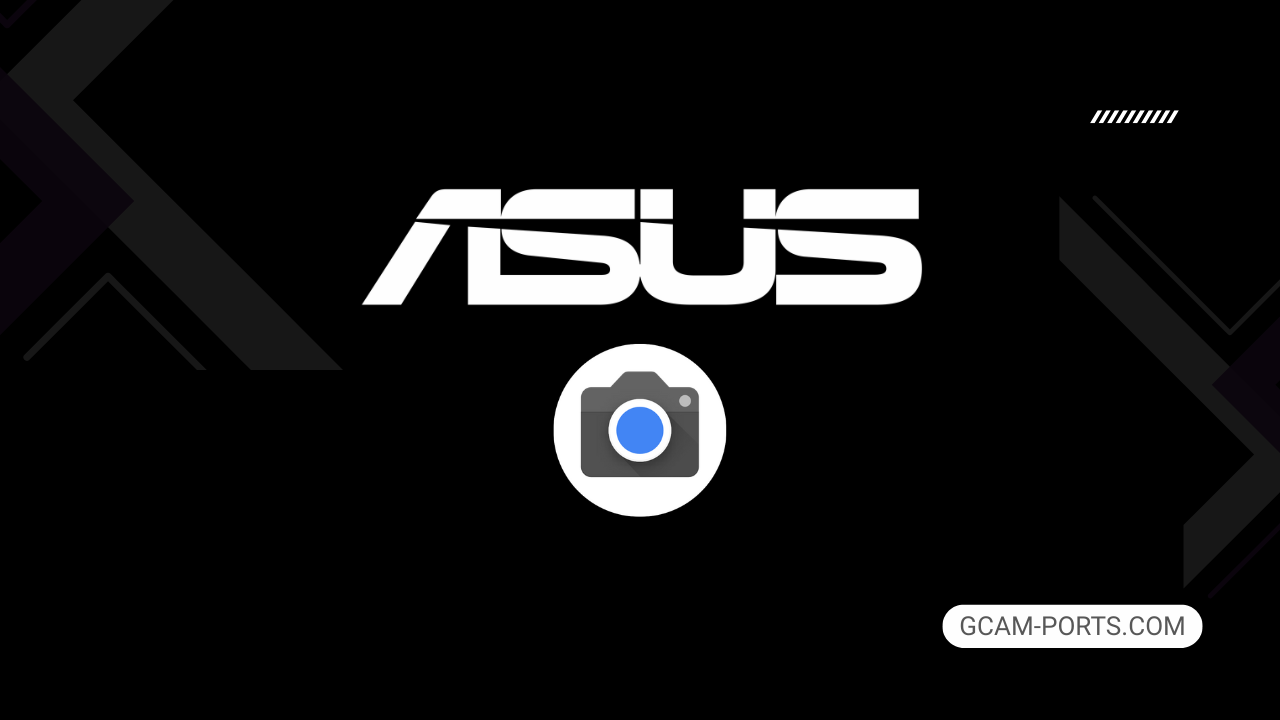
Asus Zenfone 12 Ultra Summary
The Asus Zenfone 12 Ultra combines cutting-edge technology with an impressive design, featuring a sleek aluminum frame and robust glass front and back made from Gorilla Glass Victus 2. With dimensions of 163.8 x 77 x 8.9 mm and weighing 220 grams, it offers a premium feel while remaining durable, thanks to its IP68 rating for dust and water resistance. The device supports dual Nano-SIM cards and eSIM, allowing users flexible connectivity options.
Its vibrant LTPO AMOLED display measures 6.78 inches, offering a resolution of 1080 x 2400 pixels and a refresh rate of 144Hz. With peak brightness reaching 2500 nits and HDR10 support, the screen provides a delightful viewing experience, whether for gaming or streaming. The always-on display feature adds to its usability, ensuring important notifications are always visible.
Powered by the Qualcomm Snapdragon 8 Elite chipset, the Zenfone 12 Ultra runs Android 15 and comes with ample memory options, supporting configurations of up to 512GB of storage and 16GB of RAM. Its camera system boasts a triple setup, with a 50 MP main camera, capturing impressive 8K video, while the 32 MP front camera is perfect for high-quality selfies.
Connectivity features include Wi-Fi 6e/7, Bluetooth 5.4, and GPS support for various satellite systems, ensuring quick and reliable connectivity. The 5500 mAh battery offers fast charging capabilities, reaching 100% in just 39 minutes, along with wireless and reverse charging options. This smartphone packs everything needed for demanding users in a stylish and powerful package.
Why use GCam over Stock Camera in Asus Zenfone 12 Ultra?
Using Google Camera or GCam APK on the Asus Zenfone 12 Ultra enhances photo quality with features like Night Sight, which improves low-light photography, and HDR Plus for balanced exposure. You’ll enjoy superior image processing, resulting in sharper and more vibrant pictures, along with better dynamic range.
The user-friendly interface makes it easy to access advanced settings, like lens blur and motion photos. Additionally, frequent updates from Google keep the app optimized, ensuring you receive the latest features and improvements for your photography experience.

Pros and Cons
- Better photos in low light
- Accurate portrait shots
- Original colors
- Improved night photos
- Faster picture taking
- Better image sharpness
- May crash sometimes
- Some camera features may not work on your Asus Zenfone 12 Ultra phone
- May need a complete reinstallation with updates
Recommended Google Camera Version for Asus Zenfone 12 Ultra
For the Asus Zenfone 12 Ultra, consider the following GCam versions for optimal image quality and features.
- BSG (MGC): Known for its stability and great low-light performance.
- BigKaka (AGC): Offers advanced controls and excellent processing.
- Hasli (LMC): Features user-friendly customization options.
- Shamim (SGCAM): Focuses on simplicity and ease of use.
Choose any of these versions to enhance your photography experience on the Asus Zenfone 12 Ultra.
Download GCam for Asus Zenfone 12 Ultra

| App Name | GCam Port |
| Compatible Device | Asus Zenfone 12 Ultra |
| Version | 9.6.19 |
| Requires Android | 9.0 and up |
| Developers | BSG, LMC, Bigkaka |
Why Trust GCam-Ports.com?
Your safety remains our highest concern. At GCam-Ports.com, we implement a tri-layered security approach:
- Our APK files are sourced from the trusted XDA developers.
- To enhance security, our team of testers on Reddit carefully cross-checks and verifies the APK.
- Finally, this APK has been rigorously validated by the author, who performs multiple antivirus checks using VirusTotal, ensuring a smooth download.
Installation Guide
Follow the below steps to install a pixel camera on your Asus Zenfone 12 Ultra device:
- Download the APK from our download section above.
- Navigate to your device’s File Manager and locate the downloads folder.
- Tap the GCam APK file and enable “Unknown Source” permissions when prompted.

- Select “Install” to begin the installation process.

- Once installed, do not open it. First, clear the cache and then open it.
How to Update Google Camera on Asus Zenfone 12 Ultra?
- Download the latest GCam port from the above download section.
- Uninstall any existing installation.
- Install the latest downloaded APK file.

- Enjoy the updated features.
How to Load XML Configs on Asus Zenfone 12 Ultra?
Loading a configuration file is straightforward:
- Create the appropriate folder for your GCam version. (e.g., /GCam/Configs8/ for GCam 8.x)
- Move your downloaded .xml file into this folder.
- For devices running Android 11 or newer, Grant permission to “Allow management of all files” in the app permissions under “files and media”.
- Open the Google Camera app.
- Double-tap the dark area around the shutter button.

- Select your desired config file from the list and tap “restore”. (sometimes you may need to confirm twice)
Summary
The Google Camera APK offers an enhanced photography experience for Asus Zenfone 12 Ultra users, bringing advanced features and improved image quality. With the easy download and installation guide provided, you can quickly unlock the potential of your device’s camera.
Be sure to check back regularly for updates on the latest GCam ports, ensuring that your photography remains at the cutting edge of technology. Enjoy capturing stunning photos!
FAQs
Which Google Camera Version Works Best for Asus Zenfone 12 Ultra?
Check the download section for Asus Zenfone 12 Ultra-specific GCam mods. The best version depends on your processor and Android version, not necessarily the newest release. Test a few to find what works without lag or crashes.
Fix App Not Installed Error with Google Camera on Asus Zenfone 12 Ultra
Clear download cache, verify storage space, and make sure “Install from Unknown Sources” is enabled. Download APKs only from trusted sources in the download section that specifically mention compatibility with your device model.
How to Fix Instant GCam Crashes When Opening on Asus Zenfone 12 Ultra
Grant all camera permissions, clear app data, disable battery optimization for GCam, and try installing a config file made for Asus Zenfone 12 Ultra. Some versions simply aren’t compatible with certain processors.
Solving Google Camera Photo Capture Crashes on Asus Zenfone 12 Ultra
Lower the resolution settings, disable HDR Plus enhanced and motion photos. Capture crashes typically happen when processing demands exceed what your hardware can handle. A device restart often helps.
Why Can’t I View Photos or Videos in GCam on Asus Zenfone 12 Ultra?
Check storage permissions, verify the save location in settings, and make sure your file manager can access the GCam directory. Switch between internal storage and SD card to see which works better.
Steps to Use Astrophotography on Asus Zenfone 12 Ultra with GCam
Open Night Sight mode and set your phone on a tripod. The star icon appears automatically when the phone detects stability. Wait 1–4 minutes without moving the device for the best results.
