For Asus Zenfone 8 users seeking an enhanced photography experience, the Google Camera port offers a compelling solution. This APK brings powerful camera features, boosting image quality and versatility, making it a must-have for photography enthusiasts. With the right installation, you can unlock the full potential of your device’s camera.
In this guide, we will delve into the exciting features of the GCam port specifically designed for the Asus Zenfone 8. You’ll discover various enhancements that improve low-light performance, portrait capabilities, and overall usability. With such improvements, capturing stunning images becomes effortless.
To help you seamlessly integrate this APK into your device, we’ll provide a detailed download and installation guide. For more insights on suitable options, feel free to explore our broader list of Asus camera ports. Let’s dive into the specifics of the Google Camera port and elevate your photography game!
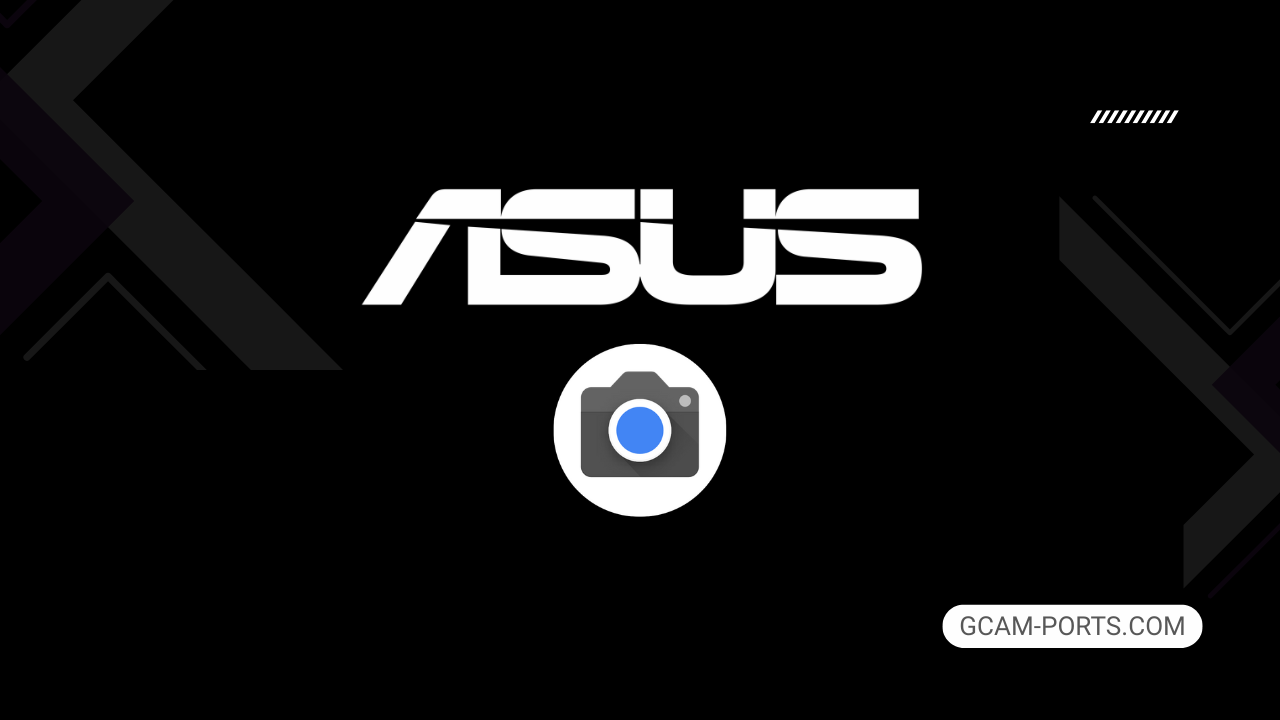
Asus Zenfone 8 Details
The Asus Zenfone 8 is a compact smartphone that combines powerful performance with sleek design. It supports a wide range of connectivity options, including GSM, HSPA, LTE, and 5G, ensuring fast data speeds and excellent call quality across various bands. With dimensions of 148 x 68.5 x 8.9 mm and a weight of 169 g, it is both lightweight and easy to handle, making it suitable for everyday use.
Featuring a 5.9-inch Super AMOLED display, the phone offers a resolution of 1080 x 2400 pixels and a refresh rate of 120Hz. This ensures vibrant colors and smooth scrolling, along with HDR10 Plus support for an immersive viewing experience. Corning Gorilla Glass Victus protects the screen, while the glass back and aluminum frame provide a premium feel.
The device is powered by the Qualcomm Snapdragon 888 processor, coupled with up to 16GB of RAM and a choice of internal storage options up to 256GB. It boasts a dual rear camera setup with a 64 MP main sensor and a 12 MP ultrawide sensor, capable of shooting videos in 8K. The front-facing 12 MP camera is perfect for selfies and video calls, ensuring high-quality images.
Equipped with a 4000 mAh battery, the Zenfone 8 supports 30W fast charging, enabling 60% charge in just 25 minutes. Additional features include various connectivity options like Bluetooth 5.2, Wi-Fi 6e, and NFC support, making it versatile for modern users. With its robust build and impressive specifications, the Asus Zenfone 8 is designed to meet the demands of both casual and power users alike.
Why use GCam over Stock Camera in Asus Zenfone 8?
Google Camera offers advanced features like Night Sight, which enhances low-light photography, and Astrophotography mode for capturing stars. The enhanced HDR Plus processing results in superior dynamic range and clarity, making photos look more professional and vibrant. Additionally, GCam provides improved image stabilization, ensuring smoother videos and clearer shots, especially in motion.
The intuitive interface of Google Camera is user-friendly, making it easy to access settings and modes. Features like Portrait Mode with improved depth sensing and the ability to edit photos in real-time add to the versatility. Overall, GCam elevates your photography experience on the Asus Zenfone 8, delivering remarkable results effortlessly.

Pros and Cons
- Better photos in low light
- Accurate portrait shots
- Original colors
- Improved night photos
- Faster picture taking
- Better image sharpness
- May crash sometimes
- Some camera features may not work on your Asus Zenfone 8 phone
- May need a complete reinstallation with updates
Recommended Google Camera Version for Asus Zenfone 8
For the Asus Zenfone 8, several GCam versions can enhance your photography experience. Here are some recommended options:
- BSG (MGC): A popular choice for its stability and features.
- BigKaka (AGC): Known for excellent image quality and customization.
- Hasli (LMC): Offers advanced features and user-friendly interface.
- Shamim (SGCAM): Great for low-light performance and extra options.
Feel free to try these versions for the best camera results on your Zenfone 8!
Download GCam for Asus Zenfone 8

| App Name | GCam Port |
| Compatible Device | Asus Zenfone 8 |
| Version | 9.6.19 |
| Requires Android | 9.0 and up |
| Developers | BSG, LMC, Bigkaka |
Why Trust GCam-Ports.com?
Your safety is our highest concern. At GCam-Ports.com, we implement three layers of security checks:
- We obtain the APK file from the trusted source, XDA developers.
- To further enhance security, we have a group of testers on Reddit who verify and cross-check the APK.
- Finally, this APK has been thoroughly validated by the author, who runs various antivirus checks, including VirusTotal, to ensure a smooth download.
Installation Guide
Follow the below steps to install a pixel camera on your Asus Zenfone 8 device:
- Download the APK from our download section above.
- Navigate to your device’s File Manager and locate the downloads folder.
- Tap the GCam APK file and enable “Unknown Source” permissions when prompted.

- Select “Install” to begin the installation process.

- Once installed, do not open it. First, clear the cache and then open it.
How to Update Google Camera on Asus Zenfone 8?
- Download the latest GCam port from the above download section.
- Uninstall any existing installation.
- Install the latest downloaded APK file.

- Enjoy the updated features.
How to Load XML Configs on Asus Zenfone 8?
Loading a configuration file is straightforward:
- Create the appropriate folder for your GCam version. (e.g., /GCam/Configs8/ for GCam 8.x)
- Move your downloaded .xml file into this folder.
- For devices running Android 11 or newer, Grant permission to “Allow management of all files” in the app permissions under “files and media”.
- Open the Google Camera app.
- Double-tap the dark area around the shutter button.

- Select your desired config file from the list and tap “restore”. (sometimes you may need to confirm twice)
Summary
With the Google Camera APK now available for the Asus Zenfone 8, users can enjoy enhanced photography features and improved image quality. The detailed installation guide ensures a smooth setup process, allowing you to take full advantage of the GCam’s capabilities.
Stay tuned for regular updates on the latest GCam ports, as we strive to keep you informed and equipped with the best possible tools for your device. Happy snapping!
FAQs
Which Google Camera Version Works Best for Asus Zenfone 8?
Check the download section for Asus Zenfone 8-specific GCam mods. The best version depends on your processor and Android version, not necessarily the newest release. Test a few to find what works without lag or crashes.
Fix App Not Installed Error with Google Camera on Asus Zenfone 8
Clear download cache, verify storage space, and make sure “Install from Unknown Sources” is enabled. Download APKs only from trusted sources in the download section that specifically mention compatibility with your device model.
How to Fix Instant GCam Crashes When Opening on Asus Zenfone 8
Grant all camera permissions, clear app data, disable battery optimization for GCam, and try installing a config file made for Asus Zenfone 8. Some versions simply aren’t compatible with certain processors.
Solving Google Camera Photo Capture Crashes on Asus Zenfone 8
Lower the resolution settings, disable HDR Plus enhanced and motion photos. Capture crashes typically happen when processing demands exceed what your hardware can handle. A device restart often helps.
Why Can’t I View Photos or Videos in GCam on Asus Zenfone 8?
Check storage permissions, verify the save location in settings, and make sure your file manager can access the GCam directory. Switch between internal storage and SD card to see which works better.
Steps to Use Astrophotography on Asus Zenfone 8 with GCam
Open Night Sight mode and set your phone on a tripod. The star icon appears automatically when the phone detects stability. Wait 1–4 minutes without moving the device for the best results.
