The Asus Zenfone 8 Flip is known for its innovative camera setup, but users often seek enhancements to maximize their photography experience. One popular solution is the Google Camera (GCam) port, which brings advanced features and improved image quality to your device. This guide will delve into the specifics of the GCam port tailored for the Asus Zenfone 8 Flip, following the trends of numerous Asus camera ports available in the community.
In this blog post, we will explore the standout features of the Google Camera port, such as Night Sight and enhanced HDR, which can significantly elevate your photography skills. Additionally, you’ll find a comprehensive installation guide that simplifies the process, ensuring you can quickly get started. This will empower you to fully utilize the camera capabilities of your Asus device.
Whether you’re a photography enthusiast or a casual user, the GCam for Asus can be a game-changer for your Zenfone 8 Flip. By following our guide, you’ll be well on your way to capturing stunning images. Let’s jump into the details and see how you can transform your photography with this powerful tool.
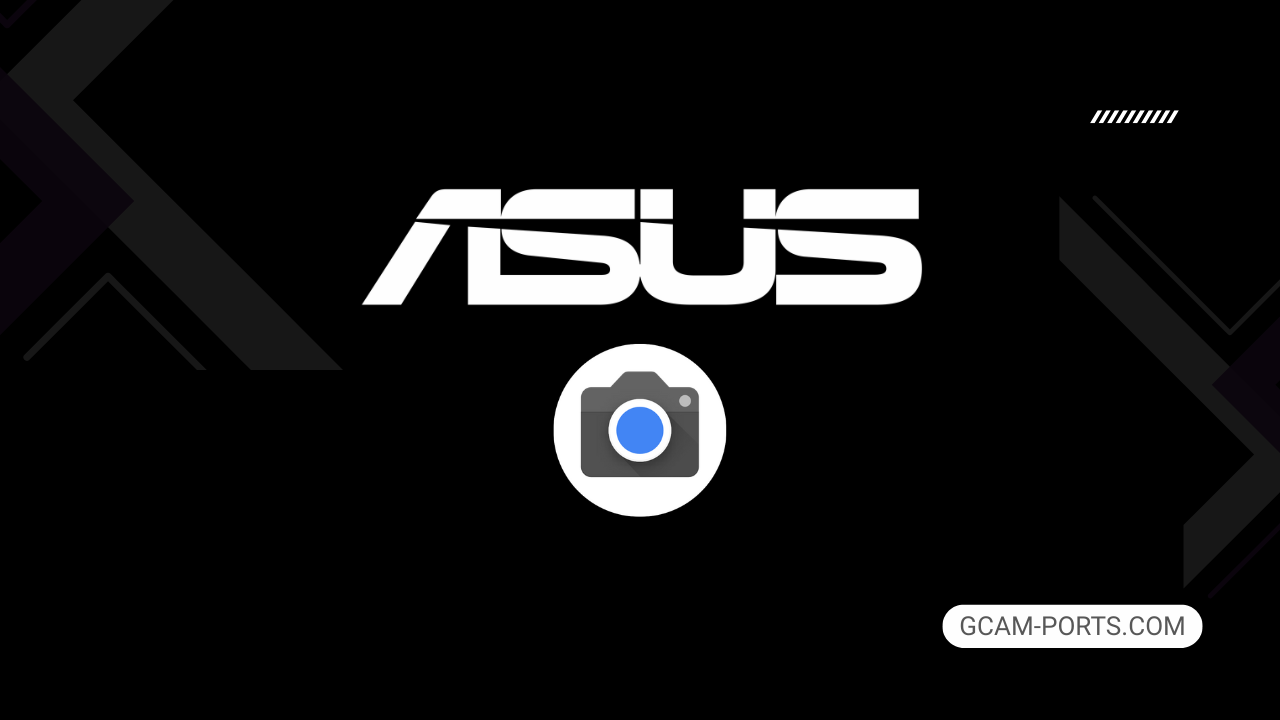
Asus Zenfone 8 Flip Highlights
The Asus Zenfone 8 Flip is a striking smartphone that supports multiple network technologies, including GSM, HSPA, LTE, and 5G. It boasts dual Nano-SIM capability, ensuring seamless connectivity. With a robust presence, it measures 165 x 77.3 x 9.6 mm and weighs 230 g, featuring a high-quality build with Gorilla Glass 6 on the front and Gorilla Glass 3 on the back, along with an aluminum frame that enhances durability.
This device showcases a stunning 6.67-inch Super AMOLED display with a 90Hz refresh rate and HDR10 Plus support, offering a peak brightness of 1000 nits. The impressive resolution of 1080 x 2400 pixels ensures vibrant visuals, making it ideal for both media consumption and day-to-day tasks. Running on Android 11, the Zenfone 8 Flip can be upgraded to Android 13, and is powered by the Qualcomm Snapdragon 888 5G chipset.
The camera system is versatile, featuring a triple setup with a 64 MP wide lens, an 8 MP telephoto lens for 3x optical zoom, and a 12 MP ultrawide lens. The main camera supports advanced video recording up to 8K at 30fps. Uniquely, the motorized flip-up camera module serves as both the main and selfie camera, allowing for creative photography options.
Equipped with a 5000 mAh battery, the Zenfone 8 Flip supports 30W fast charging through USB Type-C. Connectivity features include Wi-Fi 6E, Bluetooth 5.2, and NFC. Additional sensors like an under-display fingerprint scanner, accelerometer, and proximity sensor enhance usability, making it a well-rounded flagship device.
Why use GCam over Stock Camera in Asus Zenfone 8 Flip?
Google Camera or GCam APK offers improved image processing, resulting in sharper photos and better low-light performance, thanks to features like Night Sight. The software also enhances color accuracy and dynamic range, which can elevate your photography experience.
Additionally, GCam provides advanced features such as HDR Plus and Portrait Mode, which create stunning bokeh effects. Its user-friendly interface and seamless integration with Google services make capturing and sharing memories effortless.

Pros and Cons
- Better photos in low light
- Accurate portrait shots
- Original colors
- Improved night photos
- Faster picture taking
- Better image sharpness
- May crash sometimes
- Some camera features may not work on your Asus Zenfone 8 Flip phone
- May need a complete reinstallation with updates
Recommended Google Camera Version for Asus Zenfone 8 Flip
If you own an Asus Zenfone 8 Flip, using the appropriate GCam version can enhance your photography experience significantly. Here are some recommended versions from trusted developers:
- BSG (MGC): Known for stability and features.
- BigKaka (AGC): Offers advanced features and user-friendly UI.
- Hasli (LMC): Great low-light performance.
- Shamim (SGCAM): Focused on a balance between quality and performance.
Try these versions to get the best out of your device’s camera capabilities!
Download GCam for Asus Zenfone 8 Flip

| App Name | GCam Port |
| Compatible Device | Asus Zenfone 8 Flip |
| Version | 9.6.19 |
| Requires Android | 9.0 and up |
| Developers | BSG, LMC, Bigkaka |
Why Trust GCam-Ports.com?
Your safety remains our foremost concern. At GCam-Ports.com, we implement three layers of security verification:
- We obtain the APK file from the trusted XDA developers.
- To enhance security, our team of testers on Reddit performs cross-checks and validations of the APK.
- Finally, the author thoroughly verifies this APK, conducting various antivirus assessments through VirusTotal, ensuring a smooth download.
Installation Guide
Follow the below steps to install a pixel camera on your Asus Zenfone 8 Flip device:
- Download the APK from our download section above.
- Navigate to your device’s File Manager and locate the downloads folder.
- Tap the GCam APK file and enable “Unknown Source” permissions when prompted.

- Select “Install” to begin the installation process.

- Once installed, do not open it. First, clear the cache and then open it.
How to Update Google Camera on Asus Zenfone 8 Flip?
- Download the latest GCam port from the above download section.
- Uninstall any existing installation.
- Install the latest downloaded APK file.

- Enjoy the updated features.
How to Load XML Configs on Asus Zenfone 8 Flip?
Loading a configuration file is straightforward:
- Create the appropriate folder for your GCam version. (e.g., /GCam/Configs8/ for GCam 8.x)
- Move your downloaded .xml file into this folder.
- For devices running Android 11 or newer, Grant permission to “Allow management of all files” in the app permissions under “files and media”.
- Open the Google Camera app.
- Double-tap the dark area around the shutter button.

- Select your desired config file from the list and tap “restore”. (sometimes you may need to confirm twice)
Summary
The Google Camera APK for your Asus Zenfone 8 Flip can significantly enhance your photography experience, offering powerful features that improve image quality. With the detailed download link and installation guide provided, you can effortlessly access the latest GCam ports tailored for your device.
FAQs
Which Google Camera Version Works Best for Asus Zenfone 8 Flip?
Check the download section for Asus Zenfone 8 Flip-specific GCam mods. The best version depends on your processor and Android version, not necessarily the newest release. Test a few to find what works without lag or crashes.
Fix App Not Installed Error with Google Camera on Asus Zenfone 8 Flip
Clear download cache, verify storage space, and make sure “Install from Unknown Sources” is enabled. Download APKs only from trusted sources in the download section that specifically mention compatibility with your device model.
How to Fix Instant GCam Crashes When Opening on Asus Zenfone 8 Flip
Grant all camera permissions, clear app data, disable battery optimization for GCam, and try installing a config file made for Asus Zenfone 8 Flip. Some versions simply aren’t compatible with certain processors.
Solving Google Camera Photo Capture Crashes on Asus Zenfone 8 Flip
Lower the resolution settings, disable HDR Plus enhanced and motion photos. Capture crashes typically happen when processing demands exceed what your hardware can handle. A device restart often helps.
Why Can’t I View Photos or Videos in GCam on Asus Zenfone 8 Flip?
Check storage permissions, verify the save location in settings, and make sure your file manager can access the GCam directory. Switch between internal storage and SD card to see which works better.
Steps to Use Astrophotography on Asus Zenfone 8 Flip with GCam
Open Night Sight mode and set your phone on a tripod. The star icon appears automatically when the phone detects stability. Wait 1–4 minutes without moving the device for the best results.
