The Asus Zenfone 7 is known for its impressive camera capabilities, but users often seek to enhance their photography experience further. One popular way to achieve this is through the Google Camera (GCam) port, which brings advanced features and improved image processing to your device. In this post, we’ll explore the intricacies of the Google Camera Port tailored for the Asus Zenfone 7.
This article will cover the standout features available in this GCam port, showcasing how it can elevate your photography game. From Night Sight to enhanced HDR Plus capabilities, the port offers numerous options for capturing stunning images in various lighting conditions. Additionally, you can find a comprehensive list of Asus camera ports to suit different models.
For those looking to install the port, we provide a step-by-step installation guide to make the process as seamless as possible. Whether you’re a photography enthusiast or a casual user, this GCam port for the Asus Zenfone 7 promises to enhance your camera experience significantly.
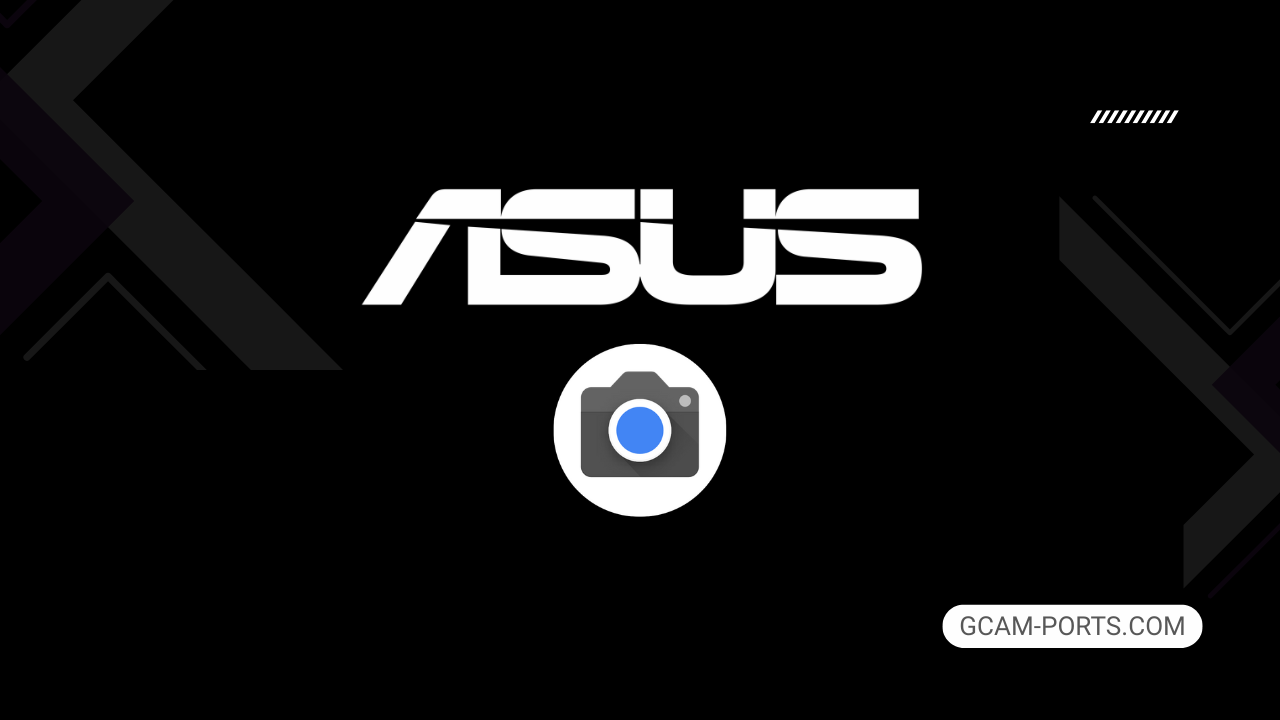
Asus Zenfone 7 Specs
The Asus Zenfone 7 is a powerful smartphone that supports GSM, HSPA, LTE, and 5G technologies, offering extensive network compatibility. It operates on a Qualcomm Snapdragon 865 processor, providing robust performance for multitasking and gaming. The phone features a dual Nano-SIM setup, ensuring users can manage personal and work lines effortlessly, while its 5000 mAh battery ensures long-lasting usage, supporting fast charging capabilities.
With a sleek design, the Zenfone 7 measures 165.1 x 77.3 x 9.6 mm and weighs 230 grams, featuring a glass front and back protected by Gorilla Glass. The Super AMOLED display spans 6.67 inches, delivering stunning visuals with a resolution of 1080 x 2400 pixels and a 90Hz refresh rate, making scrolling and gaming smooth and enjoyable.
The smartphone boasts a versatile triple camera system, including a 64 MP wide lens, an 8 MP telephoto lens with 3x optical zoom, and a 12 MP ultrawide lens. Users can capture high-resolution photos and record videos in 8K quality. The motorized flip-up camera design also allows for impressive selfies and video calls, enhancing versatility.
Connectivity options include Wi-Fi 6, Bluetooth 5.0, and NFC, ensuring seamless pairing and data sharing. The Zenfone 7 is equipped with various sensors, including a side-mounted fingerprint reader for enhanced security. With its powerful hardware and impressive features, the Asus Zenfone 7 is a noteworthy contender in the smartphone market.
Why use GCam over Stock Camera in Asus Zenfone 7?
Using Google Camera, or GCam APK, on the Asus Zenfone 7 offers enhanced photo quality, capturing more detail and vibrant colors thanks to advanced image processing. Features like Night Sight and Astrophotography allow for stunning low-light photography, making it easier to get great shots in challenging conditions.
Additionally, GCam’s intuitive interface, along with features like HDR Plus, Portrait mode, and Super Res Zoom, provides users with versatile options for creative photography. These enhancements can significantly elevate your mobile photography experience.

Pros and Cons
- Better photos in low light
- Accurate portrait shots
- Original colors
- Improved night photos
- Faster picture taking
- Better image sharpness
- May crash sometimes
- Some camera features may not work on your Asus Zenfone 7 phone
- May need a complete reinstallation with updates
Recommended Google Camera Version for Asus Zenfone 7
If you’re looking to enhance the camera experience on your Asus Zenfone 7, several GCam versions are highly recommended. Each developer offers unique features that can elevate your photography.
- BSG (MGC) – Known for stability and features.
- BigKaka (AGC) – Offers advanced image processing.
- Hasli (LMC) – Great for low-light photography.
- Shamim (SGCAM) – User-friendly with excellent performance.
Choose any of these versions to get the most out of your device’s camera capabilities.
Download GCam for Asus Zenfone 7

| App Name | GCam Port |
| Compatible Device | Asus Zenfone 7 |
| Version | 9.6.19 |
| Requires Android | 9.0 and up |
| Developers | BSG, LMC, Bigkaka |
Why Trust GCam-Ports.com?
Your safety is our utmost concern. At GCam-Ports.com, we implement three layers of security verification:
- We obtain the APK file from the trusted XDA developers.
- In addition, we have a group of testers on Reddit who verify and cross-check the APK.
- Finally, this APK has undergone extensive validation by the author, who performs various antivirus checks using VirusTotal, ensuring a smooth download.
Installation Guide
Follow the below steps to install a pixel camera on your Asus Zenfone 7 device:
- Download the APK from our download section above.
- Navigate to your device’s File Manager and locate the downloads folder.
- Tap the GCam APK file and enable “Unknown Source” permissions when prompted.

- Select “Install” to begin the installation process.

- Once installed, do not open it. First, clear the cache and then open it.
How to Update Google Camera on Asus Zenfone 7?
- Download the latest GCam port from the above download section.
- Uninstall any existing installation.
- Install the latest downloaded APK file.

- Enjoy the updated features.
How to Load XML Configs on Asus Zenfone 7?
Loading a configuration file is straightforward:
- Create the appropriate folder for your GCam version. (e.g., /GCam/Configs8/ for GCam 8.x)
- Move your downloaded .xml file into this folder.
- For devices running Android 11 or newer, Grant permission to “Allow management of all files” in the app permissions under “files and media”.
- Open the Google Camera app.
- Double-tap the dark area around the shutter button.

- Select your desired config file from the list and tap “restore”. (sometimes you may need to confirm twice)
Summary
Overall, the Google Camera APK enhances the photography experience on the Asus Zenfone 7, offering impressive features that elevate your smartphone’s camera capabilities. With the easy installation guide and regular updates, you can stay current with the latest GCam developments.
Be sure to explore the download link shared in this post, and enjoy capturing stunning photos with your device. Happy snapping!
FAQs
Which Google Camera Version Works Best for Asus Zenfone 7?
Check the download section for Asus Zenfone 7-specific GCam mods. The best version depends on your processor and Android version, not necessarily the newest release. Test a few to find what works without lag or crashes.
Fix App Not Installed Error with Google Camera on Asus Zenfone 7
Clear download cache, verify storage space, and make sure “Install from Unknown Sources” is enabled. Download APKs only from trusted sources in the download section that specifically mention compatibility with your device model.
How to Fix Instant GCam Crashes When Opening on Asus Zenfone 7
Grant all camera permissions, clear app data, disable battery optimization for GCam, and try installing a config file made for Asus Zenfone 7. Some versions simply aren’t compatible with certain processors.
Solving Google Camera Photo Capture Crashes on Asus Zenfone 7
Lower the resolution settings, disable HDR Plus enhanced and motion photos. Capture crashes typically happen when processing demands exceed what your hardware can handle. A device restart often helps.
Why Can’t I View Photos or Videos in GCam on Asus Zenfone 7?
Check storage permissions, verify the save location in settings, and make sure your file manager can access the GCam directory. Switch between internal storage and SD card to see which works better.
Steps to Use Astrophotography on Asus Zenfone 7 with GCam
Open Night Sight mode and set your phone on a tripod. The star icon appears automatically when the phone detects stability. Wait 1–4 minutes without moving the device for the best results.
