The Asus ROG Phone 9 FE stands out with its impressive hardware, yet many users seek to elevate their photography experience further. One popular solution is the Google Camera port, which brings enhanced features and quality to the device’s camera capabilities. This blog post delves into the specifics of the GCam port tailored for the Asus ROG Phone 9 FE.
In this guide, you will discover various features of the Google Camera port designed for your device, including improved low-light performance and advanced computational photography tools. Additionally, we will provide an easy-to-follow installation guide, ensuring you can start capturing stunning images in no time.
For those interested in exploring more options, check out our resource on Asus camera ports. Whether you’re a photography enthusiast or just want to enhance everyday shots, the GCam experience is sure to impress.
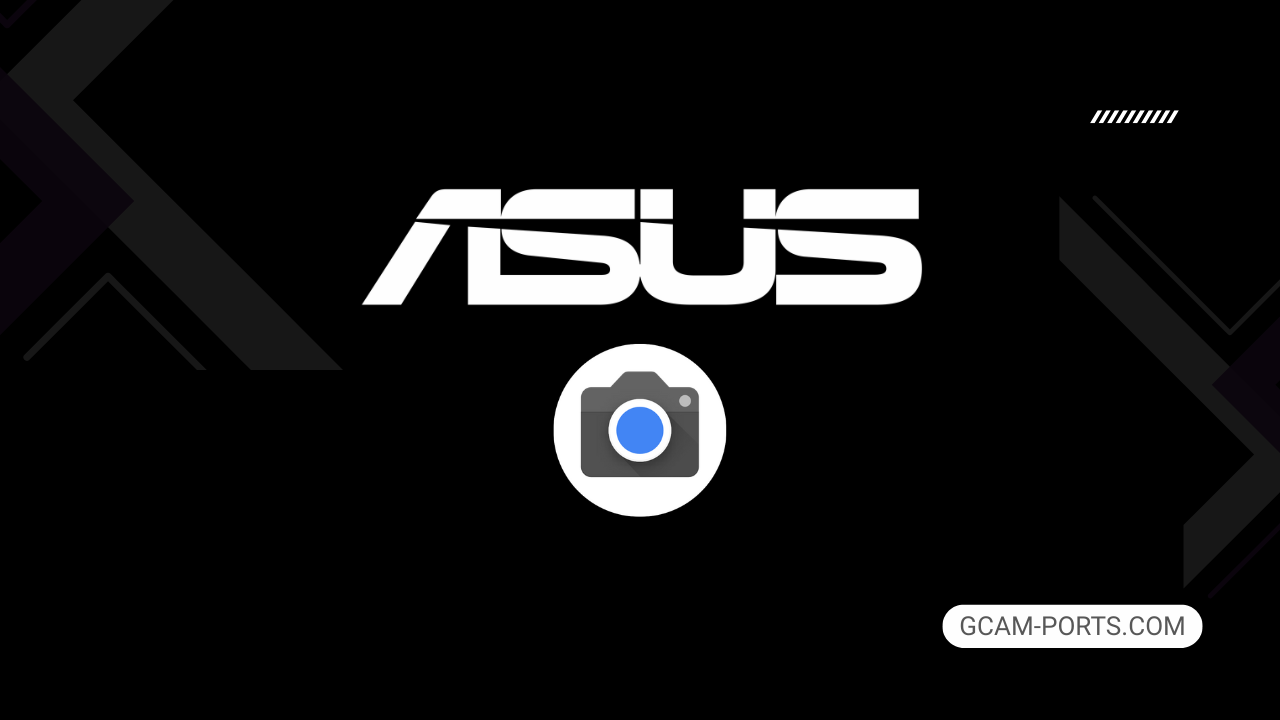
Asus ROG Phone 9 FE Highlights
The Asus ROG Phone 9 FE is a powerful gaming smartphone equipped with cutting-edge technology, featuring GSM, HSPA, LTE, and 5G connectivity. It supports a wide range of 2G, 3G, 4G, and 5G bands, ensuring excellent network versatility. The device’s robust build includes a glass front and back with an aluminum frame, along with IP68 water and dust resistance for added durability. Weighing 225 grams, it maintains a comfortable design for gaming and daily use.
Its stunning 6.78-inch LTPO AMOLED display delivers vibrant colors and sharp visuals with a peak brightness of 2500 nits, ideal for HDR content. With a resolution of 1080 x 2400 pixels, the screen boasts a refresh rate of 185Hz, making it perfect for fast-paced gaming. Further enhancing the user experience, the display supports an always-on feature and is protected by Corning Gorilla Glass Victus 2.
Powered by the Qualcomm Snapdragon 8 Gen 3 chipset, the ROG Phone 9 FE operates on Android 15 and offers a generous 256GB of internal storage paired with 16GB of RAM. The device features a triple main camera setup, including a 50 MP primary lens, which is capable of recording high-quality 8K videos. For selfies, a 32 MP front camera ensures clear and detailed images.
Connectivity options abound with Wi-Fi 6e/7, Bluetooth 5.4, and various positioning systems, including GPS and GLONASS. The phone features a large 5500 mAh battery with 65W wired charging, reaching full capacity in just 39 minutes. Wireless charging and reverse charging capabilities add convenience, making the ROG Phone 9 FE an exceptional device for both gaming and everyday tasks.
Why use GCam over Stock Camera in Asus ROG Phone 9 FE?
Google Camera, or GCam APK, enhances photography with features like Night Sight, enabling stunning low-light photos. Its HDR Plus mode improves dynamic range, producing vibrant images even in challenging lighting conditions. The intuitive interface simplifies shooting, making it easy for users to capture quality pics.
Additionally, GCam offers advanced processing algorithms, enhancing portrait shots with natural bokeh effects. Regular updates from developers often introduce new features, keeping the photography experience fresh and exciting. Overall, it elevates your mobile photography game significantly.

Pros and Cons
- Better photos in low light
- Accurate portrait shots
- Original colors
- Improved night photos
- Faster picture taking
- Better image sharpness
- May crash sometimes
- Some camera features may not work on your Asus ROG Phone 9 FE phone
- May need a complete reinstallation with updates
Recommended Google Camera Version for Asus ROG Phone 9 FE
For the Asus ROG Phone 9 FE, selecting the right GCam version can enhance your photography experience. Here are some recommended options:
- **BSG (MGC)**: Known for great overall performance and stability.
- **BigKaka (AGC)**: Offers excellent image processing and features.
- **Hasli (LMC)**: Focuses on advanced settings and customization.
- **Shamim (SGCAM)**: Delivers solid low-light performance and ease of use.
Explore these options to elevate your mobile photography with the Asus ROG Phone 9 FE!
Download GCam for Asus ROG Phone 9 FE

| App Name | GCam Port |
| Compatible Device | Asus ROG Phone 9 FE |
| Version | 9.6.19 |
| Requires Android | 9.0 and up |
| Developers | BSG, LMC, Bigkaka |
Why Trust GCam-Ports.com?
Your safety is our highest concern. At GCam-Ports.com, we implement three levels of security checks:
- We obtain the APK file from the well-respected XDA developers.
- For further security, our testing team on Reddit verifies and cross-checks the APK.
- Additionally, the author has rigorously validated this APK, performing various antivirus assessments such as VirusTotal, ensuring a smooth download.
Installation Guide
Follow the below steps to install a pixel camera on your Asus ROG Phone 9 FE device:
- Download the APK from our download section above.
- Navigate to your device’s File Manager and locate the downloads folder.
- Tap the GCam APK file and enable “Unknown Source” permissions when prompted.

- Select “Install” to begin the installation process.

- Once installed, do not open it. First, clear the cache and then open it.
How to Update Google Camera on Asus ROG Phone 9 FE?
- Download the latest GCam port from the above download section.
- Uninstall any existing installation.
- Install the latest downloaded APK file.

- Enjoy the updated features.
How to Load XML Configs on Asus ROG Phone 9 FE?
Loading a configuration file is straightforward:
- Create the appropriate folder for your GCam version. (e.g., /GCam/Configs8/ for GCam 8.x)
- Move your downloaded .xml file into this folder.
- For devices running Android 11 or newer, Grant permission to “Allow management of all files” in the app permissions under “files and media”.
- Open the Google Camera app.
- Double-tap the dark area around the shutter button.

- Select your desired config file from the list and tap “restore”. (sometimes you may need to confirm twice)
Summary
With the Google Camera APK now available for the Asus ROG Phone 9 FE, users can elevate their photography experience significantly. The features offered by this GCam port ensure stunning image quality and enhanced processing capabilities.
Make sure to follow the installation guide to get everything set up perfectly, and keep an eye out for regular updates to enjoy the latest enhancements and improvements from the GCam community.
FAQs
Which Google Camera Version Works Best for Asus ROG Phone 9 FE?
Check the download section for Asus ROG Phone 9 FE-specific GCam mods. The best version depends on your processor and Android version, not necessarily the newest release. Test a few to find what works without lag or crashes.
Fix App Not Installed Error with Google Camera on Asus ROG Phone 9 FE
Clear download cache, verify storage space, and make sure “Install from Unknown Sources” is enabled. Download APKs only from trusted sources in the download section that specifically mention compatibility with your device model.
How to Fix Instant GCam Crashes When Opening on Asus ROG Phone 9 FE
Grant all camera permissions, clear app data, disable battery optimization for GCam, and try installing a config file made for Asus ROG Phone 9 FE. Some versions simply aren’t compatible with certain processors.
Solving Google Camera Photo Capture Crashes on Asus ROG Phone 9 FE
Lower the resolution settings, disable HDR Plus enhanced and motion photos. Capture crashes typically happen when processing demands exceed what your hardware can handle. A device restart often helps.
Why Can’t I View Photos or Videos in GCam on Asus ROG Phone 9 FE?
Check storage permissions, verify the save location in settings, and make sure your file manager can access the GCam directory. Switch between internal storage and SD card to see which works better.
Steps to Use Astrophotography on Asus ROG Phone 9 FE with GCam
Open Night Sight mode and set your phone on a tripod. The star icon appears automatically when the phone detects stability. Wait 1–4 minutes without moving the device for the best results.
