The Asus ROG Phone 7 is known for its exceptional gaming capabilities, but with the right enhancements, its photography can also shine. One of the best ways to elevate your mobile photography experience is by using the Google Camera Port, or GCam. This blog post will delve into how you can install the GCam port tailored specifically for the Asus ROG Phone 7, unlocking advanced features that will transform your photos.
This guide will cover everything from the features that set the GCam apart from the stock camera, to a straightforward download and installation process. By leveraging the innovative technology behind Asus ports, you can tap into features like Night Sight, live HDR Plus, and superior image processing.
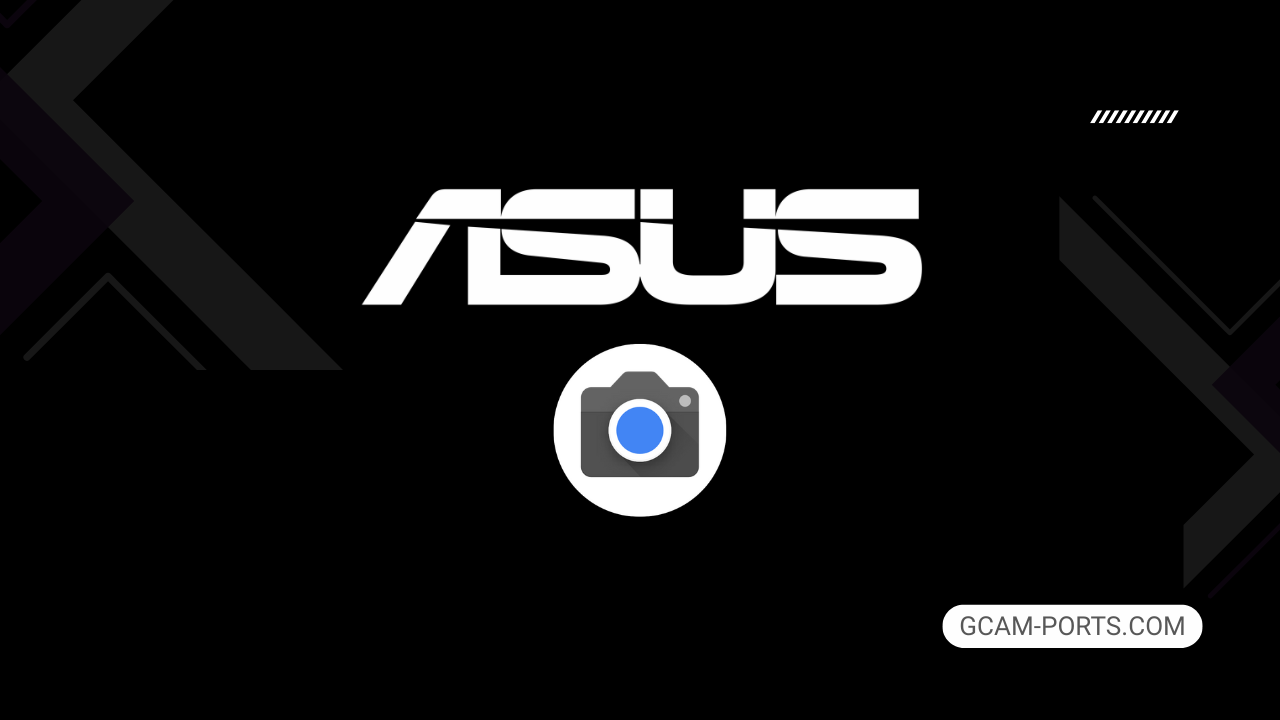
Asus ROG Phone 7 Features
The Asus ROG Phone 7 stands out as a powerful gaming smartphone, designed for enthusiasts seeking top-tier performance. Supporting multiple network technologies such as GSM, CDMA, HSPA, LTE, and 5G, it offers extensive global compatibility. The phone measures 173 x 77 x 10.3 mm and weighs 239 grams, featuring a sturdy build with Gorilla Glass Victus on the front and Gorilla Glass 3 on the back.
Its AMOLED display, sized at 6.78 inches, boasts a resolution of 1080 x 2448 pixels and supports a stunning 165Hz refresh rate, providing smooth visuals. The device is powered by Qualcomm’s Snapdragon 8 Gen 2 processor, accompanied by up to 16GB of RAM and storage options of either 256GB or 512GB. The absence of expandable storage is mitigated by the advanced UFS 4.0 technology.
The ROG Phone 7 excels in photography with its triple-camera setup, featuring a 50 MP main sensor, 13 MP ultrawide, and 5 MP macro lens. It can record impressive video in 8K, along with a 32 MP front camera for high-quality selfies. Connectivity options are extensive, including Wi-Fi 802.11 a/b/g/n/ac/6e/7 and Bluetooth 5.3, ensuring quick file transfers and versatile connectivity.
It houses a robust 6000 mAh battery, supporting 65W wired charging capable of reaching 100% in just 42 minutes. Additional features include an under-display fingerprint sensor, IP54 rating for water resistance, and customizable RGB lighting, making this smartphone not only powerful but also aesthetically appealing for gaming lovers.
Why use GCam over Stock Camera in Asus ROG Phone 7?
Using Google Camera or GCam APK on your Asus ROG Phone 7 can significantly enhance photo quality, offering advanced features like Night Sight for stunning low-light photography and HDR Plus for better dynamic range. The improved processing algorithms result in sharper images and more vibrant colors, making your photos stand out.
Additionally, GCam’s intuitive interface and versatile settings allow for greater creative control, while features like Portrait Mode create beautiful background blur. Overall, GCam provides a more enjoyable photography experience and higher-quality results compared to the stock camera app.

Pros and Cons
- Better photos in low light
- Accurate portrait shots
- Original colors
- Improved night photos
- Faster picture taking
- Better image sharpness
- May crash sometimes
- Some camera features may not work on your Asus ROG Phone 7 phone
- May need a complete reinstallation with updates
Recommended Google Camera Version for Asus ROG Phone 7
If you’re looking for the best GCam experience on your Asus ROG Phone 7, consider the following versions from renowned developers.
- BSG (MGC): Known for stability and features.
- BigKaka (AGC): Great for advanced controls and tuning.
- Hasli (LMC): User-friendly with excellent low-light performance.
- Shamim (SGCAM): A reliable choice with good customization options.
Experiment with these versions to find the one that suits your photography needs best!
Download GCam for Asus ROG Phone 7

| App Name | GCam Port |
| Compatible Device | Asus ROG Phone 7 |
| Version | 9.6.19 |
| Requires Android | 9.0 and up |
| Developers | BSG, LMC, Bigkaka |
Why Trust GCam-Ports.com?
Your safety is our highest concern. At GCam-Ports.com, we implement three robust security checks:
- We obtain the APK file from the trusted XDA developers.
- To enhance security, we engage a group of testers on Reddit who meticulously cross-verify and validate the APK.
- Finally, the APK has been rigorously examined by the author, who performs multiple antivirus checks using VirusTotal, ensuring a smooth download.
Installation Guide
Follow the below steps to install a pixel camera on your Asus ROG Phone 7 device:
- Download the APK from our download section above.
- Navigate to your device’s File Manager and locate the downloads folder.
- Tap the GCam APK file and enable “Unknown Source” permissions when prompted.

- Select “Install” to begin the installation process.

- Once installed, do not open it. First, clear the cache and then open it.
How to Update Google Camera on Asus ROG Phone 7?
- Download the latest GCam port from the above download section.
- Uninstall any existing installation.
- Install the latest downloaded APK file.

- Enjoy the updated features.
How to Load XML Configs on Asus ROG Phone 7?
Loading a configuration file is straightforward:
- Create the appropriate folder for your GCam version. (e.g., /GCam/Configs8/ for GCam 8.x)
- Move your downloaded .xml file into this folder.
- For devices running Android 11 or newer, Grant permission to “Allow management of all files” in the app permissions under “files and media”.
- Open the Google Camera app.
- Double-tap the dark area around the shutter button.

- Select your desired config file from the list and tap “restore”. (sometimes you may need to confirm twice)
Summary
To sum up, the Google Camera APK for the Asus ROG Phone 7 elevates mobile photography, offering an array of impressive features designed to enhance your shooting experience. With easy access to download links and a straightforward installation guide, you can get started quickly.
Regular updates ensure you always have the best version available, allowing you to capture stunning images with your device effortlessly. Enjoy exploring the capabilities of your camera to the fullest.
FAQs
Which Google Camera Version Works Best for Asus ROG Phone 7?
Check the download section for Asus ROG Phone 7-specific GCam mods. The best version depends on your processor and Android version, not necessarily the newest release. Test a few to find what works without lag or crashes.
Fix App Not Installed Error with Google Camera on Asus ROG Phone 7
Clear download cache, verify storage space, and make sure “Install from Unknown Sources” is enabled. Download APKs only from trusted sources in the download section that specifically mention compatibility with your device model.
How to Fix Instant GCam Crashes When Opening on Asus ROG Phone 7
Grant all camera permissions, clear app data, disable battery optimization for GCam, and try installing a config file made for Asus ROG Phone 7. Some versions simply aren’t compatible with certain processors.
Solving Google Camera Photo Capture Crashes on Asus ROG Phone 7
Lower the resolution settings, disable HDR Plus enhanced and motion photos. Capture crashes typically happen when processing demands exceed what your hardware can handle. A device restart often helps.
Why Can’t I View Photos or Videos in GCam on Asus ROG Phone 7?
Check storage permissions, verify the save location in settings, and make sure your file manager can access the GCam directory. Switch between internal storage and SD card to see which works better.
Steps to Use Astrophotography on Asus ROG Phone 7 with GCam
Open Night Sight mode and set your phone on a tripod. The star icon appears automatically when the phone detects stability. Wait 1–4 minutes without moving the device for the best results.
