Photography enthusiasts using the Asus ROG Phone 5s Pro can enhance their mobile photography experience with the Google Camera Port. This guide provides insights into the features, benefits, and overall performance of the GCam port specifically tailored for this device.
With its powerful hardware, the Asus ROG Phone 5s Pro deserves an equally capable camera application, and Google’s camera software delivers just that. From low-light capabilities to advanced computational photography features, the GCam port unlocks new potential for stunning images.
If you’re ready to elevate your photography game, we’ll walk you through the download and installation process. For further options, don’t miss out on exploring Asus camera ports that can amplify your device’s capabilities even more.
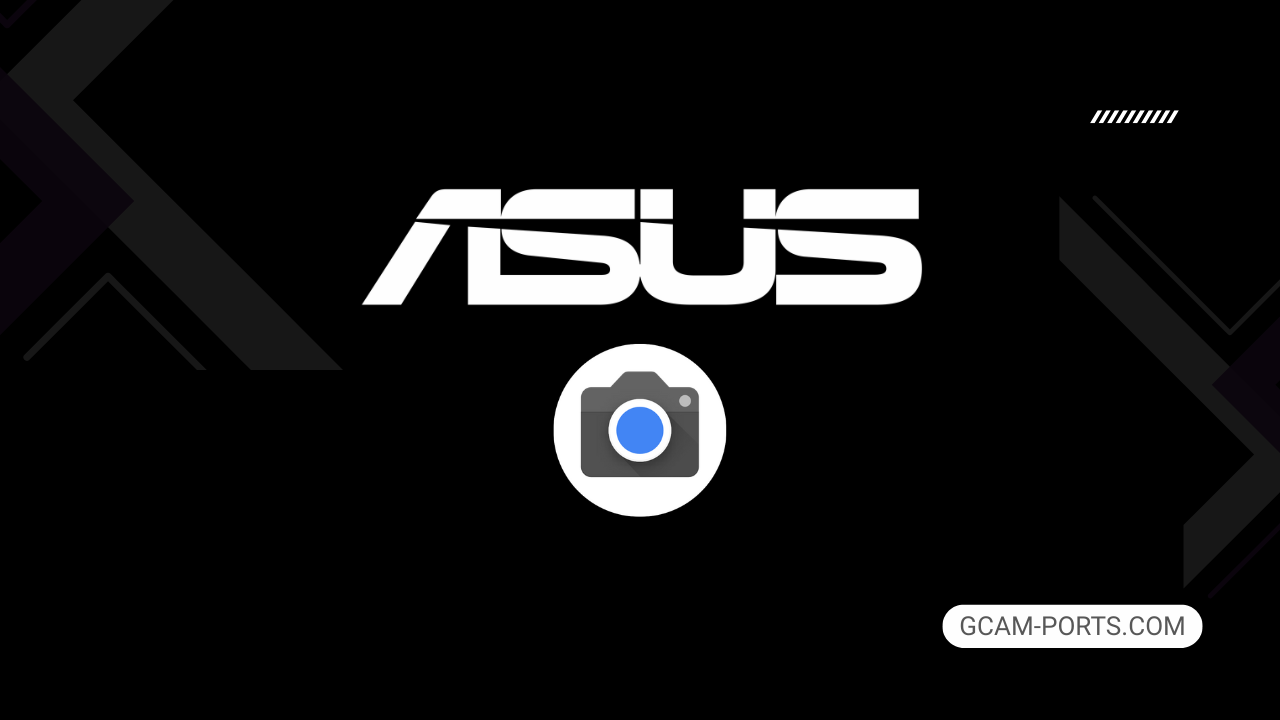
Asus ROG Phone 5s Pro Insights
The Asus ROG Phone 5s Pro combines high-end gaming features with impressive specifications. It supports various network technologies, including GSM, HSPA, LTE, and 5G, providing fast data transfer speeds. With dimensions of 172.
The Asus ROG Phone 5s Pro combines high-end gaming features with impressive specifications. It supports various network technologies, including GSM, HSPA, LTE, and 5G, providing fast data transfer speeds. With dimensions of 172.8 x 77.3 x 9.9 mm and a weight of 238 g, the phone has a sturdy build featuring Gorilla Glass Victus on the front and Gorilla Glass 3 on the back, along with an aluminum frame for durability.
The device features a stunning AMOLED display measuring 6.78 inches, boasting a resolution of 1080 x 2448 pixels and a refresh rate of 144Hz, perfect for smooth gaming experiences. The screen is designed for vibrant visuals, with HDR10 Plus support and peak brightness up to 1200 nits. Under the hood, it is powered by a Qualcomm Snapdragon 888 Plus 5G chipset, ensuring top-tier performance in gaming and multitasking.
In terms of camera capabilities, the ROG Phone 5s Pro comes equipped with a triple rear camera system, including a 64 MP main sensor and a 24 MP front camera. It offers various video recording options, including 8K and 4K video, along with features like HDR and panorama mode, enhancing the photography experience. The internal storage is generous at 512GB with 18GB of RAM, optimizing both speed and efficiency.
The phone also excels in connectivity options with Wi-Fi 6e, Bluetooth 5.2, and multiple navigation systems for precise location tracking. Its massive 6000 mAh battery supports 65W fast charging, enabling quick recharges, while reverse wired charging is available as well. The Asus ROG Phone 5s Pro is a powerful device tailored for gamers and multimedia enthusiasts alike.
Why use GCam over Stock Camera in Asus ROG Phone 5s Pro?
Using Google Camera or GCam APK enhances your photography experience on the Asus ROG Phone 5s Pro with features like Night Sight, which improves low-light performance, and Super Res Zoom, delivering high-quality zoomed images. The advanced HDR Plus processing captures more dynamic range, resulting in vibrant and detailed photos.
The user-friendly interface allows for easy navigation, while the built-in editing tools like Suggested Edits make post-processing a breeze. You can also enjoy features like Motion Photos and Portrait Mode, bringing your creativity to life with minimal effort.

Pros and Cons
- Better photos in low light
- Accurate portrait shots
- Original colors
- Improved night photos
- Faster picture taking
- Better image sharpness
- May crash sometimes
- Some camera features may not work on your Asus ROG Phone 5s Pro phone
- May need a complete reinstallation with updates
Recommended Google Camera Version for Asus ROG Phone 5s Pro
For the Asus ROG Phone 5s Pro, several GCam versions work effectively to enhance your photography experience. Here are the top recommendations:
- BSG (MGC): Known for stability and image quality.
- BigKaka (AGC): Offers great usability and unique features.
- Hasli (LMC): Flexible and easy to customize.
- Shamim (SGCAM): Focuses on advanced settings and performance.
Try these options to find the best fit for your photography needs!
Download GCam for Asus ROG Phone 5s Pro

| App Name | GCam Port |
| Compatible Device | Asus ROG Phone 5s Pro |
| Version | 9.6.19 |
| Requires Android | 9.0 and up |
| Developers | BSG, LMC, Bigkaka |
Why Trust GCam-Ports.com?
Your safety is our utmost concern. At GCam-Ports.com, we implement three layers of security checks:
- We acquire the APK file from trusted XDA developers.
- In addition, we have a dedicated team of testers on Reddit who meticulously cross-check and verify the APK.
- Finally, the APK is rigorously verified by the author, who performs various antivirus tests, including VirusTotal, ensuring a smooth download experience.
Installation Guide
Follow the below steps to install a pixel camera on your Asus ROG Phone 5s Pro device:
- Download the APK from our download section above.
- Navigate to your device’s File Manager and locate the downloads folder.
- Tap the GCam APK file and enable “Unknown Source” permissions when prompted.

- Select “Install” to begin the installation process.

- Once installed, do not open it. First, clear the cache and then open it.
How to Update Google Camera on Asus ROG Phone 5s Pro?
- Download the latest GCam port from the above download section.
- Uninstall any existing installation.
- Install the latest downloaded APK file.

- Enjoy the updated features.
How to Load XML Configs on Asus ROG Phone 5s Pro?
Loading a configuration file is straightforward:
- Create the appropriate folder for your GCam version. (e.g., /GCam/Configs8/ for GCam 8.x)
- Move your downloaded .xml file into this folder.
- For devices running Android 11 or newer, Grant permission to “Allow management of all files” in the app permissions under “files and media”.
- Open the Google Camera app.
- Double-tap the dark area around the shutter button.

- Select your desired config file from the list and tap “restore”. (sometimes you may need to confirm twice)
Summary
Leveraging the Google Camera APK on your Asus ROG Phone 5s Pro can dramatically enhance your photography experience, providing access to features that elevate your images to new heights. With the detailed installation guide and the latest updates provided, you can seamlessly integrate this powerful camera tool into your device, ensuring you’re always capturing stunning photos.
Stay tuned for ongoing updates to the GCam ports, as we continue to bring you the latest advancements. Enjoy exploring the full potential of your phone’s camera with the intuitive features that Google Camera offers.
FAQs
Which Google Camera Version Works Best for Asus ROG Phone 5s Pro?
Check the download section for Asus ROG Phone 5s Pro-specific GCam mods. The best version depends on your processor and Android version, not necessarily the newest release. Test a few to find what works without lag or crashes.
Fix App Not Installed Error with Google Camera on Asus ROG Phone 5s Pro
Clear download cache, verify storage space, and make sure “Install from Unknown Sources” is enabled. Download APKs only from trusted sources in the download section that specifically mention compatibility with your device model.
How to Fix Instant GCam Crashes When Opening on Asus ROG Phone 5s Pro
Grant all camera permissions, clear app data, disable battery optimization for GCam, and try installing a config file made for Asus ROG Phone 5s Pro. Some versions simply aren’t compatible with certain processors.
Solving Google Camera Photo Capture Crashes on Asus ROG Phone 5s Pro
Lower the resolution settings, disable HDR Plus enhanced and motion photos. Capture crashes typically happen when processing demands exceed what your hardware can handle. A device restart often helps.
Why Can’t I View Photos or Videos in GCam on Asus ROG Phone 5s Pro?
Check storage permissions, verify the save location in settings, and make sure your file manager can access the GCam directory. Switch between internal storage and SD card to see which works better.
Steps to Use Astrophotography on Asus ROG Phone 5s Pro with GCam
Open Night Sight mode and set your phone on a tripod. The star icon appears automatically when the phone detects stability. Wait 1–4 minutes without moving the device for the best results.
