The Asus ROG Phone 3 Strix is a powerhouse designed for gaming, but its camera capabilities can be enhanced significantly with the Google Camera (GCam) port. This blog post delves into the details of the GCam port available for this device, showcasing the features that can elevate your photography experience. From improved low-light performance to advanced editing tools, the GCam port is a game changer.
In addition to the remarkable features, we’ll provide a step-by-step installation guide to help you set up the APK effortlessly. Installing the GCam port will allow you to make the most of your Asus device’s camera capabilities, transforming your photos into stunning visuals. For a comprehensive list of all available Asus camera ports, check out our resources.
Whether you are an amateur photographer or an experienced user, the Google Camera port provides various options to improve your imaging experience, offering something for everyone. With the right setup, your Asus ROG Phone 3 Strix can take photos that rival those of flagship devices, all while enjoying the intuitive features that GCam offers.
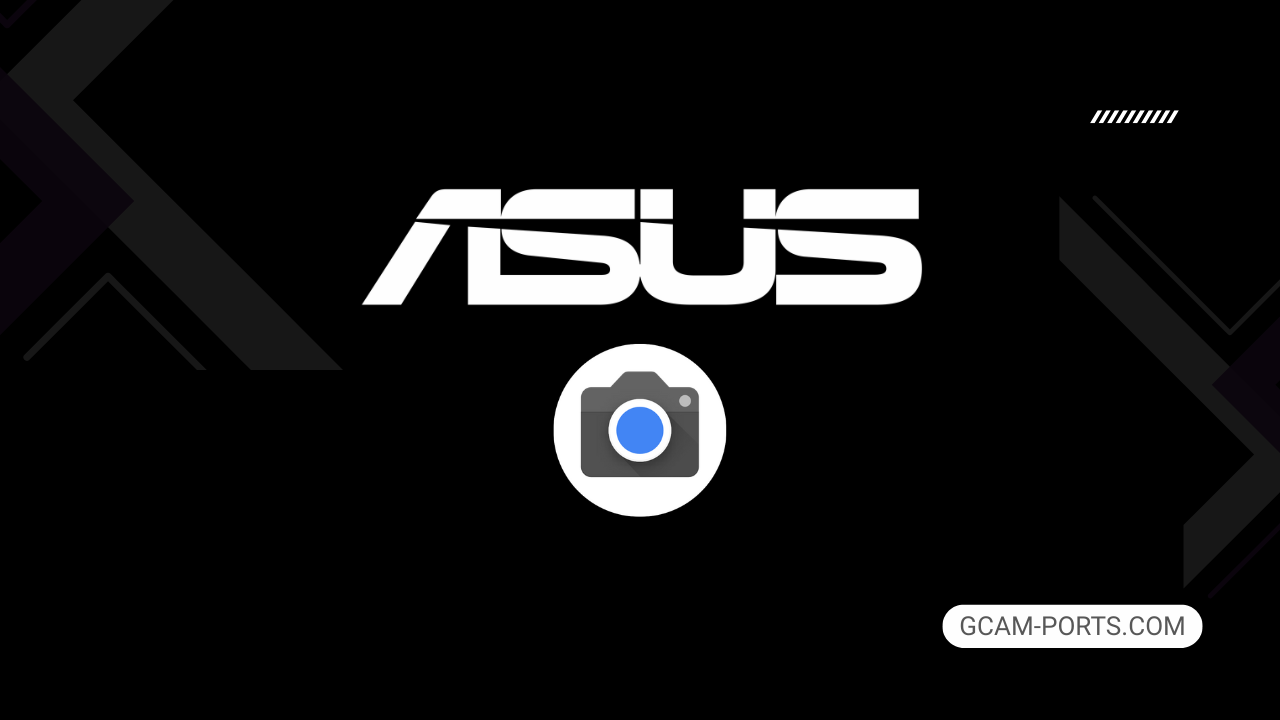
Asus ROG Phone 3 Strix Summary
The Asus ROG Phone 3 Strix is a powerhouse designed specifically for gaming enthusiasts. It supports a variety of network technologies including GSM, CDMA, HSPA, LTE, and 5G, ensuring fast connectivity. With a robust weight of 240 g, the device features a sleek design made of Gorilla Glass 6 on the front, Gorilla Glass 3 on the back and an aluminum frame, providing both style and durability. Its dual Nano-SIM capability is complemented by unique gaming triggers and an RGB light panel on the back, adding to the gaming experience.
This smartphone showcases a 6.59-inch AMOLED display, offering a resolution of 1080 x 2340 pixels and a refresh rate of 144Hz. With HDR10 Plus support and a peak brightness of 650 nits, every detail comes to life. The device runs on Android 10 with ROG UI and is powered by the Qualcomm Snapdragon 865 processor, ensuring seamless performance during high-intensity gaming sessions.
The ROG Phone 3 Strix boasts an impressive camera setup, featuring a triple main camera with a 64 MP primary shooter, a 13 MP ultrawide lens, and a 5 MP macro lens, capable of recording videos in 8K. For selfies, it has a 24 MP front camera, perfect for capturing stunning images. The multiple camera features, including LED flash and HDR, enhance photography even in challenging conditions.
Equipped with a massive 6000 mAh battery, this smartphone allows extended gaming without interruptions. It supports 30W wired charging and offers reverse wired charging options. Connectivity features include Wi-Fi 6, Bluetooth 5.1, and NFC, making it a well-rounded device for both gaming and everyday use. Overall, the ROG Phone 3 Strix combines performance and style, making it a standout choice for mobile gamers.
Why use GCam over Stock Camera in Asus ROG Phone 3 Strix?
Google Camera or GCam APK offers superior image processing, enhancing dynamic range and low-light performance. Users enjoy features like Night Sight, which captures stunning photos in darkness, and HDR Plus, providing vibrant colors and details.
The intuitive interface allows for quick access to essential features, such as portrait mode and lens blur. Additionally, frequent updates enhance performance, ensuring consistent quality, making GCam a preferred choice over the stock camera app on the Asus ROG Phone 3 Strix.

Pros and Cons
- Better photos in low light
- Accurate portrait shots
- Original colors
- Improved night photos
- Faster picture taking
- Better image sharpness
- May crash sometimes
- Some camera features may not work on your Asus ROG Phone 3 Strix phone
- May need a complete reinstallation with updates
Recommended Google Camera Version for Asus ROG Phone 3 Strix
If you’re looking to enhance your photography experience on the Asus ROG Phone 3 Strix, here are some recommended GCam versions from various developers:
- BSG (MGC) – Known for stability and excellent features
- BigKaka (AGC) – Offers good integration with HDR Plus and Night Sight
- Hasli (LMC) – Customizable and user-friendly interface
- Shamim (SGCAM) – Provides impressive low-light performance
Choose the version that best fits your needs, and enjoy capturing stunning photos!
Download GCam for Asus ROG Phone 3 Strix

| App Name | GCam Port |
| Compatible Device | Asus ROG Phone 3 Strix |
| Version | 9.6.19 |
| Requires Android | 9.0 and up |
| Developers | BSG, LMC, Bigkaka |
Why Trust GCam-Ports.com?
Your safety remains our highest concern. At GCam-Ports.com, we implement a three-tiered security check:
- We obtain the APK file from the trusted XDA developers.
- To enhance security, a team of testers on Reddit verifies and cross-checks the APK.
- Finally, this APK goes through comprehensive verification by the author, who performs various antivirus tests using VirusTotal, guaranteeing a smooth download.
Installation Guide
Follow the below steps to install a pixel camera on your Asus ROG Phone 3 Strix device:
- Download the APK from our download section above.
- Navigate to your device’s File Manager and locate the downloads folder.
- Tap the GCam APK file and enable “Unknown Source” permissions when prompted.

- Select “Install” to begin the installation process.

- Once installed, do not open it. First, clear the cache and then open it.
How to Update Google Camera on Asus ROG Phone 3 Strix?
- Download the latest GCam port from the above download section.
- Uninstall any existing installation.
- Install the latest downloaded APK file.

- Enjoy the updated features.
How to Load XML Configs on Asus ROG Phone 3 Strix?
Loading a configuration file is straightforward:
- Create the appropriate folder for your GCam version. (e.g., /GCam/Configs8/ for GCam 8.x)
- Move your downloaded .xml file into this folder.
- For devices running Android 11 or newer, Grant permission to “Allow management of all files” in the app permissions under “files and media”.
- Open the Google Camera app.
- Double-tap the dark area around the shutter button.

- Select your desired config file from the list and tap “restore”. (sometimes you may need to confirm twice)
Summary
With the Google Camera APK now available for the Asus ROG Phone 3 Strix, users can significantly enhance their photography experience. The detailed installation guide ensures a smooth setup, allowing you to enjoy the numerous features that come with GCam.
Regular updates will keep you in the loop with the latest enhancements and improvements. Don’t hesitate to explore the improved camera capabilities of your device, and happy snapping!
FAQs
Which Google Camera Version Works Best for Asus ROG Phone 3 Strix?
Check the download section for Asus ROG Phone 3 Strix-specific GCam mods. The best version depends on your processor and Android version, not necessarily the newest release. Test a few to find what works without lag or crashes.
Fix App Not Installed Error with Google Camera on Asus ROG Phone 3 Strix
Clear download cache, verify storage space, and make sure “Install from Unknown Sources” is enabled. Download APKs only from trusted sources in the download section that specifically mention compatibility with your device model.
How to Fix Instant GCam Crashes When Opening on Asus ROG Phone 3 Strix
Grant all camera permissions, clear app data, disable battery optimization for GCam, and try installing a config file made for Asus ROG Phone 3 Strix. Some versions simply aren’t compatible with certain processors.
Solving Google Camera Photo Capture Crashes on Asus ROG Phone 3 Strix
Lower the resolution settings, disable HDR Plus enhanced and motion photos. Capture crashes typically happen when processing demands exceed what your hardware can handle. A device restart often helps.
Why Can’t I View Photos or Videos in GCam on Asus ROG Phone 3 Strix?
Check storage permissions, verify the save location in settings, and make sure your file manager can access the GCam directory. Switch between internal storage and SD card to see which works better.
Steps to Use Astrophotography on Asus ROG Phone 3 Strix with GCam
Open Night Sight mode and set your phone on a tripod. The star icon appears automatically when the phone detects stability. Wait 1–4 minutes without moving the device for the best results.
