The Asus ROG Phone 3 is renowned for its gaming prowess, but with the right camera software, it can also capture stunning photos. One popular choice among enthusiasts is the Google Camera, or GCam, known for its exceptional image processing capabilities. In this blog post, we will explore the details of the Google Camera Port specifically designed for the Asus ROG Phone 3.
This post delves into the features that make the GCam port a fantastic addition to your Asus device, along with a straightforward guide on how to download and install it. With enhanced low-light performance, superior HDR capabilities, and intuitive editing tools, the GCam for Asus can significantly elevate your photography experience.
If you’re looking to enhance your mobile photography, you will find all the necessary information here. For additional details on other Asus camera ports, check out our complete guide that covers a range of devices. Enjoy taking your photography skills to new heights with this powerful tool!
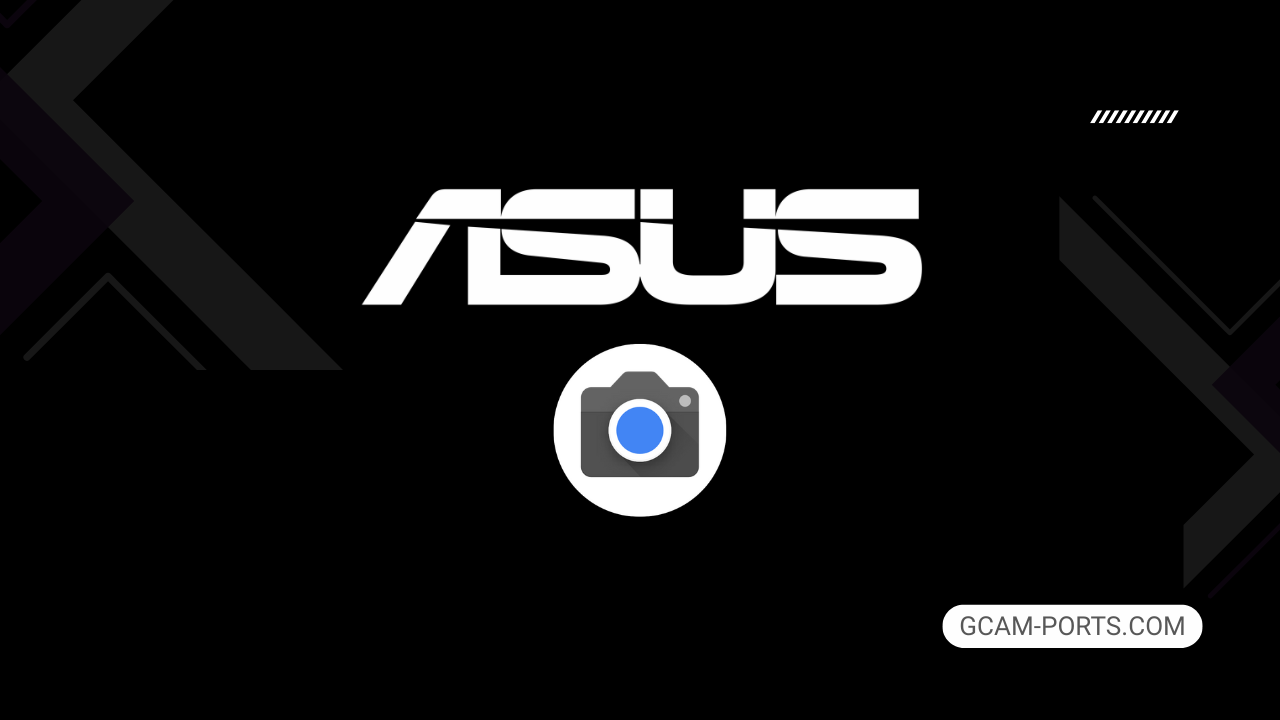
Asus ROG Phone 3 Features
The Asus ROG Phone 3 is a cutting-edge smartphone designed for gamers and tech enthusiasts alike, equipped with a vast range of features and high-performance specifications. Supporting multiple network technologies including GSM, CDMA, and 5G, it ensures seamless connectivity. The device is compatible with an extensive array of 2G, 3G, 4G, and 5G bands, providing fast and reliable internet access wherever you go.
Featuring a robust build with Gorilla Glass on the front and back, the phone boasts a sleek aluminum frame. Its dimensions measure 171 x 78 x 9.9 mm, weighing 240 g, making it slightly heftier due to its powerful hardware. The ROG Phone 3 includes dual Nano-SIM slots and customizable RGB light panels, enhancing its gaming aesthetic.
The impressive 6.59-inch AMOLED display offers vibrant colors and a refresh rate of 144Hz, perfect for gaming and streaming content. With a resolution of 1080 x 2340 pixels, users can enjoy stunning visuals that are protected by strong Corning Gorilla Glass 6. The device runs on Android 10, upgradable to Android 12, backed by the powerful Qualcomm Snapdragon 865 chipset and an Adreno 650 GPU for fluid performance.
Equipped with a versatile triple-camera setup, the main camera can capture high-resolution 64 MP photos and record up to 8K video. The front-facing 24 MP camera is perfect for selfies and video calls. The phone is powered by a large 6000 mAh battery that supports 30W fast charging, ensuring you stay connected for longer gaming sessions. Connectivity features include Wi-Fi 6, Bluetooth 5.1, and USB Type-C ports, making the ROG Phone 3 a comprehensive device for modern users.
Why use GCam over Stock Camera in Asus ROG Phone 3?
Using Google Camera or GCam APK on your Asus ROG Phone 3 enhances photo quality significantly, offering superior image processing and dynamic range. Features like HDR Plus, Night Sight, and portrait mode provide sharper details and better low-light performance, making your photos stand out.
Additionally, GCam often includes advanced settings and filters that may not be present in the stock app, allowing for more creative control. The user-friendly interface simplifies capturing stunning images, ensuring you get the best results effortlessly.

Pros and Cons
- Better photos in low light
- Accurate portrait shots
- Original colors
- Improved night photos
- Faster picture taking
- Better image sharpness
- May crash sometimes
- Some camera features may not work on your Asus ROG Phone 3 phone
- May need a complete reinstallation with updates
Recommended Google Camera Version for Asus ROG Phone 3
The Asus ROG Phone 3 can be enhanced with various GCam versions. Here are some recommended options for a great photography experience.
- BSG (MGC): Known for its stability and features.
- BigKaka (AGC): Offers advanced settings and excellent low-light performance.
- Hasli (LMC): Focuses on simplicity with great results.
- Shamim (SGCAM): Provides a balanced approach with multiple functions.
Choose any of these versions to maximize your camera’s potential and enjoy capturing stunning images.
Download GCam for Asus ROG Phone 3

| App Name | GCam Port |
| Compatible Device | Asus ROG Phone 3 |
| Version | 9.6.19 |
| Requires Android | 9.0 and up |
| Developers | BSG, LMC, Bigkaka |
Why Trust GCam-Ports.com?
Your safety is of utmost importance to us. At GCam-Ports.com, we implement a three-tiered security protocol:
- We obtain the APK file from trusted sources on XDA developers.
- For enhanced safety, we enlist a team of testers on Reddit who meticulously cross-check and validate the APK.
- Finally, this APK has been rigorously assessed by the author, who performs multiple antivirus evaluations using VirusTotal, guaranteeing a smooth download.
Installation Guide
Follow the below steps to install a pixel camera on your Asus ROG Phone 3 device:
- Download the APK from our download section above.
- Navigate to your device’s File Manager and locate the downloads folder.
- Tap the GCam APK file and enable “Unknown Source” permissions when prompted.

- Select “Install” to begin the installation process.

- Once installed, do not open it. First, clear the cache and then open it.
How to Update Google Camera on Asus ROG Phone 3?
- Download the latest GCam port from the above download section.
- Uninstall any existing installation.
- Install the latest downloaded APK file.

- Enjoy the updated features.
How to Load XML Configs on Asus ROG Phone 3?
Loading a configuration file is straightforward:
- Create the appropriate folder for your GCam version. (e.g., /GCam/Configs8/ for GCam 8.x)
- Move your downloaded .xml file into this folder.
- For devices running Android 11 or newer, Grant permission to “Allow management of all files” in the app permissions under “files and media”.
- Open the Google Camera app.
- Double-tap the dark area around the shutter button.

- Select your desired config file from the list and tap “restore”. (sometimes you may need to confirm twice)
Summary
With the Google Camera APK now available for the Asus ROG Phone 3, users can elevate their photography experience significantly. The features offered by the GCam port enhance image quality, ensuring you capture stunning photos in various conditions.
We hope this guide serves you well, empowering you to make the most of your device’s camera capabilities. Keep an eye on our updates for the latest GCam releases and enhancements tailored specifically for your phone.
FAQs
Which Google Camera Version Works Best for Asus ROG Phone 3?
Check the download section for Asus ROG Phone 3-specific GCam mods. The best version depends on your processor and Android version, not necessarily the newest release. Test a few to find what works without lag or crashes.
Fix App Not Installed Error with Google Camera on Asus ROG Phone 3
Clear download cache, verify storage space, and make sure “Install from Unknown Sources” is enabled. Download APKs only from trusted sources in the download section that specifically mention compatibility with your device model.
How to Fix Instant GCam Crashes When Opening on Asus ROG Phone 3
Grant all camera permissions, clear app data, disable battery optimization for GCam, and try installing a config file made for Asus ROG Phone 3. Some versions simply aren’t compatible with certain processors.
Solving Google Camera Photo Capture Crashes on Asus ROG Phone 3
Lower the resolution settings, disable HDR Plus enhanced and motion photos. Capture crashes typically happen when processing demands exceed what your hardware can handle. A device restart often helps.
Why Can’t I View Photos or Videos in GCam on Asus ROG Phone 3?
Check storage permissions, verify the save location in settings, and make sure your file manager can access the GCam directory. Switch between internal storage and SD card to see which works better.
Steps to Use Astrophotography on Asus ROG Phone 3 with GCam
Open Night Sight mode and set your phone on a tripod. The star icon appears automatically when the phone detects stability. Wait 1–4 minutes without moving the device for the best results.
