The OnePlus 15 has quickly gained popularity among smartphone enthusiasts, thanks to its powerful hardware and robust features. One of the standout aspects of this device is the camera, which can be significantly enhanced using the Google Camera port. With this app, users can unlock advanced photography capabilities, delivering exceptional image quality and improved low-light performance.
In this blog post, we will provide a detailed overview of the GCam port specifically designed for the OnePlus 15. We’ll explore its key features, how it compares to the stock camera app, and why many users are turning to OnePlus camera ports for a better shooting experience.
Additionally, we’ll guide you through the straightforward download and installation process, ensuring that you can make the most out of your device’s camera. By the end, you’ll be well-equipped to enhance your photography with this powerful tool, making it a must-have for every OnePlus 15 owner.
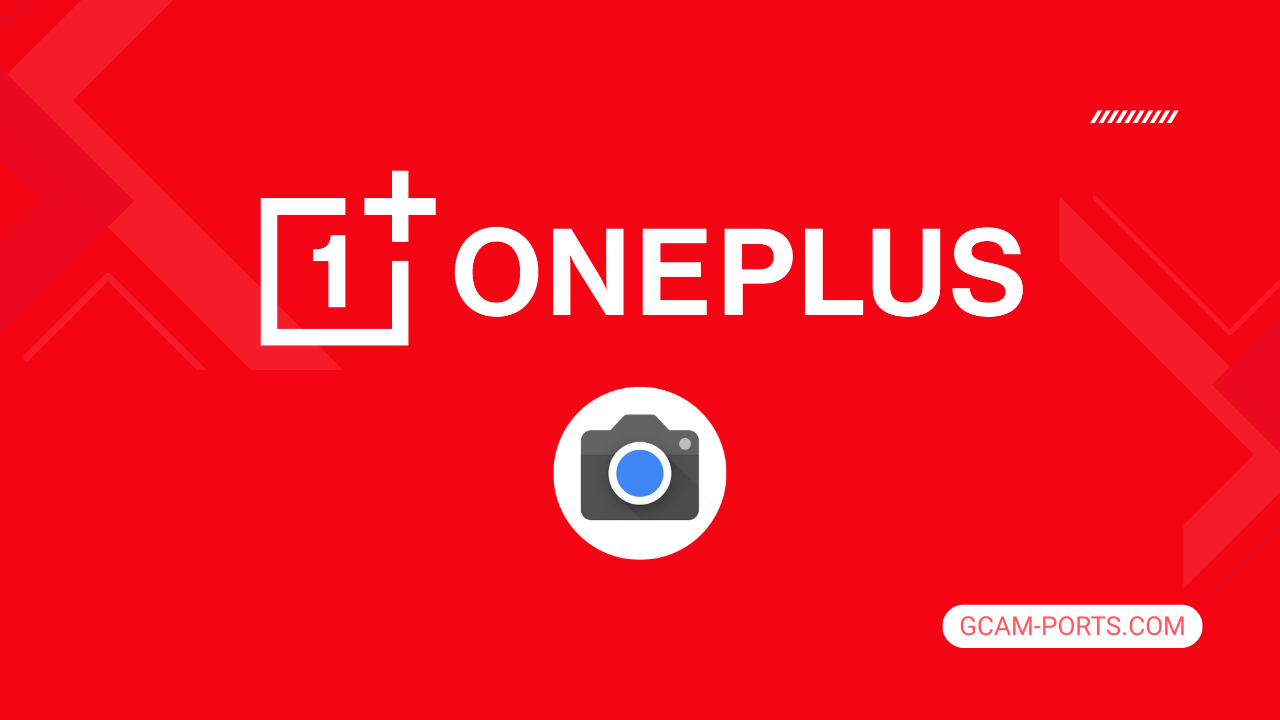
OnePlus 15 Features
The OnePlus 15 smartphone offers a robust blend of cutting-edge technology and stylish design. It supports various networks, including GSM, HSPA, LTE, and 5G, ensuring seamless connectivity. With dual Nano-SIM slots and an eSIM option, it caters to various user needs, while its impressive build features a glass front and back protected by Gorilla Glass, with an aluminum alloy frame for a premium feel. The device is also IP68/IP69K rated, making it dust and water-resistant.
Sporting a 6.78-inch LTPO AMOLED display, the OnePlus 15 boasts a resolution of 1272 x 2772 pixels, delivering vibrant colors and sharp images. With a refresh rate of 165Hz and features like Dolby Vision and HDR10 Plus, it promises an engaging visual experience. The smartphone runs on Android 16 with ColorOS 16, powered by the Snapdragon 8 Elite Gen 5 chipset, offering excellent performance for multitasking and gaming.
The camera system is equally impressive, featuring a triple-lens setup that includes a 50 MP wide, 50 MP periscope telephoto with 3.5x optical zoom, and a 50 MP ultrawide lens. Capable of shooting in 8K, it also comes with Hasselblad Color Calibration for enhanced photography. The 32 MP selfie camera supports 4K video recording, ensuring clear and vibrant self-portraits.
Connectivity options include Wi-Fi 6/7, Bluetooth 6.0, and NFC support, accompanied by various sensors such as an under-display fingerprint reader and accelerometer. The noteworthy 7300 mAh battery supports rapid 120W wired charging, fully charging the device in just 40 minutes, along with multiple wireless charging options. The OnePlus 15 is designed to meet the demands of modern users, combining advanced technology with user-friendly features.
Why use GCam over Stock Camera in OnePlus 15?
Google Camera offers superior image processing, resulting in sharper photos and better low-light performance. Features like Night Sight enhance nighttime photography, while HDR Plus captures highlights and shadows more effectively, improving overall image quality.
The GCam APK also provides advanced features like Astrophotography Mode, Portrait Mode with improved edge detection, and Lens Blur for artistic effects. These enhancements enable users to get more creative with their shots, making it a compelling alternative to the stock camera app.

Pros and Cons
- Better photos in low light
- Accurate portrait shots
- Original colors
- Improved night photos
- Faster picture taking
- Better image sharpness
- May crash sometimes
- Some camera features may not work on your OnePlus 15 phone
- May need a complete reinstallation with updates
Recommended Google Camera Version for OnePlus 15
For optimal camera performance on your OnePlus 15, selecting the right GCam version is essential. Here are some recommended options from popular developers.
- BSG (MGC): Known for stability and features.
- BigKaka (AGC): Ideal for customized settings and ease of use.
- Hasli (LMC): Great for low-light photography and portrait mode.
- Shamim (SGCAM): Best for video recording and overall performance.
Try these versions to enhance your photography experience on the OnePlus 15!
Download GCam for OnePlus 15

| App Name | GCam Port |
| Compatible Device | OnePlus 15 |
| Version | 9.6.19 |
| Requires Android | 9.0 and up |
| Developers | BSG, LMC, Bigkaka |
Why Trust GCam-Ports.com?
Your safety is our highest concern. At GCam-Ports.com, we implement a three-tiered security process:
- We obtain the APK file from trusted XDA developers.
- For added security, a group of testers on Reddit reviews and verifies the APK.
- Finally, this APK has been rigorously checked by the author, who performs various antivirus evaluations, including tests on VirusTotal.com, to ensure a smooth download.
Installation Guide
Follow the below steps to install a pixel camera on your OnePlus 15 device:
- Download the APK from our download section above.
- Navigate to your device’s File Manager and locate the downloads folder.
- Tap the GCam APK file and enable “Unknown Source” permissions when prompted.

- Select “Install” to begin the installation process.

- Once installed, do not open it. First, clear the cache and then open it.
How to Update Google Camera on OnePlus 15?
- Download the latest GCam port from the above download section.
- Uninstall any existing installation.
- Install the latest downloaded APK file.

- Enjoy the updated features.
How to Load XML Configs on OnePlus 15?
Loading a configuration file is straightforward:
- Create the appropriate folder for your GCam version. (e.g., /GCam/Configs8/ for GCam 8.x)
- Move your downloaded .xml file into this folder.
- For devices running Android 11 or newer, Grant permission to “Allow management of all files” in the app permissions under “files and media”.
- Open the Google Camera app.
- Double-tap the dark area around the shutter button.

- Select your desired config file from the list and tap “restore”. (sometimes you may need to confirm twice)
Summary
With the Google Camera APK now available for OnePlus 15 users, you can unlock a new level of photographic potential. The features and enhancements available through the GCam port truly elevate your smartphone photography experience.
Be sure to follow our installation guide for a smooth setup, and check back for regular updates to keep your app optimized. Enjoy capturing stunning images with your OnePlus 15 using Google Camera!
FAQs
Which Google Camera Version Works Best for OnePlus 15?
Check the download section for OnePlus 15-specific GCam mods. The best version depends on your processor and Android version, not necessarily the newest release. Test a few to find what works without lag or crashes.
Fix App Not Installed Error with Google Camera on OnePlus 15
Clear download cache, verify storage space, and make sure “Install from Unknown Sources” is enabled. Download APKs only from trusted sources in the download section that specifically mention compatibility with your device model.
How to Fix Instant GCam Crashes When Opening on OnePlus 15
Grant all camera permissions, clear app data, disable battery optimization for GCam, and try installing a config file made for OnePlus 15. Some versions simply aren’t compatible with certain processors.
Solving Google Camera Photo Capture Crashes on OnePlus 15
Lower the resolution settings, disable HDR Plus enhanced and motion photos. Capture crashes typically happen when processing demands exceed what your hardware can handle. A device restart often helps.
Why Can’t I View Photos or Videos in GCam on OnePlus 15?
Check storage permissions, verify the save location in settings, and make sure your file manager can access the GCam directory. Switch between internal storage and SD card to see which works better.
Steps to Use Astrophotography on OnePlus 15 with GCam
Open Night Sight mode and set your phone on a tripod. The star icon appears automatically when the phone detects stability. Wait 1–4 minutes without moving the device for the best results.
