If you’re looking to enhance your photography experience on the Asus Zenfone 7 Pro, the Google Camera port is a game-changer. This APK brings Google’s advanced imaging capabilities to your device, allowing you to capture stunning pictures. In this blog post, we will delve into essential features, a download link, and a step-by-step installation guide.
The GCam port not only improves image quality but also introduces a range of functionalities like Night Sight and HDR Plus. Users can enjoy the benefits of these features, making their photography more enjoyable. For more options, you can explore Asus camera ports tailored for various models.
Our guide will ensure a smooth setup process, equipping you to unlock your device’s full potential. Say goodbye to mediocre photos and hello to a new realm of mobile photography with GCam for Asus!
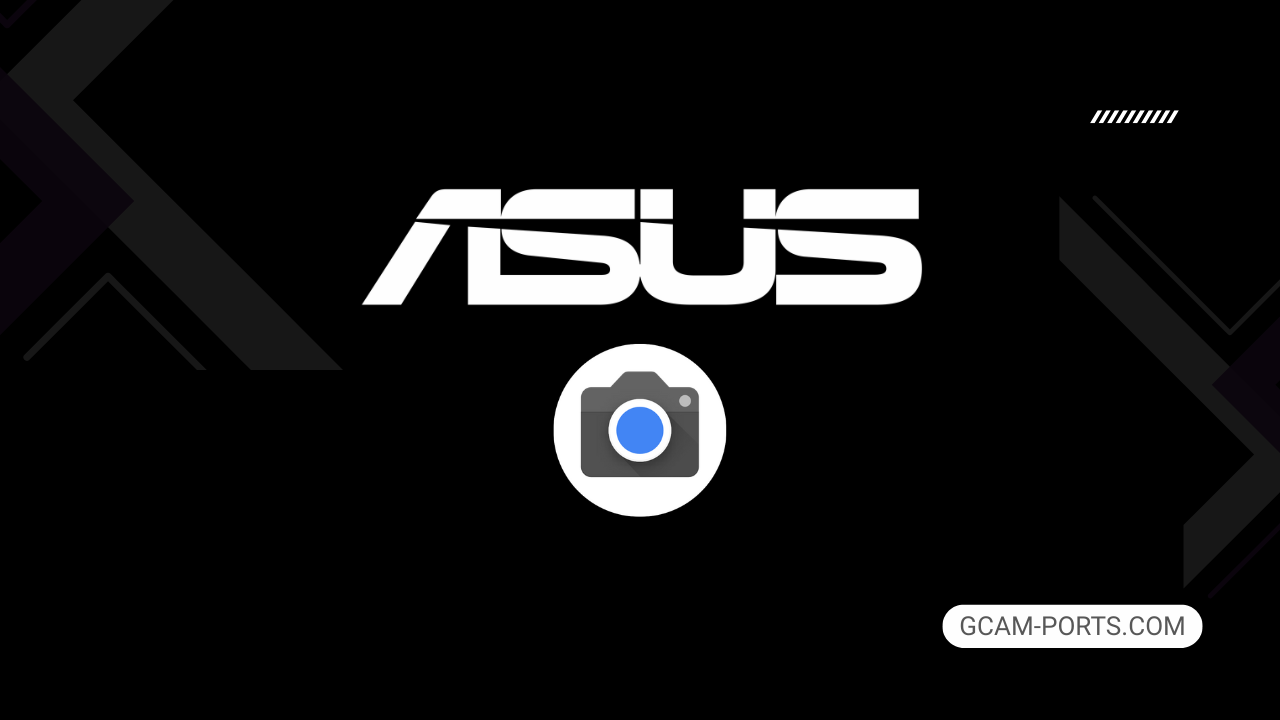
Asus Zenfone 7 Pro Insights
The Asus Zenfone 7 Pro is a powerful smartphone featuring a versatile network technology that supports GSM, HSPA, LTE, and 5G. With dimensions of 165.1 x 77.3 x 9.6 mm and a weight of 230 g, it combines a sophisticated design with a robust build, including a Gorilla Glass 6 front and back, along with an aluminum frame. This dual SIM device has a 6.67-inch Super AMOLED display with a 90Hz refresh rate, boasting a resolution of 1080 x 2400 pixels for crisp visuals.
Powered by the Qualcomm Snapdragon 865 5G Plus chipset, the Zenfone 7 Pro runs on Android 10, upgradable to Android 12, and offers 256GB of internal storage paired with 8GB of RAM. The device also features a dedicated microSDXC slot for expanded memory, ensuring ample space for apps and media. The battery capacity stands at 5000 mAh, supporting fast charging at 30W, which can recharge the battery to 60% in just 34 minutes.
The smartphone is equipped with a triple-camera setup, highlighted by a 64 MP main sensor, 8 MP telephoto lens with 3x optical zoom, and a 12 MP ultrawide lens. This configuration allows for impressive photo and video capabilities, including 8K video recording and various features such as dual-LED flash, HDR, and motorized rotation for the selfie camera. The front camera can also deliver stunning 8K videos.
Connectivity options include Wi-Fi 6, Bluetooth 5.0, and advanced positioning systems for accurate location tracking. The Asus Zenfone 7 Pro is not just a smartphone, it’s a sophisticated multimedia device that excels in performance, camera technology, and user experience, making it a compelling choice for tech enthusiasts.
Why use GCam over Stock Camera in Asus Zenfone 7 Pro?
Google Camera, or GCam APK, offers advanced processing features, enhancing low-light photography, and delivering better dynamic range, resulting in sharper images. Its Night Sight mode captures detailed shots in dark conditions, while HDR Plus boosts clarity in challenging lighting scenarios, elevating overall photo quality.
The user-friendly interface simplifies navigation, making it easy for users to access various shooting modes. Additionally, the frequent updates from Google ensure consistent improvements, allowing users to enjoy new features and enhancements regularly, offering an edge over stock camera apps.

Pros and Cons
- Better photos in low light
- Accurate portrait shots
- Original colors
- Improved night photos
- Faster picture taking
- Better image sharpness
- May crash sometimes
- Some camera features may not work on your Asus Zenfone 7 Pro phone
- May need a complete reinstallation with updates
Recommended Google Camera Version for Asus Zenfone 7 Pro
If you’re looking to enhance your Asus Zenfone 7 Pro’s camera capabilities, here are some recommended GCam versions that work well with the device.
- BSG (MGC) – Known for its stability and performance.
- BigKaka (AGC) – Offers great features and customization options.
- Hasli (LMC) – Focuses on a user-friendly interface with excellent output.
- Shamim (SGCAM) – Delivers unique enhancements for low-light photography.
Try these versions to elevate your photography experience on the Zenfone 7 Pro!
Download GCam for Asus Zenfone 7 Pro

| App Name | GCam Port |
| Compatible Device | Asus Zenfone 7 Pro |
| Version | 9.6.19 |
| Requires Android | 9.0 and up |
| Developers | BSG, LMC, Bigkaka |
Why Trust GCam-Ports.com?
Your safety is our utmost concern. At GCam-Ports.com, we implement a three-tiered security protocol:
- We obtain the APK file from reputable XDA developers.
- For extra security, our team of testers on Reddit verifies and checks the APK.
- Finally, this APK has been thoroughly validated by the author, who performs various antivirus checks using VirusTotal, ensuring a smooth download.
Installation Guide
Follow the below steps to install a pixel camera on your Asus Zenfone 7 Pro device:
- Download the APK from our download section above.
- Navigate to your device’s File Manager and locate the downloads folder.
- Tap the GCam APK file and enable “Unknown Source” permissions when prompted.

- Select “Install” to begin the installation process.

- Once installed, do not open it. First, clear the cache and then open it.
How to Update Google Camera on Asus Zenfone 7 Pro?
- Download the latest GCam port from the above download section.
- Uninstall any existing installation.
- Install the latest downloaded APK file.

- Enjoy the updated features.
How to Load XML Configs on Asus Zenfone 7 Pro?
Loading a configuration file is straightforward:
- Create the appropriate folder for your GCam version. (e.g., /GCam/Configs8/ for GCam 8.x)
- Move your downloaded .xml file into this folder.
- For devices running Android 11 or newer, Grant permission to “Allow management of all files” in the app permissions under “files and media”.
- Open the Google Camera app.
- Double-tap the dark area around the shutter button.

- Select your desired config file from the list and tap “restore”. (sometimes you may need to confirm twice)
Summary
To sum up, the Google Camera APK for Asus Zenfone 7 Pro enhances your photography experience with its impressive features and user-friendly interface. With the provided download link and installation guide, you can easily access and enjoy the benefits of this powerful camera app.
We will continue to provide regular updates based on the latest GCam ports, ensuring your device remains equipped with the best camera capabilities available. Happy shooting!
FAQs
Which Google Camera Version Works Best for Asus Zenfone 7 Pro?
Check the download section for Asus Zenfone 7 Pro-specific GCam mods. The best version depends on your processor and Android version, not necessarily the newest release. Test a few to find what works without lag or crashes.
Fix App Not Installed Error with Google Camera on Asus Zenfone 7 Pro
Clear download cache, verify storage space, and make sure “Install from Unknown Sources” is enabled. Download APKs only from trusted sources in the download section that specifically mention compatibility with your device model.
How to Fix Instant GCam Crashes When Opening on Asus Zenfone 7 Pro
Grant all camera permissions, clear app data, disable battery optimization for GCam, and try installing a config file made for Asus Zenfone 7 Pro. Some versions simply aren’t compatible with certain processors.
Solving Google Camera Photo Capture Crashes on Asus Zenfone 7 Pro
Lower the resolution settings, disable HDR Plus enhanced and motion photos. Capture crashes typically happen when processing demands exceed what your hardware can handle. A device restart often helps.
Why Can’t I View Photos or Videos in GCam on Asus Zenfone 7 Pro?
Check storage permissions, verify the save location in settings, and make sure your file manager can access the GCam directory. Switch between internal storage and SD card to see which works better.
Steps to Use Astrophotography on Asus Zenfone 7 Pro with GCam
Open Night Sight mode and set your phone on a tripod. The star icon appears automatically when the phone detects stability. Wait 1–4 minutes without moving the device for the best results.
