The Asus ROG Phone 6 Pro is a powerhouse, designed for exceptional gaming and multimedia experiences. However, many users seek improved photography capabilities that can elevate their mobile photography game. This is where the Google Camera port comes into play, offering advanced features typically found in more premium devices.
This blog post delves into the details of the Google Camera Port for the Asus ROG Phone 6 Pro, showcasing its standout features and how it can enhance your overall camera experience. From Night Sight to HDR Plus capabilities, the port has something for everyone who values quality in their smartphone photography.
We’ll also provide a comprehensive guide on how to download and install the APK, ensuring a seamless transition to a better camera experience. If you’re exploring options, check out various Asus camera ports for enhanced performance and functionality.
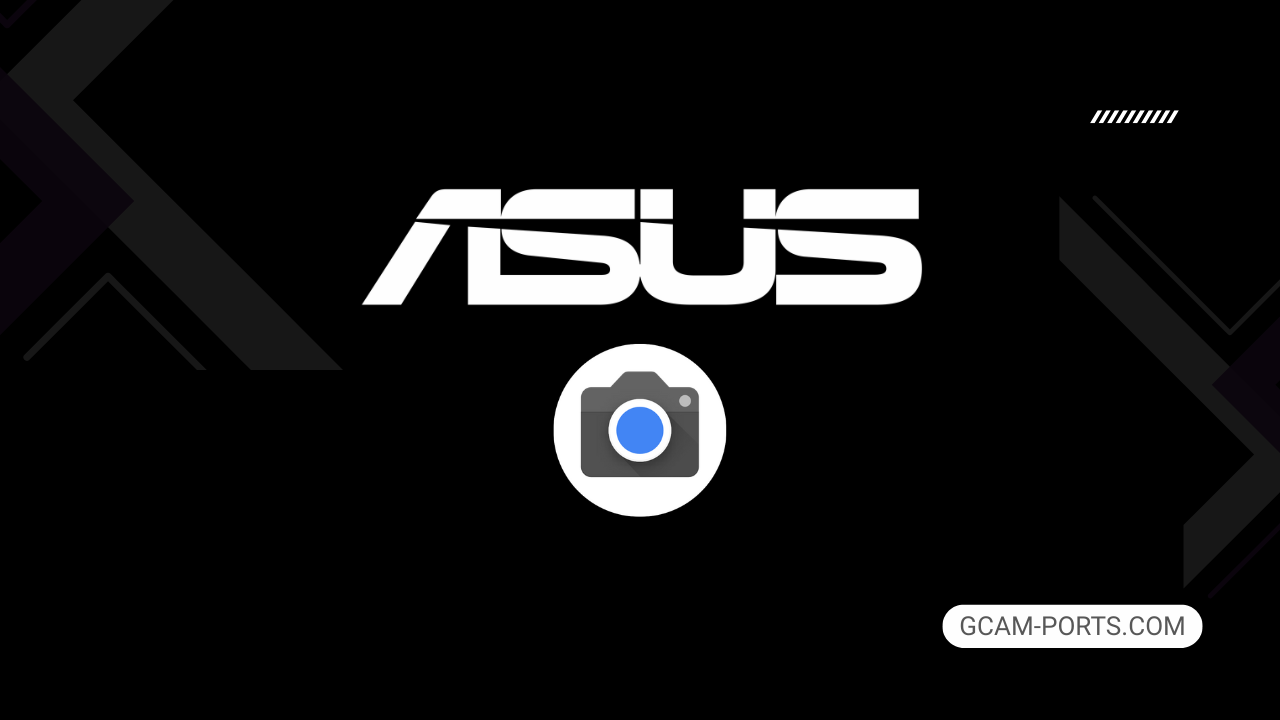
Asus ROG Phone 6 Pro Highlights
The Asus ROG Phone 6 Pro is a powerhouse smartphone, designed primarily for gamers. It supports various network technologies including GSM, CDMA, HSPA, LTE, and 5G, ensuring broad connectivity options. Weighing in at 239 grams, the device features a robust build with a Gorilla Glass Victus front, Gorilla Glass 3 back, and an aluminum frame, all while maintaining an IPX4 water resistance rating.
Its striking 6.78-inch AMOLED display boasts a 165Hz refresh rate and supports HDR10 Plus, delivering vibrant visuals with a resolution of 1080 x 2448 pixels. The phone leverages a Qualcomm Snapdragon 8 Plus Gen 1 chipset paired with 18GB of RAM, optimizing performance for demanding tasks and gaming scenarios. With 512GB of internal storage, it provides ample space for apps and multimedia.
The camera system includes a versatile triple setup, featuring a 50 MP wide lens, a 13 MP ultrawide lens, and a 5 MP macro lens, allowing for high-quality photography. Video capabilities are impressive, supporting up to 8K at 24fps. For selfies, a 12 MP front camera offers solid performance, making it well-suited for content creation.
Equipped with a sizeable 6000 mAh battery, the ROG Phone 6 Pro ensures extended gaming sessions, with 65W fast charging that fully charges the device in just 42 minutes. The device offers advanced connectivity options, including Wi-Fi 6e, Bluetooth 5.2, NFC, and multiple USB Type-C ports for added convenience.
Why use GCam over Stock Camera in Asus ROG Phone 6 Pro?
Using Google Camera or GCam APK offers advanced computational photography features, enhancing image quality with better low-light performance and improved dynamic range. Additionally, the Night Sight mode captures stunning night photos, while HDR Plus ensures vibrant colors and detailed highlights.
The user-friendly interface allows for easy adjustments, making it accessible for all skill levels. Features like Portrait Mode provide professional-looking bokeh effects, while regular updates ensure new functionalities. Overall, it elevates your photography experience on the Asus ROG Phone 6 Pro.

Pros and Cons
- Better photos in low light
- Accurate portrait shots
- Original colors
- Improved night photos
- Faster picture taking
- Better image sharpness
- May crash sometimes
- Some camera features may not work on your Asus ROG Phone 6 Pro phone
- May need a complete reinstallation with updates
Recommended Google Camera Version for Asus ROG Phone 6 Pro
If you own an Asus ROG Phone 6 Pro, you can enhance your camera experience with various GCam versions. Here are some recommended options that work well with your device:
- BSG (MGC) – Known for its stability and features.
- BigKaka (AGC) – Offers great customization and controls.
- Hasli (LMC) – Focuses on improved low-light photography.
- Shamim (SGCAM) – Known for user-friendly interface and filters.
Choose any of these versions to maximize your photography potential on the Asus ROG Phone 6 Pro.
Download GCam for Asus ROG Phone 6 Pro

| App Name | GCam Port |
| Compatible Device | Asus ROG Phone 6 Pro |
| Version | 9.6.19 |
| Requires Android | 9.0 and up |
| Developers | BSG, LMC, Bigkaka |
Why Trust GCam-Ports.com?
Your safety remains our foremost concern. At GCam-Ports.com, we implement three robust layers of security checks:
- We obtain the APK file from trusted sources, specifically XDA developers.
- For added protection, our team of testers on Reddit meticulously cross-checks and verifies the APK.
- Finally, the APK has been rigorously validated by the author, who runs various antivirus assessments, including those from VirusTotal, ensuring a smooth download experience.
Installation Guide
Follow the below steps to install a pixel camera on your Asus ROG Phone 6 Pro device:
- Download the APK from our download section above.
- Navigate to your device’s File Manager and locate the downloads folder.
- Tap the GCam APK file and enable “Unknown Source” permissions when prompted.

- Select “Install” to begin the installation process.

- Once installed, do not open it. First, clear the cache and then open it.
How to Update Google Camera on Asus ROG Phone 6 Pro?
- Download the latest GCam port from the above download section.
- Uninstall any existing installation.
- Install the latest downloaded APK file.

- Enjoy the updated features.
How to Load XML Configs on Asus ROG Phone 6 Pro?
Loading a configuration file is straightforward:
- Create the appropriate folder for your GCam version. (e.g., /GCam/Configs8/ for GCam 8.x)
- Move your downloaded .xml file into this folder.
- For devices running Android 11 or newer, Grant permission to “Allow management of all files” in the app permissions under “files and media”.
- Open the Google Camera app.
- Double-tap the dark area around the shutter button.

- Select your desired config file from the list and tap “restore”. (sometimes you may need to confirm twice)
Summary
With the Google Camera APK now available for the Asus ROG Phone 6 Pro, users can enhance their photography experience significantly. The provided features, along with an easy installation guide, ensure that anyone can take full advantage of what GCam has to offer.
Be sure to check back for regular updates as new GCam ports are released, ensuring your device’s camera remains top-notch. Enjoy capturing stunning images with ease and efficiency.
FAQs
Which Google Camera Version Works Best for Asus ROG Phone 6 Pro?
Check the download section for Asus ROG Phone 6 Pro-specific GCam mods. The best version depends on your processor and Android version, not necessarily the newest release. Test a few to find what works without lag or crashes.
Fix App Not Installed Error with Google Camera on Asus ROG Phone 6 Pro
Clear download cache, verify storage space, and make sure “Install from Unknown Sources” is enabled. Download APKs only from trusted sources in the download section that specifically mention compatibility with your device model.
How to Fix Instant GCam Crashes When Opening on Asus ROG Phone 6 Pro
Grant all camera permissions, clear app data, disable battery optimization for GCam, and try installing a config file made for Asus ROG Phone 6 Pro. Some versions simply aren’t compatible with certain processors.
Solving Google Camera Photo Capture Crashes on Asus ROG Phone 6 Pro
Lower the resolution settings, disable HDR Plus enhanced and motion photos. Capture crashes typically happen when processing demands exceed what your hardware can handle. A device restart often helps.
Why Can’t I View Photos or Videos in GCam on Asus ROG Phone 6 Pro?
Check storage permissions, verify the save location in settings, and make sure your file manager can access the GCam directory. Switch between internal storage and SD card to see which works better.
Steps to Use Astrophotography on Asus ROG Phone 6 Pro with GCam
Open Night Sight mode and set your phone on a tripod. The star icon appears automatically when the phone detects stability. Wait 1–4 minutes without moving the device for the best results.
