The Asus ROG Phone 6 Diablo Immortal Edition has captivated gamers and photography enthusiasts alike, delivering incredible performance and striking aesthetics. For users looking to enhance their photography experience, the Google Camera Port (GCam) offers an impressive array of features that can elevate your smartphone camera to new heights. This blog post covers everything you need to know about the GCam port specifically designed for this device, ensuring you capture stunning photos with ease.
In this comprehensive guide, we will explore the key features of the GCam port, including advanced settings and options that help you achieve the best results in various lighting conditions. Detailed instructions will also be provided on how to download and install the GCam port on your Asus ROG Phone 6 Diablo Immortal Edition, making the process seamless for users at all technical levels. Don’t miss out on elevating your photography with this powerful tool.
If you’re interested in other options, you can explore Asus camera ports available for different models. With the right setup, you can enjoy enhanced image quality and a variety of useful features. Whether you’re an avid gamer or a photography lover, this guide will help you unlock the full potential of your device.
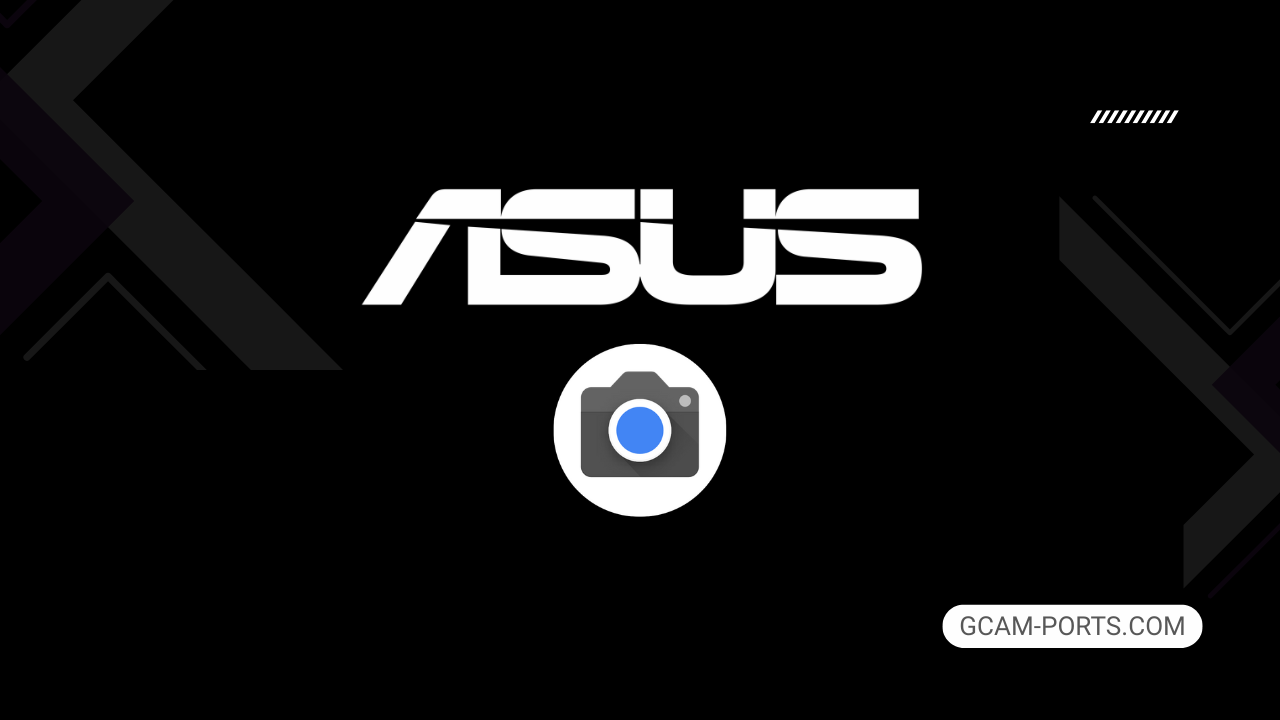
Asus ROG Phone 6 Diablo Immortal Edition Specs
The Asus ROG Phone 6 Diablo Immortal Edition is a powerful gaming smartphone designed for enthusiasts, combining cutting-edge technology with a striking design. It operates on various networks including 5G, ensuring seamless connectivity. The device features a robust build with Gorilla Glass Victus on the front and Gorilla Glass 3 on the back, all framed in aluminum. Weighing 239 g, it is both sturdy and stylish, featuring an IPX4 water resistance rating and customizable RGB lighting for added flair.
Its 6.78-inch AMOLED display boasts a resolution of 1080 x 2448 pixels, supporting 165Hz refresh rates and HDR10 Plus for vibrant visuals and smooth gameplay. Powered by the Qualcomm Snapdragon 8 Plus Gen 1 processor, it guarantees exceptional performance. With 512GB of internal storage and 16GB of RAM, the phone ensures ultra-fast access to games and applications, although it lacks a memory card slot.
The camera system enhances versatility, featuring a triple-lens setup with a 50 MP main sensor, offering various shooting options like 8K video recording and HDR capabilities. The 12 MP front-facing camera also supports video at 1080p, allowing for high-quality selfies and video calls. Additional features include advanced gaming triggers and a comprehensive cooling system for uninterrupted gaming sessions.
The 6000 mAh battery provides long-lasting power, accompanied by 65W wired charging for swift refueling. The device includes modern connectivity options such as Wi-Fi 6e, Bluetooth 5.2, and NFC, ensuring a fully equipped gaming experience. Designed with gamers in mind, the Asus ROG Phone 6 Diablo Immortal Edition stands out for its performance and features.
Why use GCam over Stock Camera in Asus ROG Phone 6 Diablo Immortal Edition?
Using Google Camera or GCam APK on your Asus ROG Phone 6 Diablo Immortal Edition can enhance photo quality significantly, offering better low-light performance, improved dynamic range, and more vibrant colors. Features like Smart HDR, Night Sight, and astrophotography modes allow for greater creativity and stunning results in various conditions.
Additionally, GCam provides advanced editing options and intuitive interfaces. It often processes images faster, ensuring you capture perfect moments without lag, while features like Lens Blur and Portrait mode add a professional touch to your snapshots.

Pros and Cons
- Better photos in low light
- Accurate portrait shots
- Original colors
- Improved night photos
- Faster picture taking
- Better image sharpness
- May crash sometimes
- Some camera features may not work on your Asus ROG Phone 6 Diablo Immortal Edition phone
- May need a complete reinstallation with updates
Recommended Google Camera Version for Asus ROG Phone 6 Diablo Immortal Edition
If you are looking to enhance the camera capabilities of your Asus ROG Phone 6 Diablo Immortal Edition, consider installing a recommended GCam version from trusted developers.
- BSG (MGC) – Known for stable performance and great image quality.
- BigKaka (AGC) – Offers unique features and user-friendly settings.
- Hasli (LMC) – Focuses on customization and excellent low-light performance.
- Shamim (SGCAM) – Delivers impressive HDR and video recording options.
Choosing any of these versions will significantly enhance your photography experience.
Download GCam for Asus ROG Phone 6 Diablo Immortal Edition

| App Name | GCam Port |
| Compatible Device | Asus ROG Phone 6 Diablo Immortal Edition |
| Version | 9.6.19 |
| Requires Android | 9.0 and up |
| Developers | BSG, LMC, Bigkaka |
Why Trust GCam-Ports.com?
Your safety is our highest concern. At GCam-Ports.com, we implement three layers of security checks:
- We obtain the APK file from the trusted XDA developers.
- To enhance security, we enlist a group of testers on Reddit who carefully cross-check and verify the APK.
- Finally, this APK has been rigorously verified by the author, who performs various antivirus tests using VirusTotal, ensuring a smooth download.
Installation Guide
Follow the below steps to install a pixel camera on your Asus ROG Phone 6 Diablo Immortal Edition device:
- Download the APK from our download section above.
- Navigate to your device’s File Manager and locate the downloads folder.
- Tap the GCam APK file and enable “Unknown Source” permissions when prompted.

- Select “Install” to begin the installation process.

- Once installed, do not open it. First, clear the cache and then open it.
How to Update Google Camera on Asus ROG Phone 6 Diablo Immortal Edition?
- Download the latest GCam port from the above download section.
- Uninstall any existing installation.
- Install the latest downloaded APK file.

- Enjoy the updated features.
How to Load XML Configs on Asus ROG Phone 6 Diablo Immortal Edition?
Loading a configuration file is straightforward:
- Create the appropriate folder for your GCam version. (e.g., /GCam/Configs8/ for GCam 8.x)
- Move your downloaded .xml file into this folder.
- For devices running Android 11 or newer, Grant permission to “Allow management of all files” in the app permissions under “files and media”.
- Open the Google Camera app.
- Double-tap the dark area around the shutter button.

- Select your desired config file from the list and tap “restore”. (sometimes you may need to confirm twice)
Summary
The Google Camera APK for Asus ROG Phone 6 Diablo Immortal Edition offers enhanced photography features tailored for an exceptional user experience. Utilizing this GCam port, you can capture stunning images that bring your gaming moments to life, thanks to improved processing and advanced functionalities.
Stay tuned for regular updates as we continue to provide the latest GCam ports and installation guidance, ensuring you get the most out of your device’s camera capabilities.
FAQs
Which Google Camera Version Works Best for Asus ROG Phone 6 Diablo Immortal Edition?
Check the download section for Asus ROG Phone 6 Diablo Immortal Edition-specific GCam mods. The best version depends on your processor and Android version, not necessarily the newest release. Test a few to find what works without lag or crashes.
Fix App Not Installed Error with Google Camera on Asus ROG Phone 6 Diablo Immortal Edition
Clear download cache, verify storage space, and make sure “Install from Unknown Sources” is enabled. Download APKs only from trusted sources in the download section that specifically mention compatibility with your device model.
How to Fix Instant GCam Crashes When Opening on Asus ROG Phone 6 Diablo Immortal Edition
Grant all camera permissions, clear app data, disable battery optimization for GCam, and try installing a config file made for Asus ROG Phone 6 Diablo Immortal Edition. Some versions simply aren’t compatible with certain processors.
Solving Google Camera Photo Capture Crashes on Asus ROG Phone 6 Diablo Immortal Edition
Lower the resolution settings, disable HDR Plus enhanced and motion photos. Capture crashes typically happen when processing demands exceed what your hardware can handle. A device restart often helps.
Why Can’t I View Photos or Videos in GCam on Asus ROG Phone 6 Diablo Immortal Edition?
Check storage permissions, verify the save location in settings, and make sure your file manager can access the GCam directory. Switch between internal storage and SD card to see which works better.
Steps to Use Astrophotography on Asus ROG Phone 6 Diablo Immortal Edition with GCam
Open Night Sight mode and set your phone on a tripod. The star icon appears automatically when the phone detects stability. Wait 1–4 minutes without moving the device for the best results.
