The Asus Zenfone 11 Ultra is a powerhouse of a smartphone, packed with impressive features and capabilities. One standout aspect of this device is its camera system, which can be significantly enhanced by using the Google Camera (GCam) port. This blog post delves into everything you need to know about the GCam port for your Asus device, highlighting its features and advantages.
With the right GCam configuration, you can unlock additional functionalities that improve your photography experience. From enhanced low-light performance to advanced image processing, using a GCam port can elevate your photography game. For those looking for alternatives, check out our comprehensive guide on Asus camera ports.
In this article, we’ll provide a detailed overview of the GCam port specifically designed for the Asus Zenfone 11 Ultra, including direct download links and a step-by-step installation guide. Whether you’re a photography enthusiast or just looking to take better snapshots, you’ll find valuable insights that can help you make the most out of your camera.
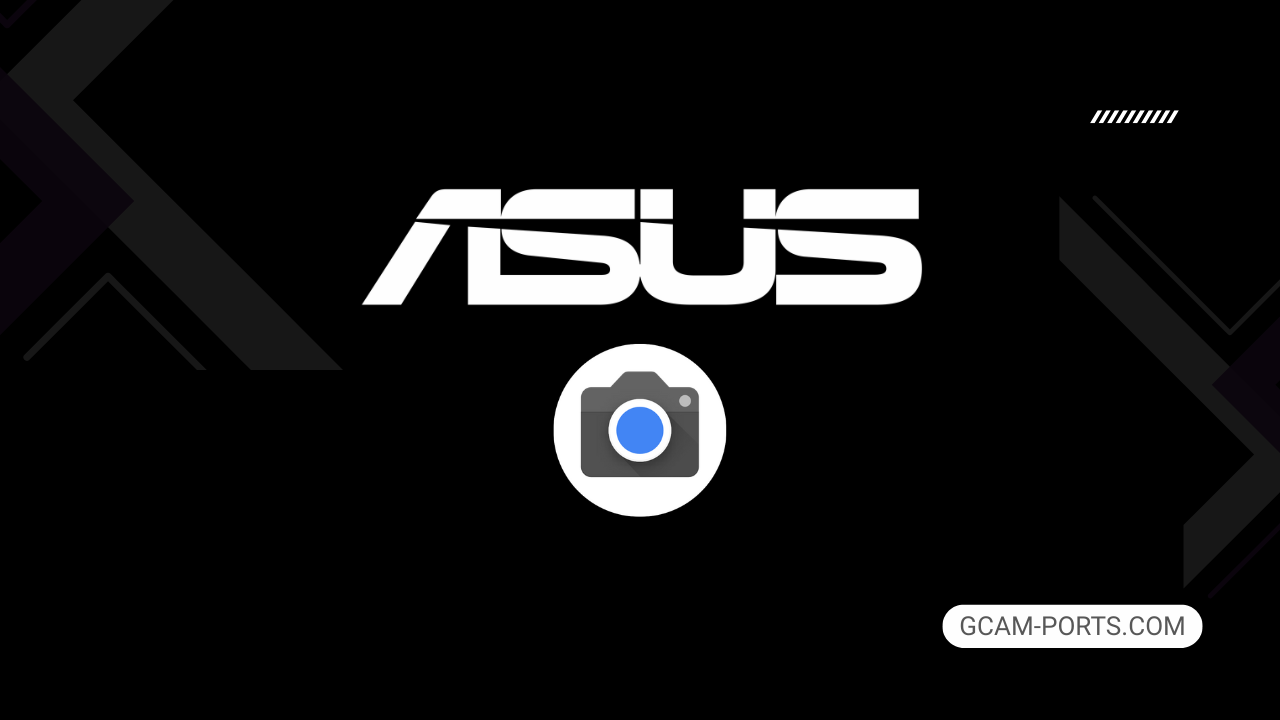
Asus Zenfone 11 Ultra Highlights
The Asus Zenfone 11 Ultra is a cutting-edge smartphone that embraces the latest technology, featuring 5G capabilities with support for multiple bands across sections of 2G, 3G, 4G, and 5G networks. With a robust build, it measures 163.8 x 76.8 x 8.9 mm and weighs 224 g, offering a premium feel thanks to its Gorilla Glass Victus 2 front and back, along with an aluminum frame. It also boasts an IP68 rating, making it dust-tight and water-resistant for submerged use.
Sporting a stunning 6.78-inch LTPO AMOLED display, the device showcases a smooth 144Hz refresh rate and peaks at 2500 nits, ensuring vibrant visuals even in bright conditions. Resolution clocks in at 1080 x 2400 pixels, providing clarity with an impressive screen-to-body ratio. Running on Android 14 with potential for two major updates, the phone is powered by the Qualcomm Snapdragon 8 Gen 3 chipset, paired with 12GB or 16GB of RAM.
The camera system is a highlight, with a triple rear setup that includes a 50 MP wide lens with gimbal OIS, a 32 MP telephoto lens offering 3x optical zoom, and a 13 MP ultrawide sensor. Video capabilities extend up to 8K at 24fps, complemented by advanced stabilization features. A 32 MP front camera caters to high-quality selfies, capable of recording in 1080p.
Connectivity options are extensive, featuring Wi-Fi 802.11 a/b/g/n/ac/6e/7, Bluetooth 5.4, and NFC. The 5500 mAh battery supports 65W fast charging, achieving a full charge in just 39 minutes. Additional features include various sensors like an under-display fingerprint scanner, offering an all-around exceptional user experience.
Why use GCam over Stock Camera in Asus Zenfone 11 Ultra?
Using Google Camera or GCam APK enhances photo quality with superior HDR Plus processing, producing clearer images in low light. Features like Night Sight and Portrait Mode offer professional-looking results, bringing out fine details and vibrant colors that the stock app may miss.
Additionally, GCam provides advanced editing tools and customizable settings, giving users more control over their photography. The intuitive interface makes capturing stunning images effortless, turning everyday moments into beautiful memories with just a few taps.

Pros and Cons
- Better photos in low light
- Accurate portrait shots
- Original colors
- Improved night photos
- Faster picture taking
- Better image sharpness
- May crash sometimes
- Some camera features may not work on your Asus Zenfone 11 Ultra phone
- May need a complete reinstallation with updates
Recommended Google Camera Version for Asus Zenfone 11 Ultra
For the Asus Zenfone 11 Ultra, the following GCam versions are recommended for optimal camera performance and features.
- BSG (MGC) – Known for its stability and wide range of features.
- BigKaka (AGC) – Offers customizable settings for enhanced image quality.
- Hasli (LMC) – Provides excellent low-light performance and user-friendly interface.
- Shamim (SGCAM) – Focuses on portrait and night photography quality.
Try these versions to get the best out of your photography experience on the Asus Zenfone 11 Ultra!
Download GCam for Asus Zenfone 11 Ultra

| App Name | GCam Port |
| Compatible Device | Asus Zenfone 11 Ultra |
| Version | 9.6.19 |
| Requires Android | 9.0 and up |
| Developers | BSG, LMC, Bigkaka |
Why Trust GCam-Ports.com?
Your safety remains our utmost concern. At GCam-Ports.com, we implement a three-tiered security protocol:
- We obtain the APK file from trusted sources such as XDA developers.
- To enhance security, our team of testers on Reddit meticulously cross-checks and validates the APK.
- Finally, the author rigorously assesses this APK, performing various antivirus evaluations through tools like VirusTotal, to ensure a smooth download experience.
Installation Guide
Follow the below steps to install a pixel camera on your Asus Zenfone 11 Ultra device:
- Download the APK from our download section above.
- Navigate to your device’s File Manager and locate the downloads folder.
- Tap the GCam APK file and enable “Unknown Source” permissions when prompted.

- Select “Install” to begin the installation process.

- Once installed, do not open it. First, clear the cache and then open it.
How to Update Google Camera on Asus Zenfone 11 Ultra?
- Download the latest GCam port from the above download section.
- Uninstall any existing installation.
- Install the latest downloaded APK file.

- Enjoy the updated features.
How to Load XML Configs on Asus Zenfone 11 Ultra?
Loading a configuration file is straightforward:
- Create the appropriate folder for your GCam version. (e.g., /GCam/Configs8/ for GCam 8.x)
- Move your downloaded .xml file into this folder.
- For devices running Android 11 or newer, Grant permission to “Allow management of all files” in the app permissions under “files and media”.
- Open the Google Camera app.
- Double-tap the dark area around the shutter button.

- Select your desired config file from the list and tap “restore”. (sometimes you may need to confirm twice)
Summary
The Google Camera APK for Asus Zenfone 11 Ultra offers an impressive upgrade to your photography game, enhancing image quality and introducing exciting features. With the provided download link and straightforward installation guide, getting started is easy.
Stay tuned for regular updates as new Gcam ports are released, ensuring your device remains equipped with the latest enhancements for an optimal photography experience. Enjoy capturing stunning moments with your Zenfone 11 Ultra!
FAQs
Which Google Camera Version Works Best for Asus Zenfone 11 Ultra?
Check the download section for Asus Zenfone 11 Ultra-specific GCam mods. The best version depends on your processor and Android version, not necessarily the newest release. Test a few to find what works without lag or crashes.
Fix App Not Installed Error with Google Camera on Asus Zenfone 11 Ultra
Clear download cache, verify storage space, and make sure “Install from Unknown Sources” is enabled. Download APKs only from trusted sources in the download section that specifically mention compatibility with your device model.
How to Fix Instant GCam Crashes When Opening on Asus Zenfone 11 Ultra
Grant all camera permissions, clear app data, disable battery optimization for GCam, and try installing a config file made for Asus Zenfone 11 Ultra. Some versions simply aren’t compatible with certain processors.
Solving Google Camera Photo Capture Crashes on Asus Zenfone 11 Ultra
Lower the resolution settings, disable HDR Plus enhanced and motion photos. Capture crashes typically happen when processing demands exceed what your hardware can handle. A device restart often helps.
Why Can’t I View Photos or Videos in GCam on Asus Zenfone 11 Ultra?
Check storage permissions, verify the save location in settings, and make sure your file manager can access the GCam directory. Switch between internal storage and SD card to see which works better.
Steps to Use Astrophotography on Asus Zenfone 11 Ultra with GCam
Open Night Sight mode and set your phone on a tripod. The star icon appears automatically when the phone detects stability. Wait 1–4 minutes without moving the device for the best results.
